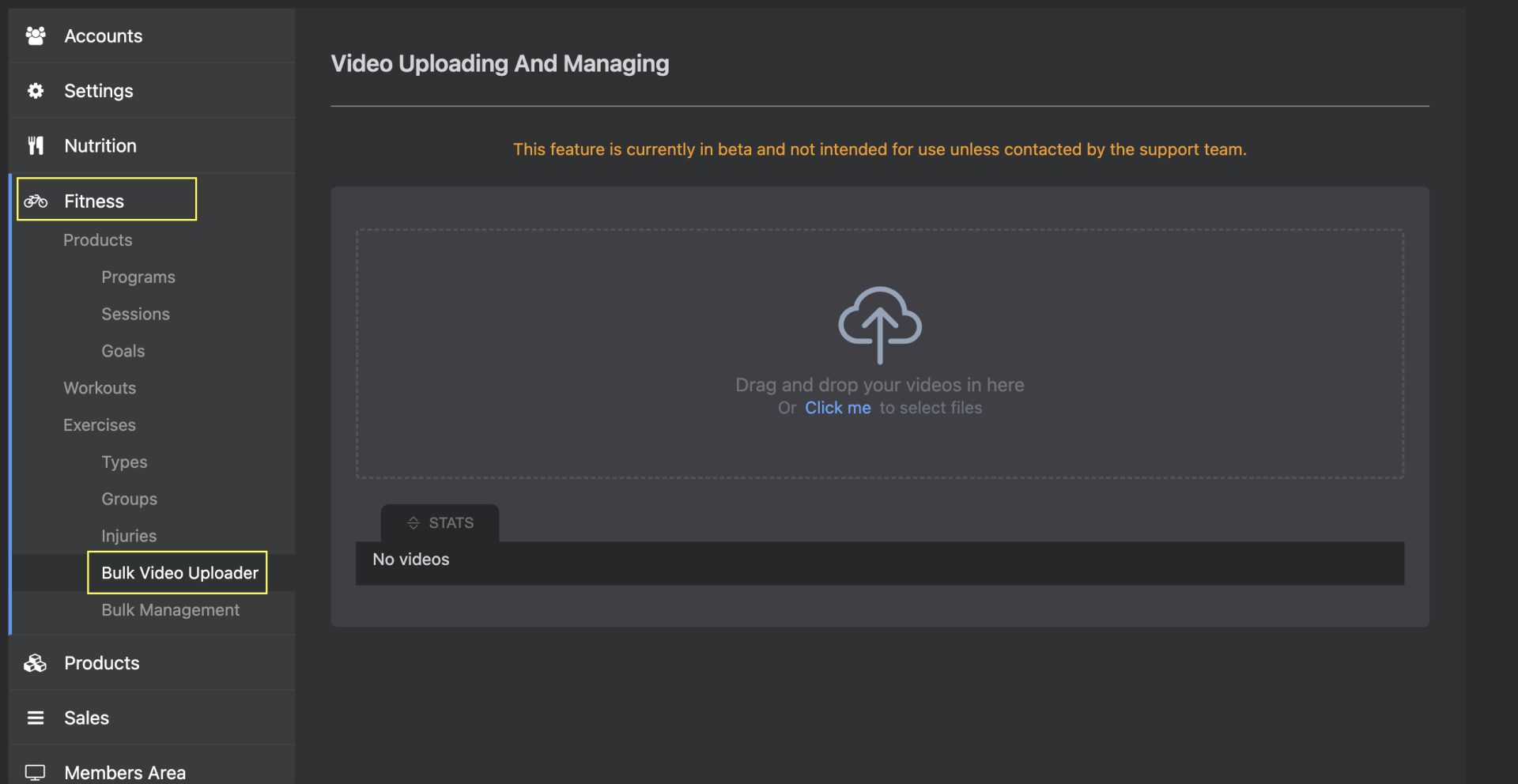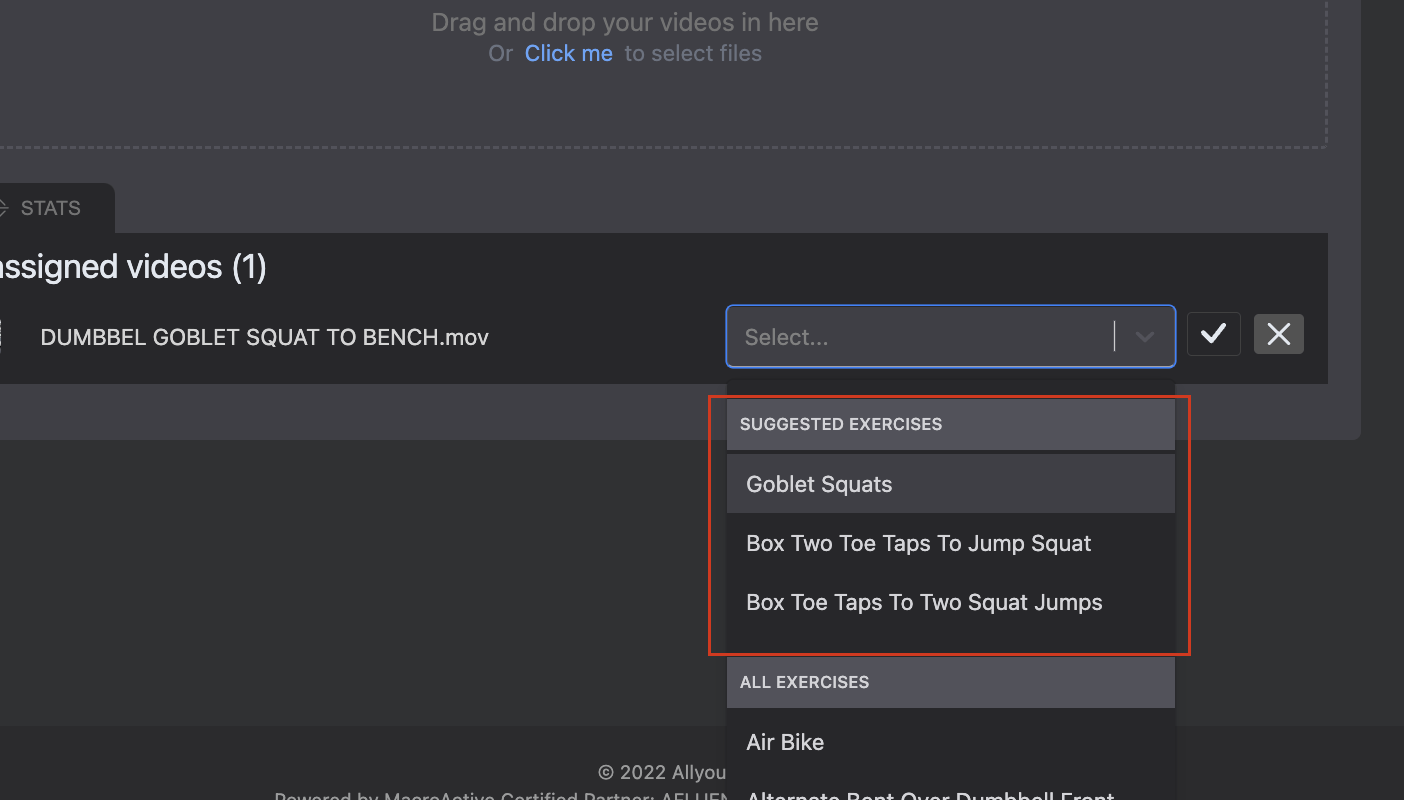Uploading Videos to New or Existing Exercises
In this guide we will cover how to input exercise videos into your platform.
Uploading Videos to New or Exisiting Exercises
Before starting make sure to follow these steps:
- Have your files ready to go on your computer - ensure all videos have been labelled by their proper exercise name you wish to have presented in the platform
- Go into the Fitness section of the platform and click on Bulk Video Uploader.
- From here you can drag + drop all of your video files directly into the Bulk Video Uploader + hit 'Upload'
Uploading/Replacing new videos for existing exercises
- Once you have uploaded all your videos into the Bulk Video Uploader, hit the link symbol next to your first exercise video
- From the drop down menu, select the exercise name that you want to link your new video to, from the 'Suggested' section at the top.
- If your exercise isn't visible in the suggested area, search for it in the search bar
- Click the 'tick' button - this will Assign and Publish your new video to the selected exercise
- Continue this process for all unassigned exercise videos you have uploaded.
- Once this is done, these exercise videos will be immediately ready to use/be generated in your workout programs
Uploading new exercises with videos onto the platform
- Once you have uploaded all your videos into the Bulk Video Uploader, hit the '+' symbol next to your first new exercise video
- From here you can input the exercise information directly from this page - input all information with a red asterisk * next to it - Name, Muscles, Level, Priority, Metrics + Personal Best (it is suggested to leave gender and suitable for as 'Any' or just leave this space blank to ensure this is used across the board for all customers
- Then hit 'Save'
- Continue this process for all unassigned exercise videos you have uploaded.
- Once this is done, these exercise videos will be immediately ready to use/be generated in your workout programs
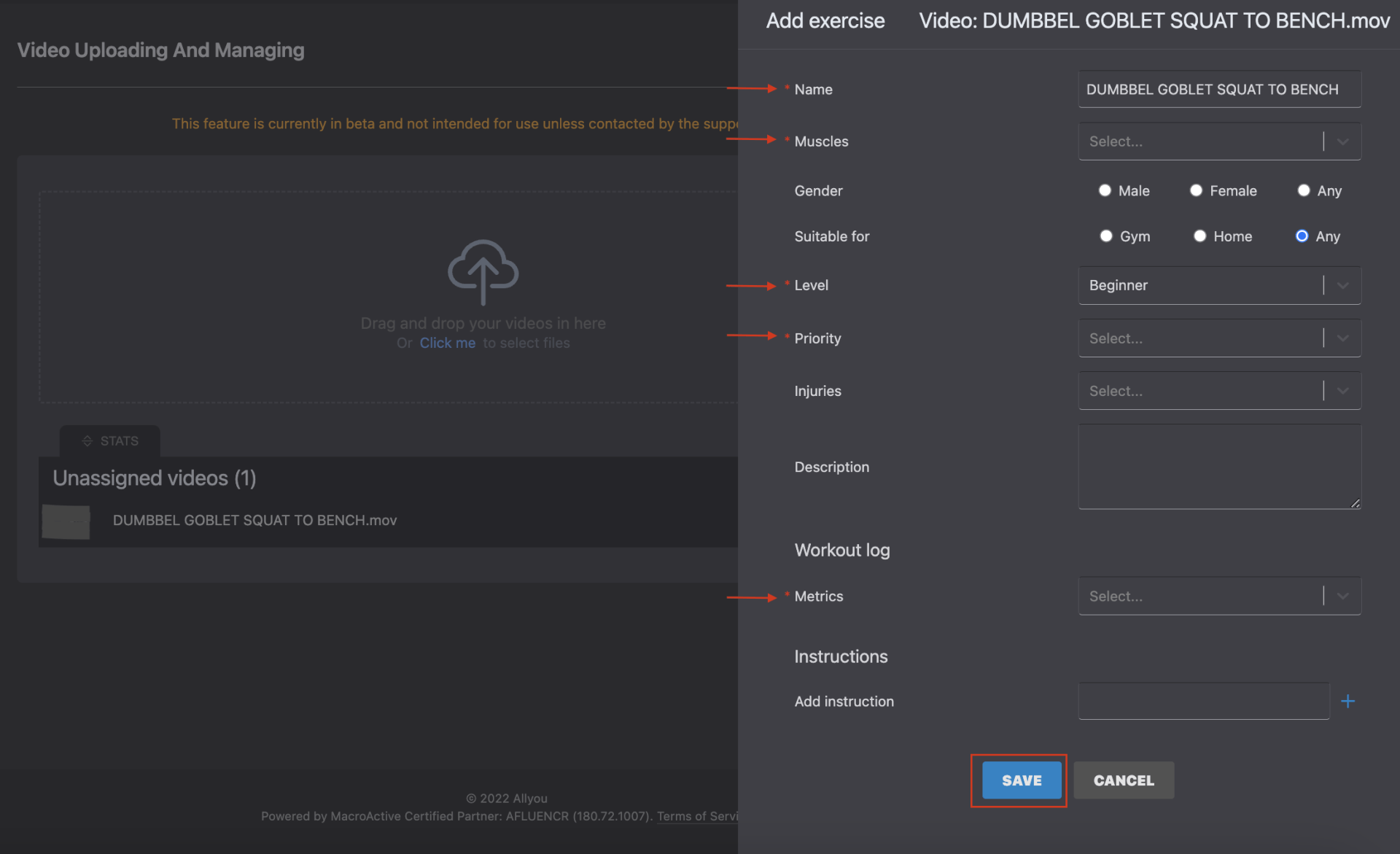
Watch the how-to video here...