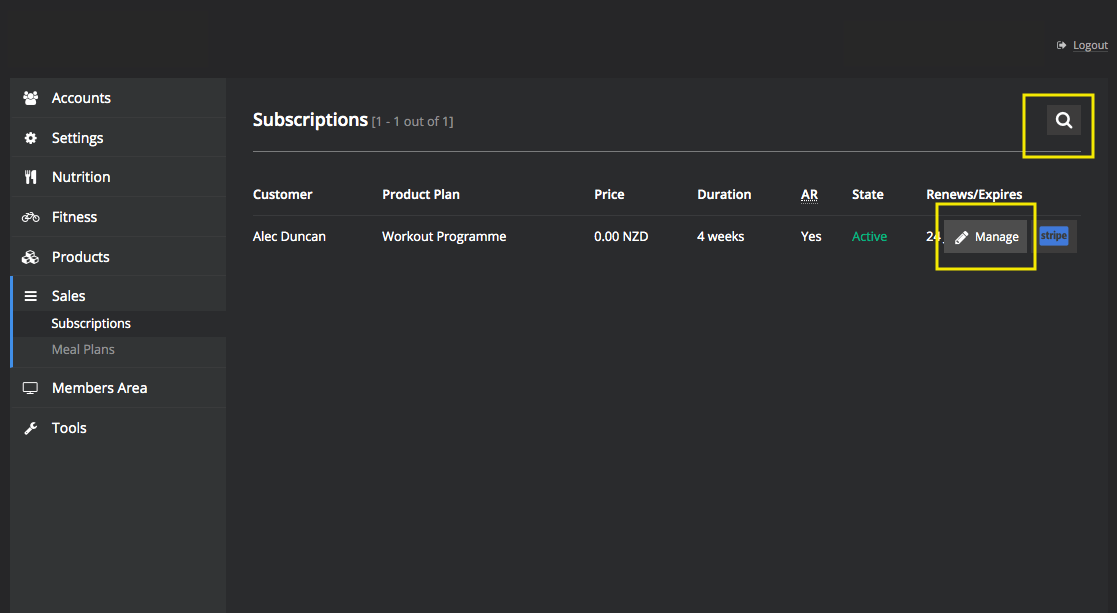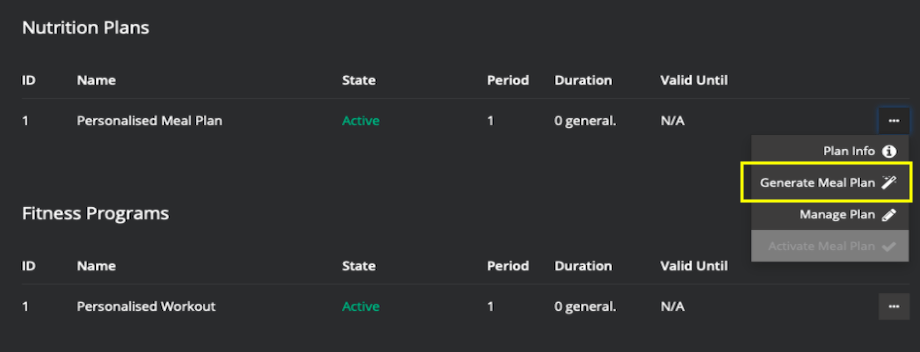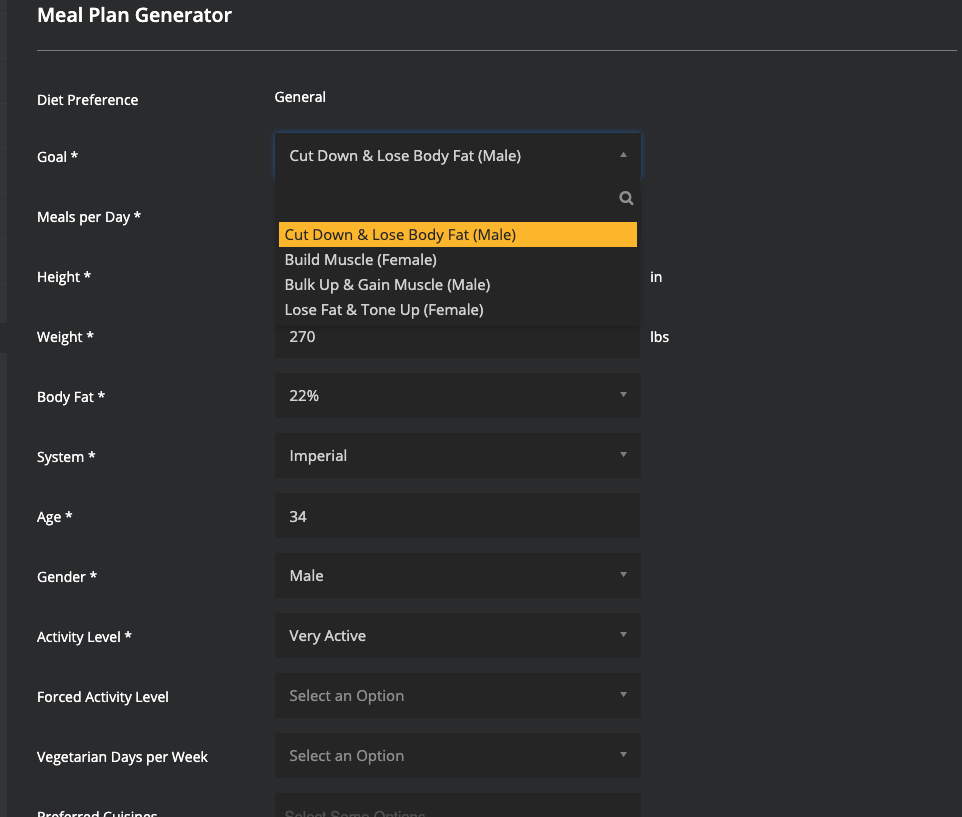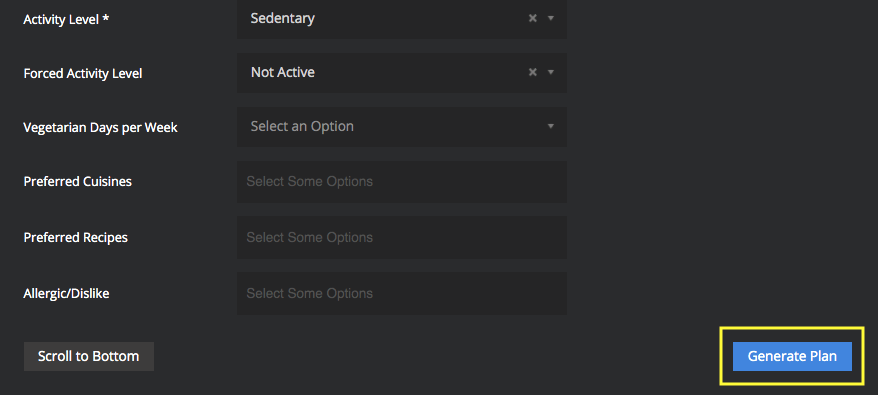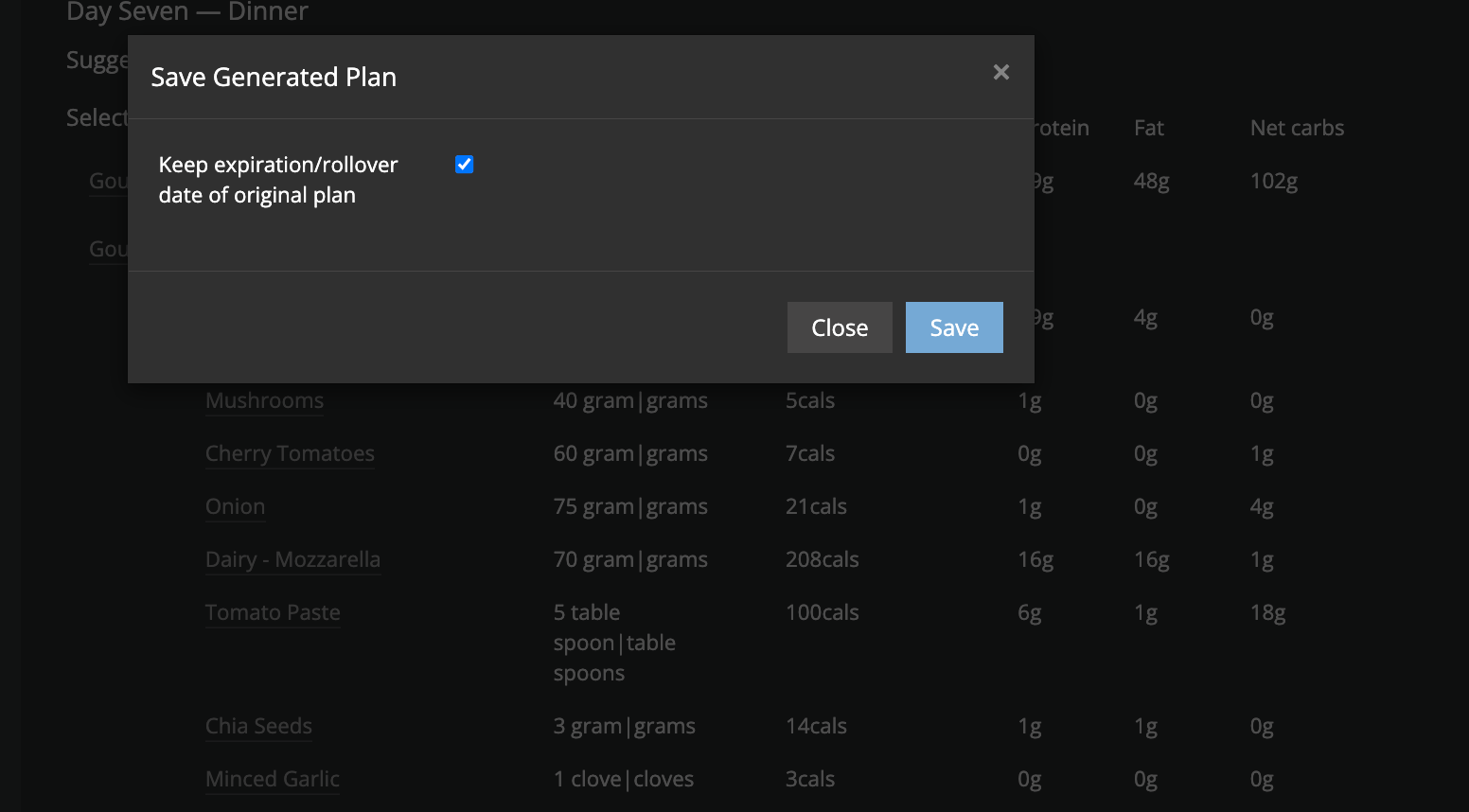Changing a Customer Nutrition Goal
This guide will show you how to update a customers nutrition goal
Changing a Customers Nutrition Goal
When your client subscribes or completes their check in they choose a nutrition goal. If they contact you to change this, this is how you can edit it.
- Go to Sales then Subscriptions
- Search for the customer then click Manage
- Scroll down to Nutrition Plans to their current Personalised Meal Plan. Click the three dots to the right of the page.
- Click Generate Meal Plan
- Change the goal to their desired new goal.
- Scroll down and click Generate Plan
- Scroll through and check meal plan then click Save Generated Plan.
You have two options for program generation
- Leave the box ticked (i.e. keep the existing rollover/update date of original plan)
- Untick the box (customer will receive full period again i.e. a 4 week meal plan)
3. Click
Save
Important Note: When we update the goal it requires the full generation of a new meal plan with ALL new meals – pre warn clients of this.