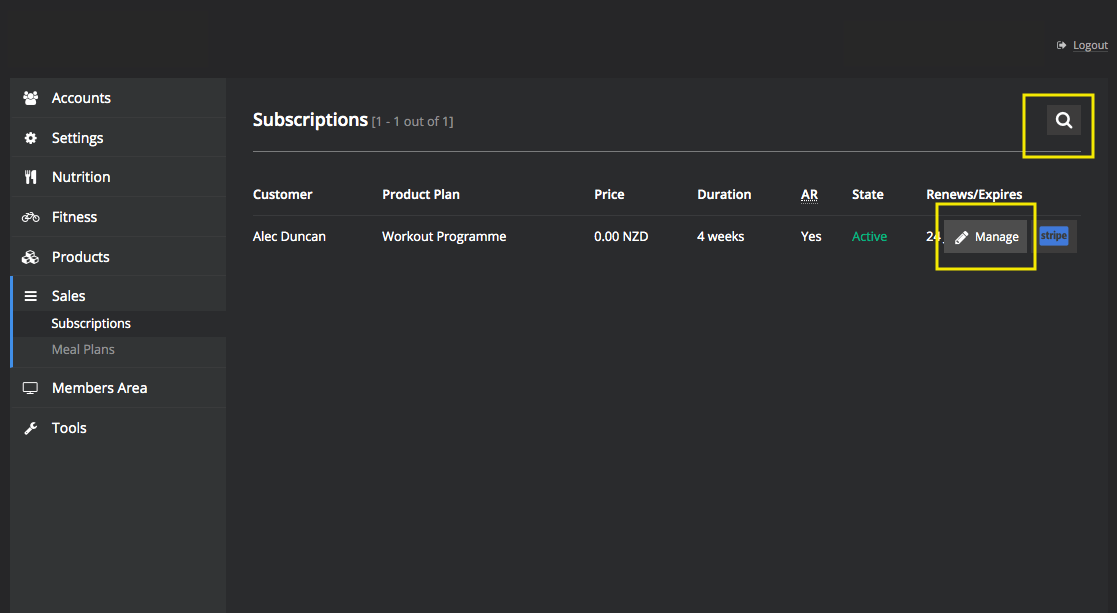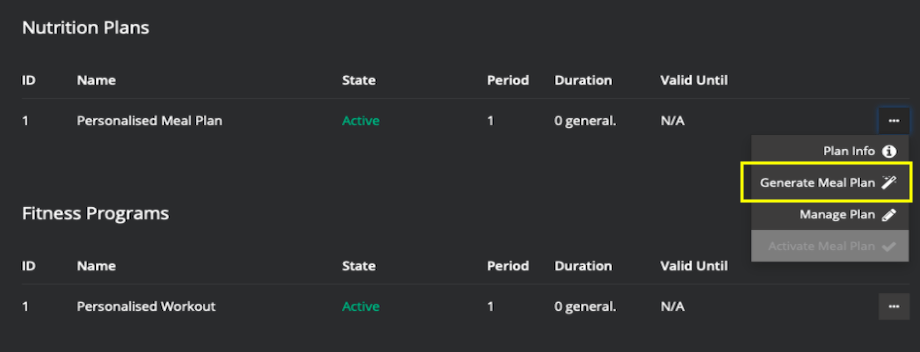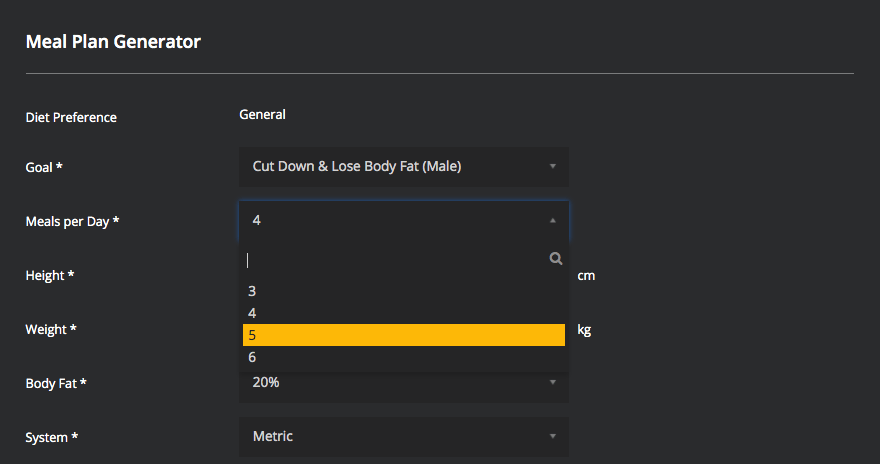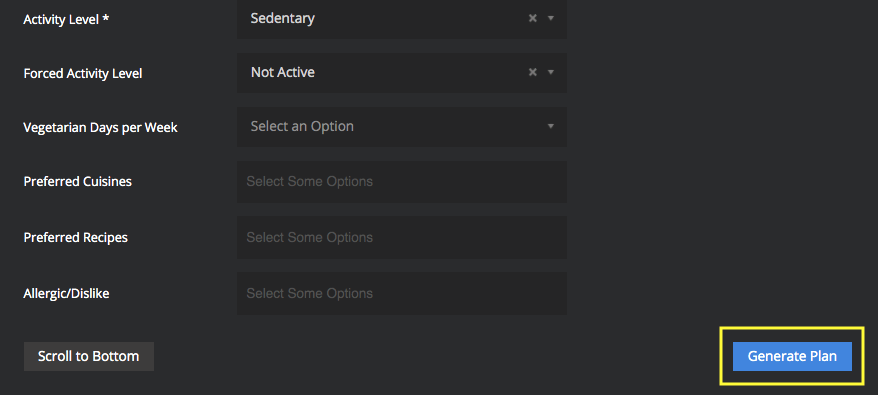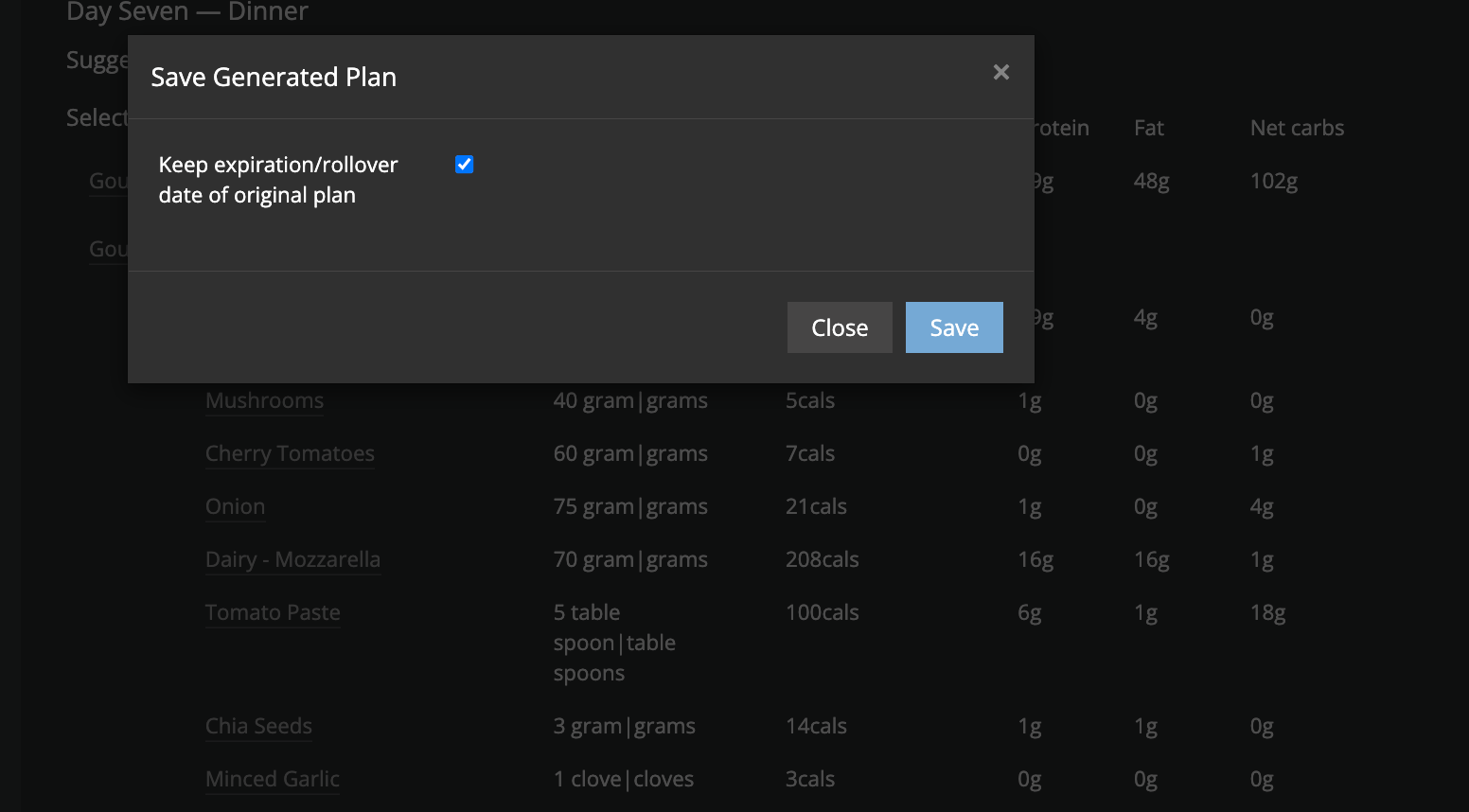Changing Number Of Meals Per Day
This guide will show you how to update a customers meals per day
Changing Number Of Meals Per Day
When your client creates a meal plan, they will choose the number of meals per day that they feel will work for them.
Despite this, it is not uncommon for the client to decide they want to change the number of meals to better fit their lifestyle.
To do this, we need to follow the below steps:
- Go to Sales then Subscriptions
- Search for the customer then click Manage
- Scroll down to Nutrition Plans to their current Personalised Meal Plan. Click the three dots to the right of the page.
- Click Generate Meal Plan
- Change the number of meals per day to their desired number.
- Scroll down and click Generate Plan
- Scroll through and check meal plan then click Save Generated Plan.
You have two options for program generation
- Leave the box ticked (i.e. keep the existing rollover/update date of original plan)
- Untick the box (customer will receive full period again i.e. a 4 week meal plan)
3. Click
Save
Important Note: When we update the number of meals per day it requires the full generation of a new meal plan with ALL new meals – pre warn clients of this.