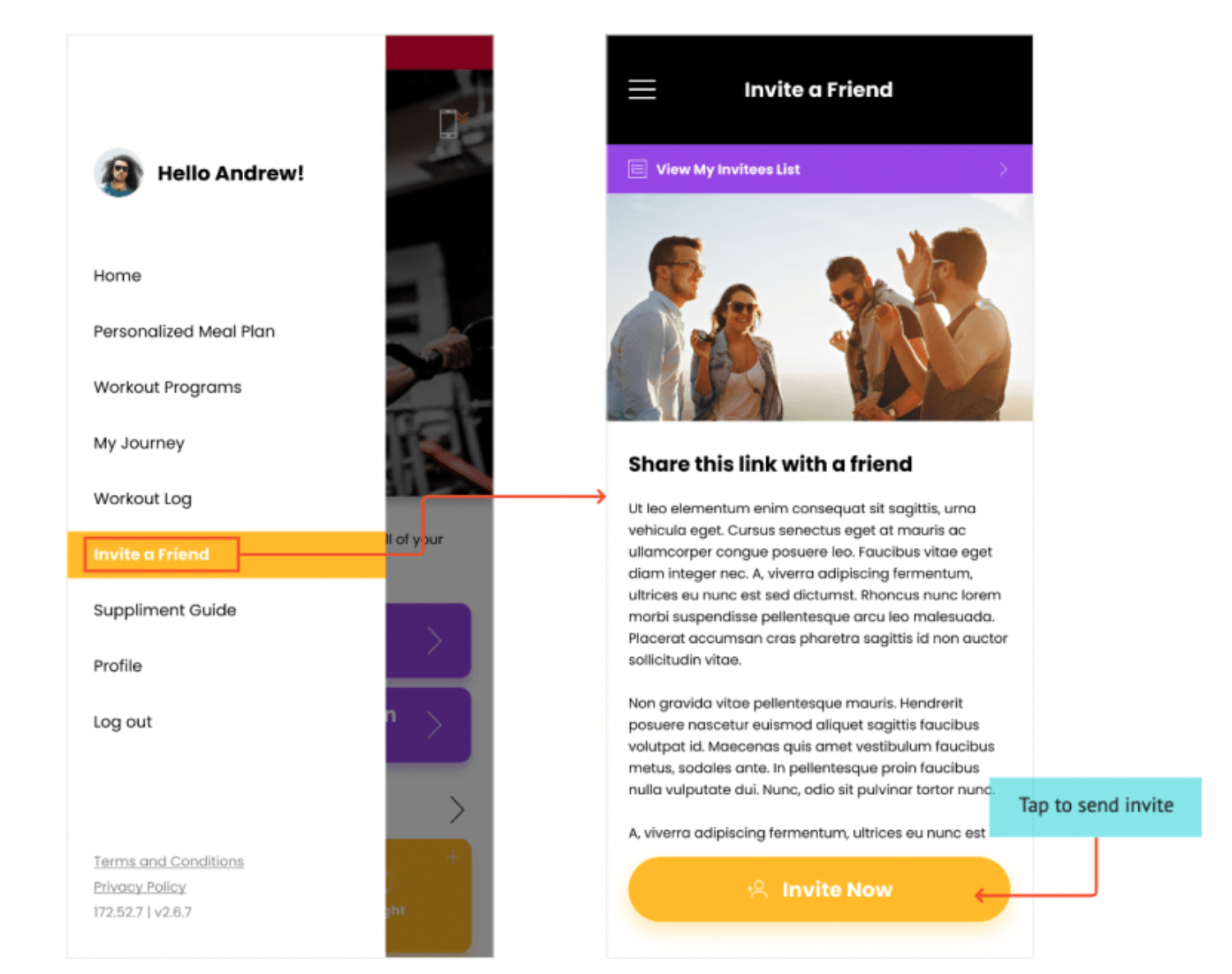Invite a Friend
This guide will show you how to enable "Invite a Friend" and how your customers can invite others to sign up.
The "Invite a Friend" feature allows customers to invite others to join your program by sharing a link from a specially created app page – ‘Invite a Friend’.
This feature can be helpful especially if you are wanting to start referral strategies among your existing customer base and reward those who bring in new customers.
How to enable "Invite a Friend" on your platform
On your platform, navigate to
Members Area -> App Pages
- Ensure System Pages is selected at the top
Scroll down to "Invite a Friend" and click Edit Page.
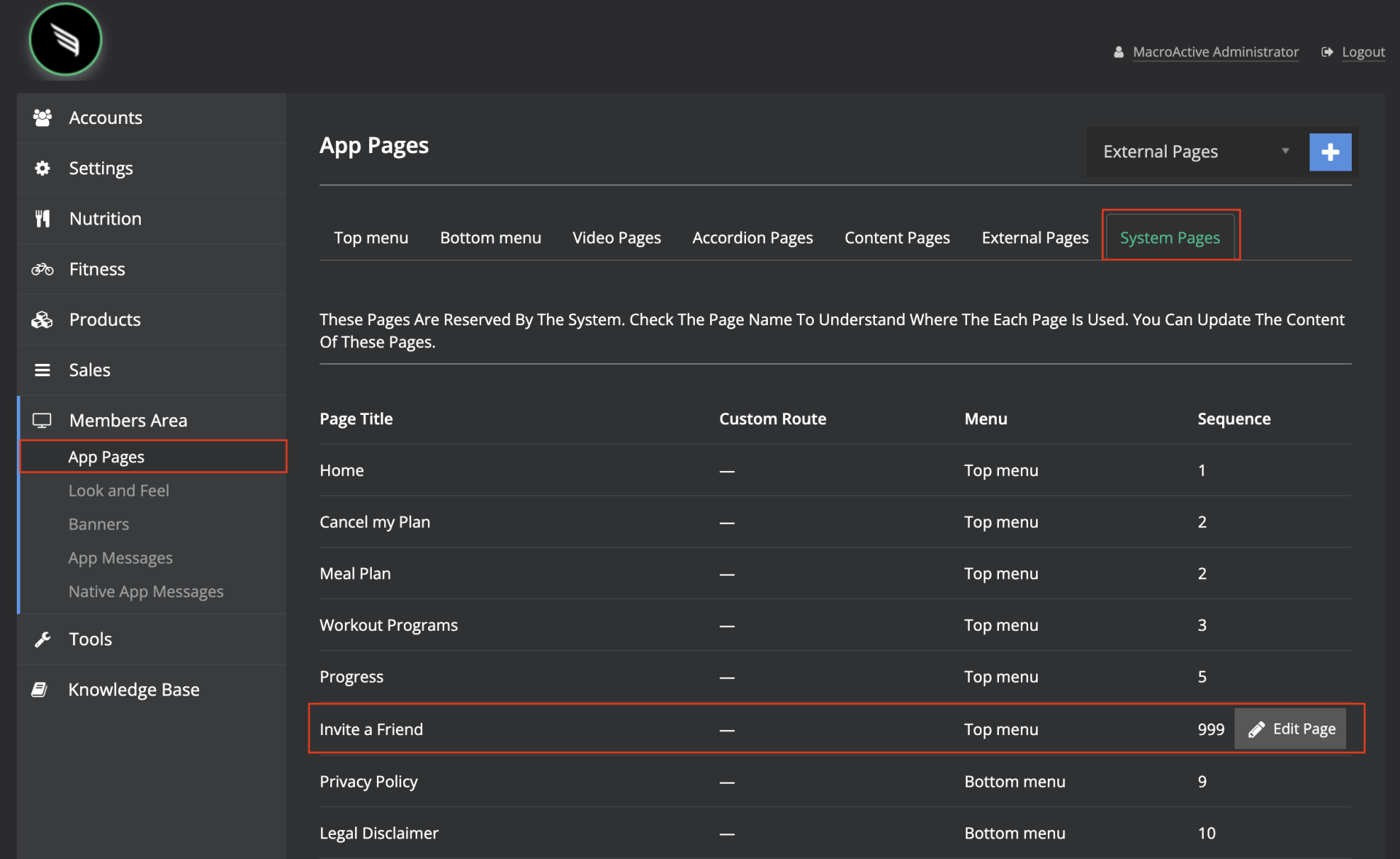
Feel free to update the Page Content and upload a Header Image which will be shown to your customers.
Next, make the following changes:
- Menu Placement* = Top Menu
- Sequence* = 4 (or whichever sequence you want this page to show in your customer's drop down menu).
Click Save.
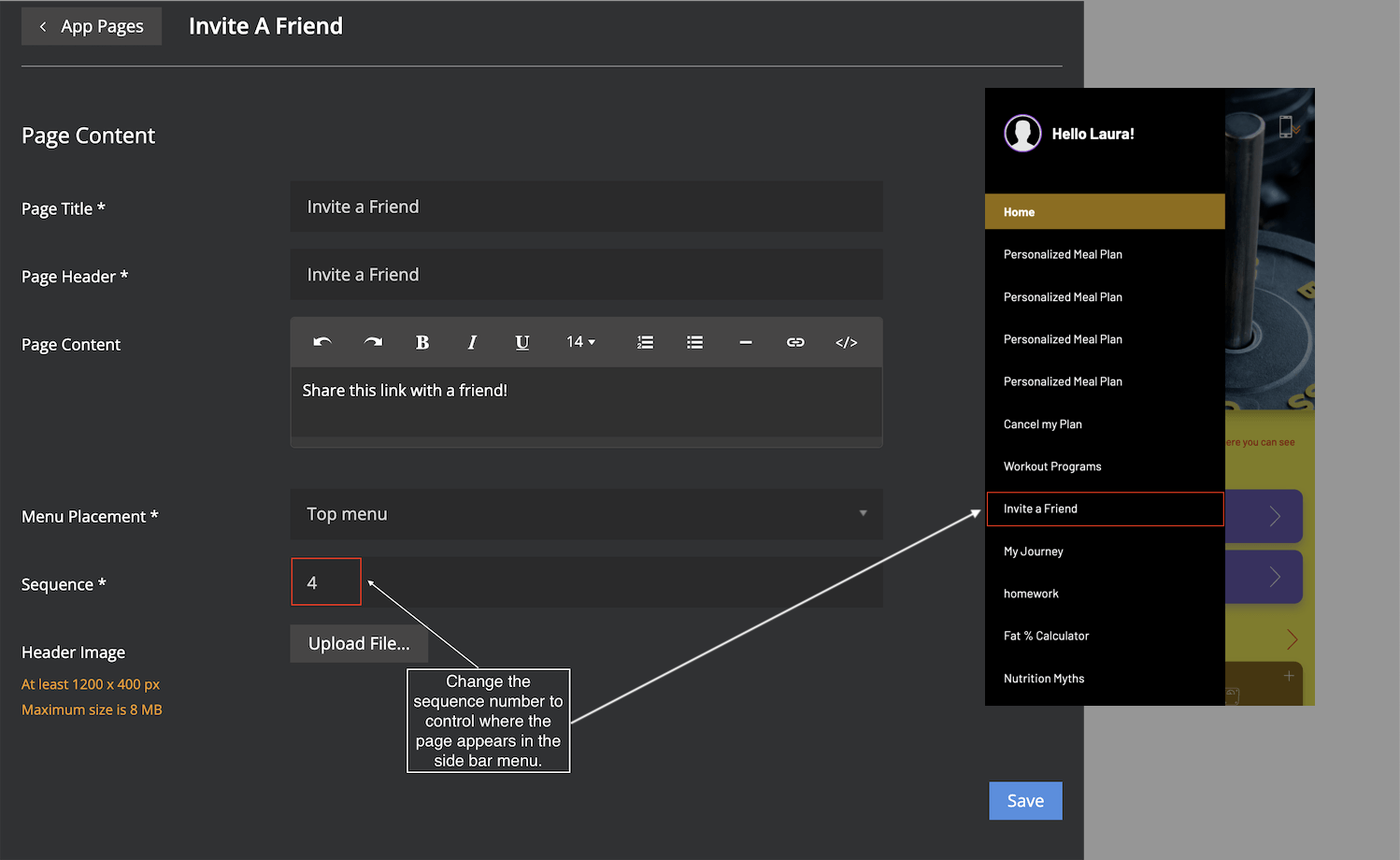
How your Customers can Invite a Friend
Your customers will now be able to access the Invite a Friend page through their side menu on their dashboard.
They can click Invite Now to send the sign up link to others.
Note:
The invitation being sent out will comprise of the pricing link of plan that the current customer is subscribed to.
For example, if the current customer is on a $30/month workout + meal plan, their invitation link will direct to the pricing link of same plan.
For native App
Tapping ‘Copy Link’ will copy the displayed URL to the customer’s clipboard. They can then send this link to others.

For PWA
Customers can copy and share the link using their preferred method.

How Customers can keep track of successful invitations
Customers can keep track of all their invitations that converted to subscriptions by tapping on the ‘View My Invitees List‘ on the Invite a Friend page. This will display the list of invitees who subscribed using their invitation.
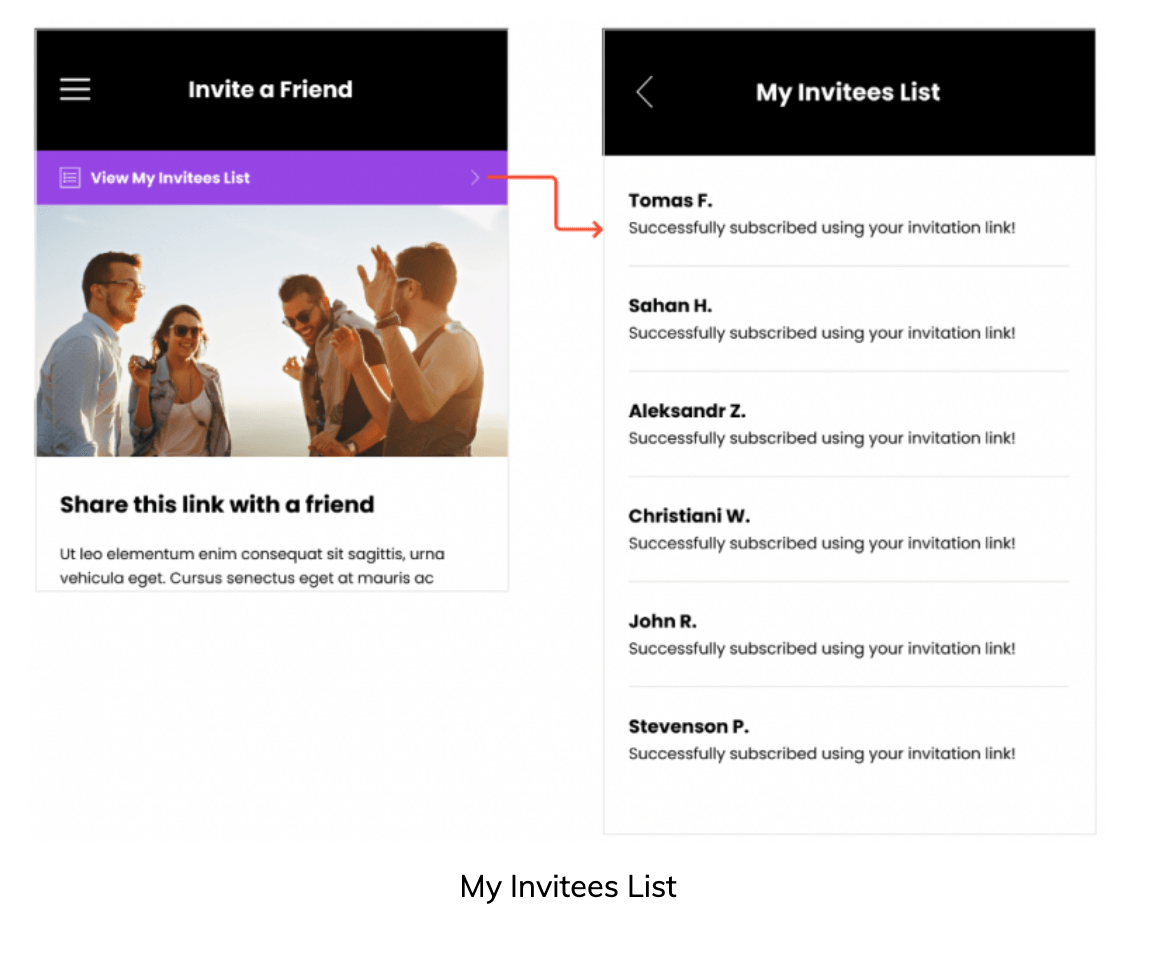
FAQs
What happens if a customer has an active plan, but the pricing link they used to subscribe has been deactivated?
In this case, the invitation will redirect to your sales page and the new customer can freely choose a plan of their preference.
*Please note that – in this case, the referral cannot be tracked.
What happens if the customer sending the invitation link has more than one active plan? Which one will be shared?
→ If the customer has more than 1 plan, and all these plans are subscription plans, then the invite will be for the newest plan.
→If the customer has 2 plans, and one of these plans is a one-off and the other is a subscription, the invite will be for the subscription plan
→If the customer has 2 plans and both plans are one-off, the invite will be for the most expensive one-off plan.
Can I use this feature and sell programs using external purchases?
No, in order for this feature to work, the transaction must happen inside the MacroActive checkout experience.
Please contact support@macroactive.com if you have any questions about this feature.