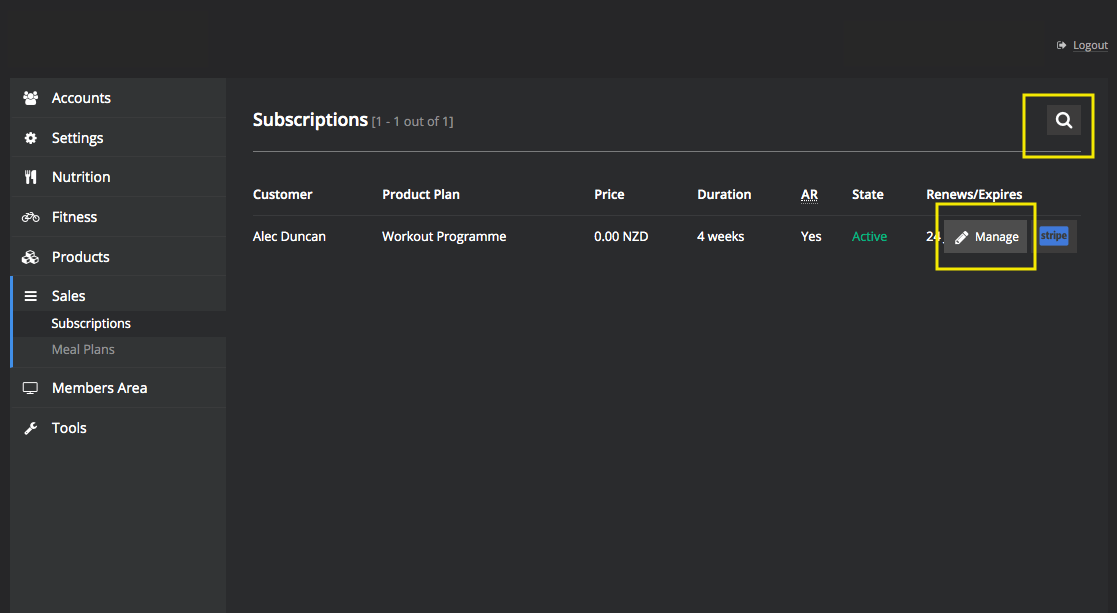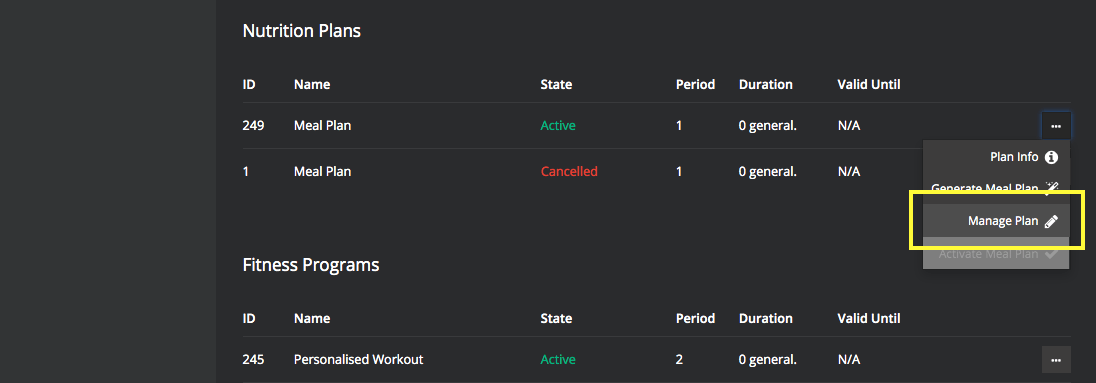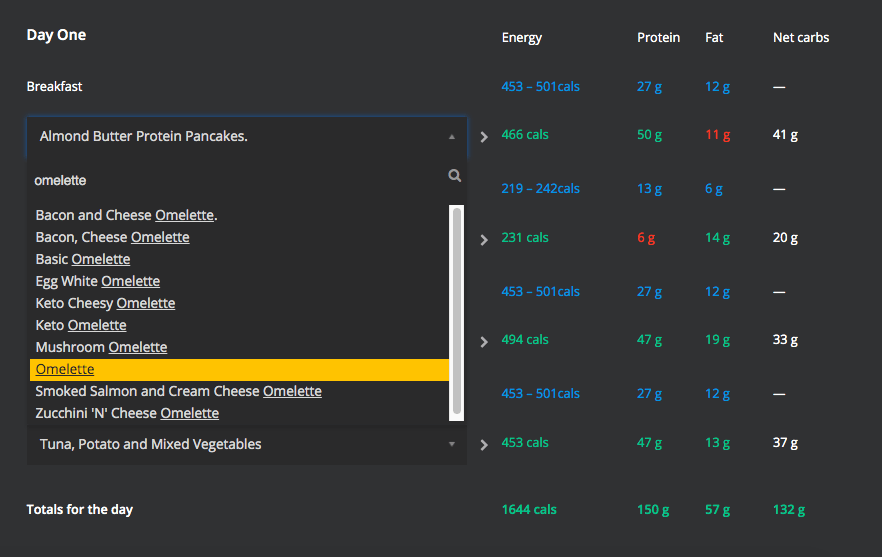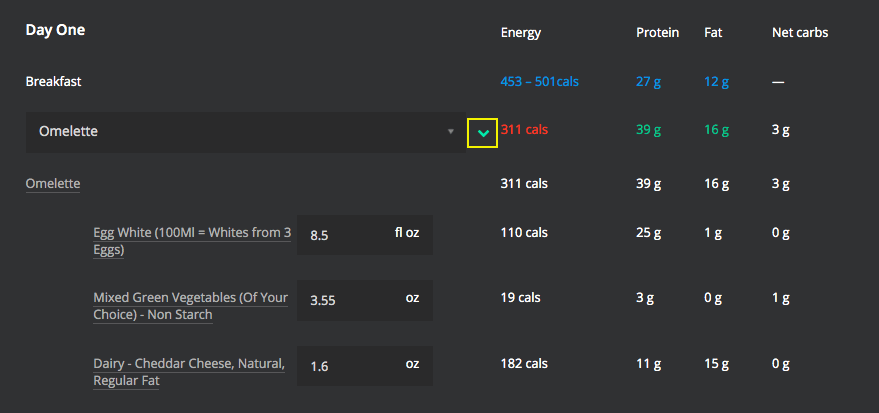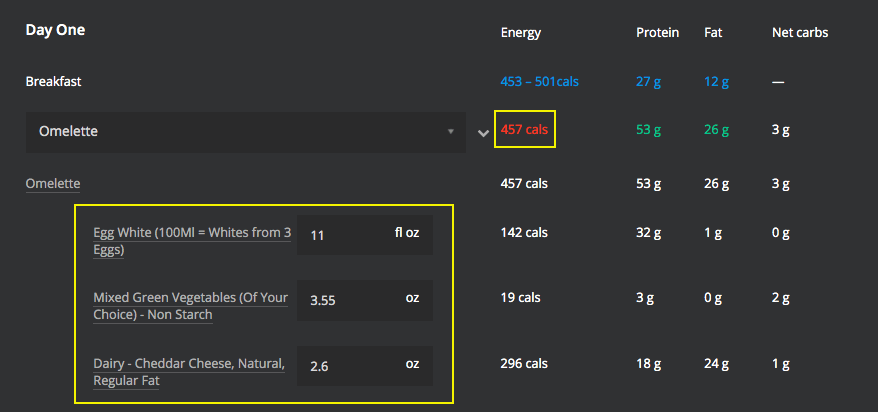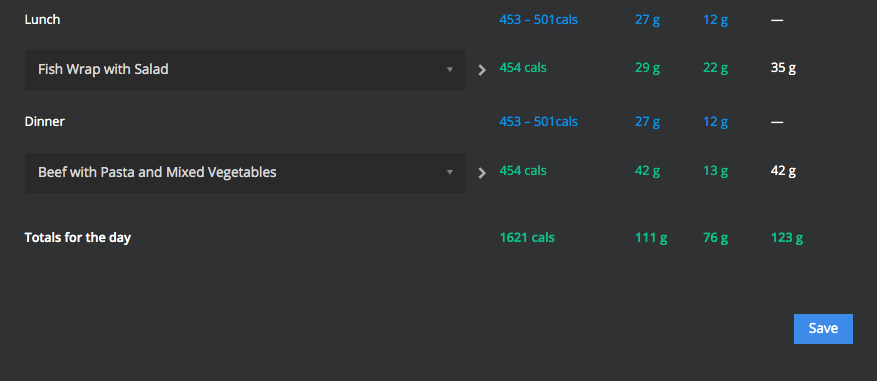Changing Customer Meals
Manage Customer Meal Plan
Sometimes your clients may request a certain meal or request specific changes to their plan. Other times you may review their meal plan and want to make your own changes.
Note: keep in mind clients have the ability to swap their own meals, so if they are just requesting a swap to another meal (without any preference for which meal) they can do this themselves in their app.
However, to manage their plan ourselves, we need to follow the below steps:
- Go to Sales, then Subscriptions
- Search for the customer, then click Manage
- Scroll down to Nutrition Plans and click the three dots to the right of their Active meal plan.
- Click Manage Plan
- Make the relevant changes (see example below for guidance).
For example, the customer wants all of their breakfast meals to be the Omelette.
- Click on the current breakfast meal that needs to be changed to expand and show the list of meals.
- Begin searching for the breakfast of choice (e.g. Omelette).
- Click on the Omelette
*The system will take the base value for each ingredient in the recipe - it doesn't automatically scale this recipe to meet your customer's requirements so you will likely need to change these ingredient amounts.
- To do this, hit the sideways arrow next to the meal.
- Now you can adjust the ingredient amounts in order to get closer to the customer's energy, protein and fat requirements (shown in blue).
Even if you don't reach your customer's exact requirements (and/or the totals show in Red), you will still be able to save this change. These numbers are just a guide.
Note: you can now see that energy is within the specified range, and protein/fat are
above the required minimum.
- Feel free to repeat this process for any other meals.
- Once finished, scroll to the bottom of the page and click Save and this will be updated in your customer's plan.