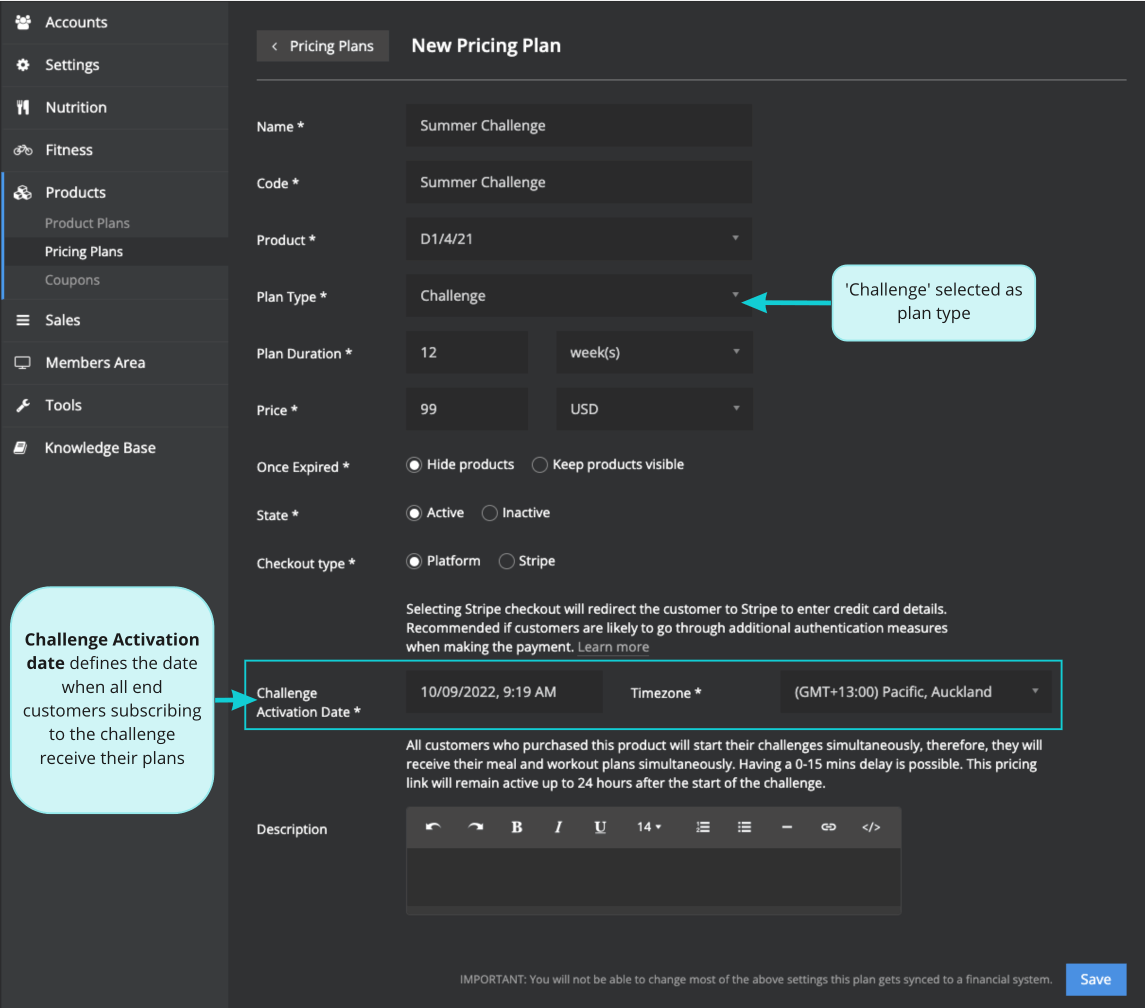"Challenge" Plan Type
This guide will show you how to set up a one-off challenge on your platform
The challenge plan type allows your customers to sign up in advance and begin your challenge on the same date (challenge activation date).
Note: the challenge plan type is only for one-off plans.
How to set up a Challenge
- On your platform, head to Products -> Pricing Plans & click the blue plus button to create a new pricing plan.
- Give your plan a name/code and select a product as normal but select the Plan Type* = Challenge
- Give your challenge plan a duration & price as normal.
- Set your Challenge Activation Date* and Timezone* for when you want your customers to begin your challenge.
- Remember to click sync with stripe after saving!
Note: The expiration of challenge purchases will be counted starting from the challenge plan’s start date and not from the plan purchase date.
Note: If you would like customers to have access to the challenge after it expires make sure to select "Keep Products Visible" (This can be useful if customers would like to upload final progress photos once the challenge has finished)
If you want your customers to have access to their plans BEFORE the challenge begins (to do their food shop etc.)
- Set your challenge activation date for when you would like your customer's to RECEIVE their plans
- Change Plan Duration to Days (e.g. 12 weeks = 84 days so if you want customers to receive their plans 1 days before the challenge begins, set this as 85 days).
Some things to note about the Challenge Plan Type:
- It does not allow coupons or discount codes
- It does not allow a trial period
- It does not allow an activation code
Challenge Pricing Plan Automatic deactivation
The challenge pricing link will be automatically deactivated 24 hours after the challenge activation date - preventing customers from being able to sign up.
In the event that a customer tries to sign up to the challenge link after deactivation, they will be redirected to your sales page.
Member’s Area
Customers can sign up to your challenge plan type as they would to a normal one-off plan. However, they will have to await for the challenge start date before their plans are activated.
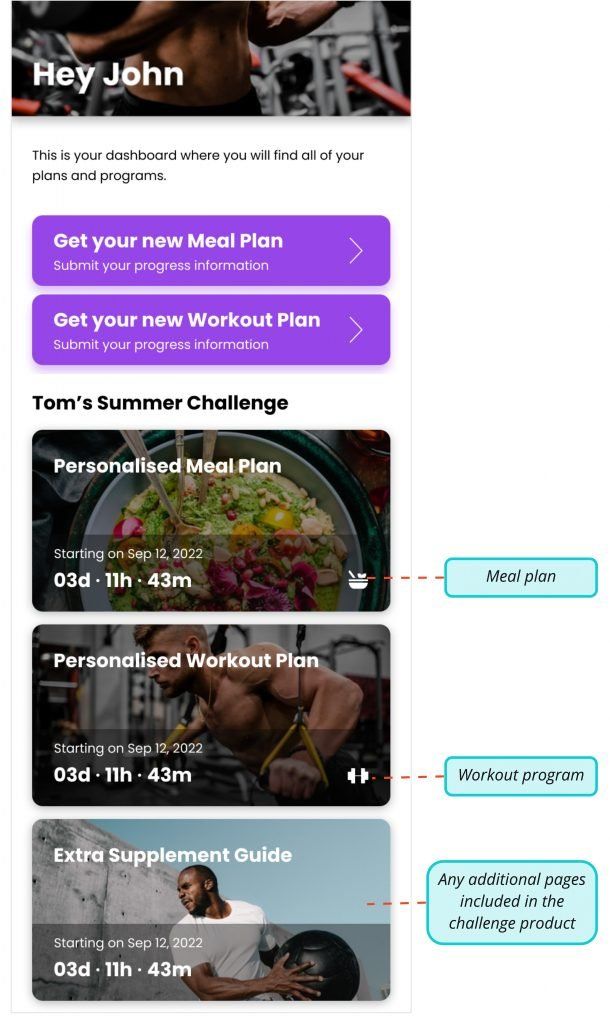
Challenge Plans in Billing Information
Any challenge plans that a customer has purchased will also be displayed in the ‘Billing Information’ page in their profile.
The colour on the challenge plan uses the Toning variable – ‘Selected – choices/ active status/ other labels’. Note: Colours are shared between other parts of the UI so changing the colours will affect other areas of the app.
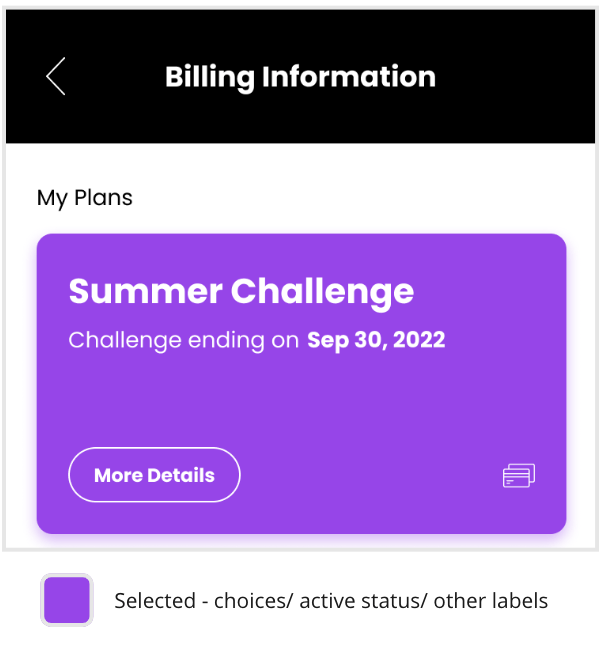
Please contact support@macroactive.com if you have any questions about this plan type.