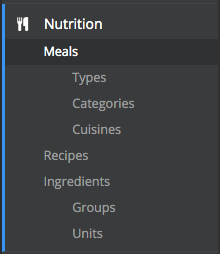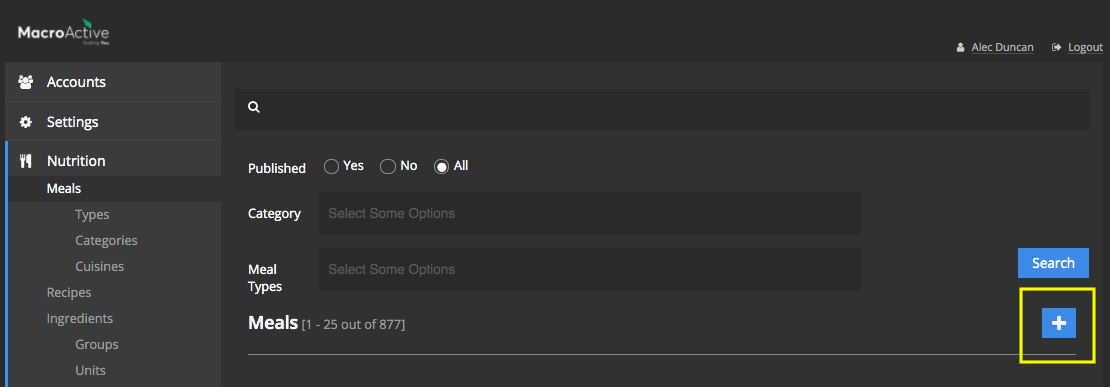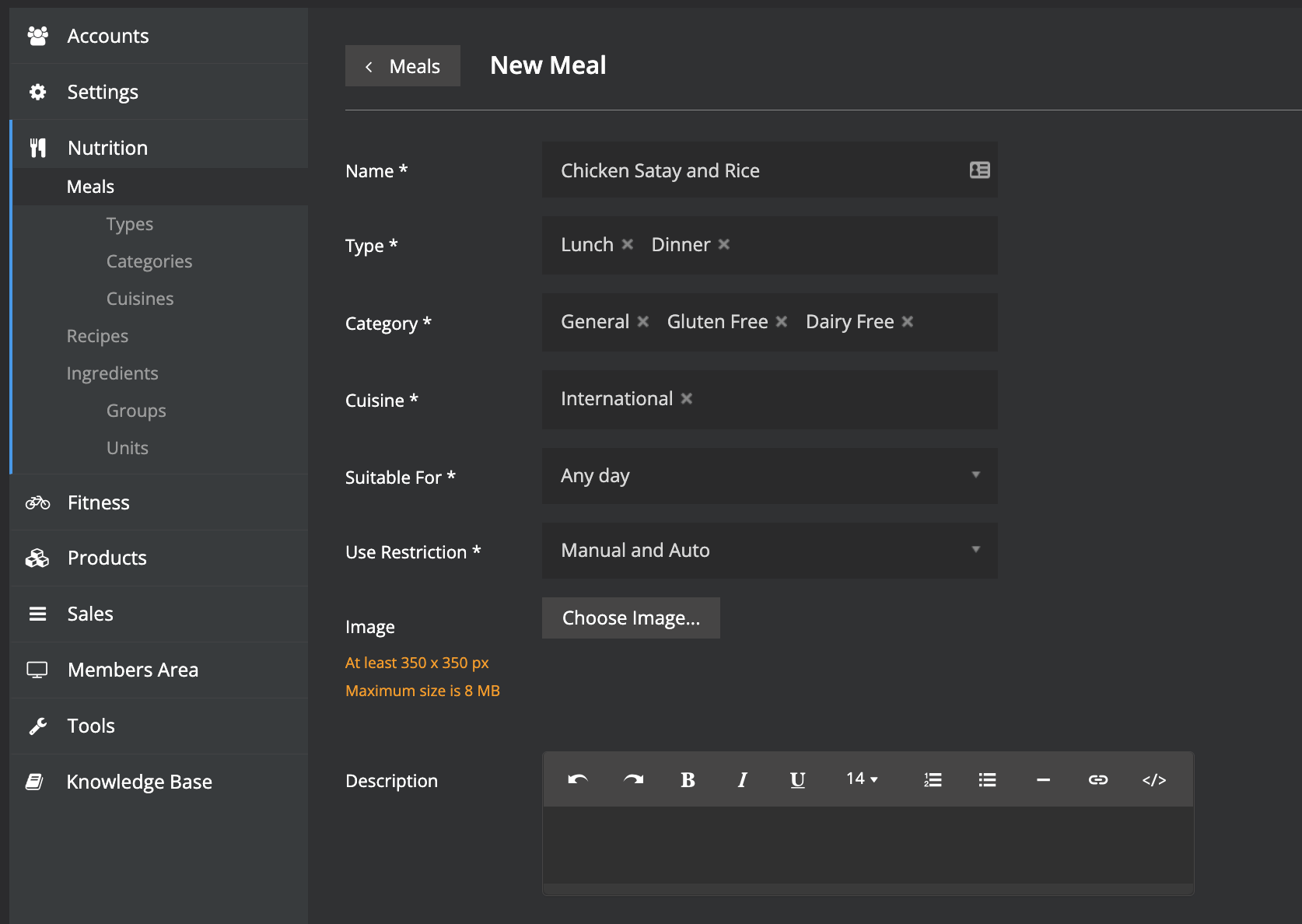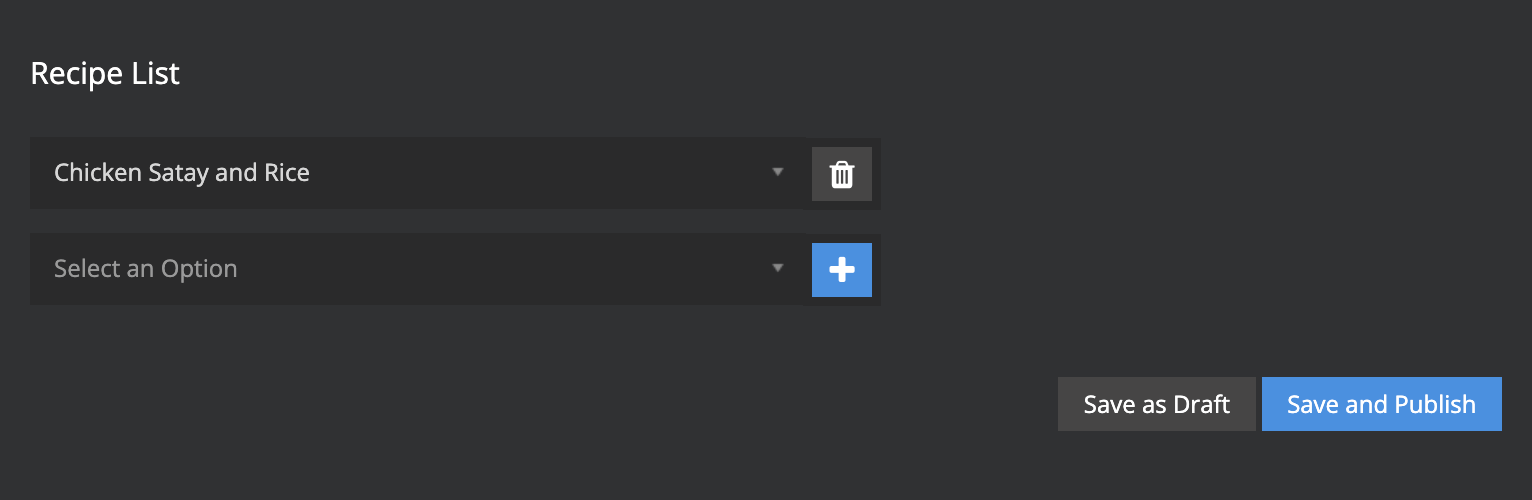Adding a Meal
In this guide, we will cover how to add a meal into your platform.
Adding a Meal
This is the last step for adding your own ingredients & recipes to the platform. It is essential even for pre-prepared items like protein bars.
- In the nutrition section click meals:
- Click the blue plus sign to create a new meal
- Name this meal - this can be the same as your Recipe name (e.g. Chicken Satay and Rice).
- Select the appropriate meal type(s) (e.g. Lunch, Dinner etc) Note: you can tag more than one type.
- Tag the appropriate categories (e.g. General, Vegetarian, Gluten Free)
- Select International Cuisine
*Note you do not need to add an image to your meal as the image will come from the Recipe.
Scroll down to the Recipe List, select your recipe that you previously made and click the blue plus sign.
*Note - you can have more than one recipe within a meal (e.g. Pear + Mixed nuts)
Click Save and Publish
The meal will now be able to randomly generate into your customer meal plans!
And you can also manually assign it to a customer's meal plan - see Changing Customer Meals