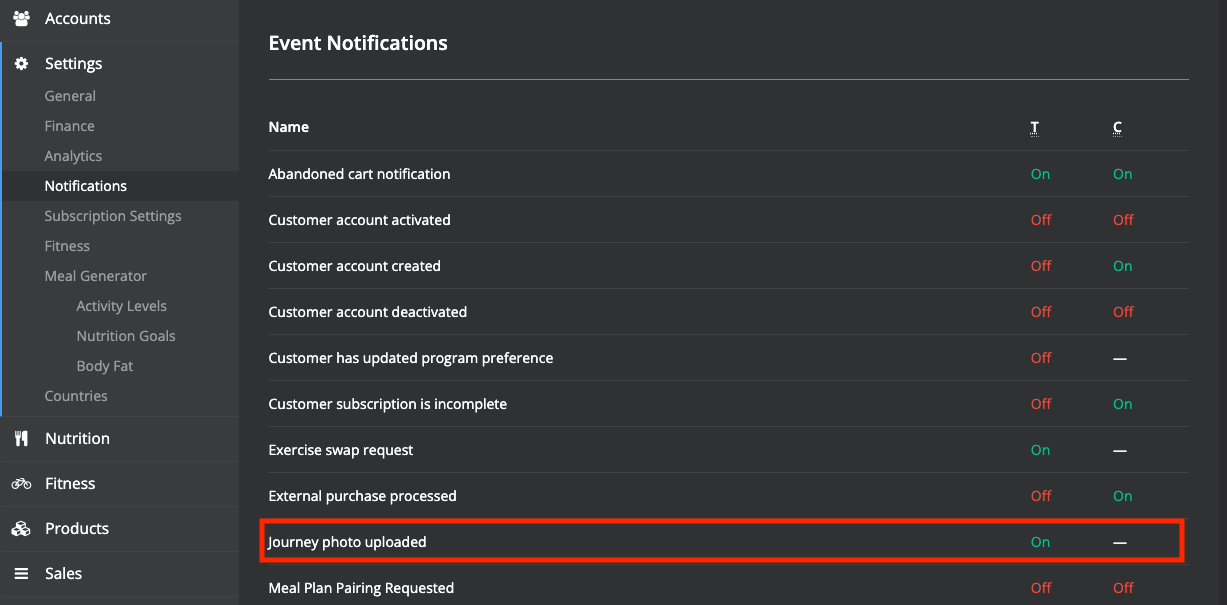My Journey
My Journey Feature:
My Journey is a personal fitness progress tracker for end customers to log their progress throughout your custom training program. In the initial release, customers can log the below information.
1. Photos (Front, Back, Side)
2. Weight
3. Body Fat
How it works for the customer:
Accessing 'My Journey' By visiting the My Journey link in the side menu or via the dashboard. See below.
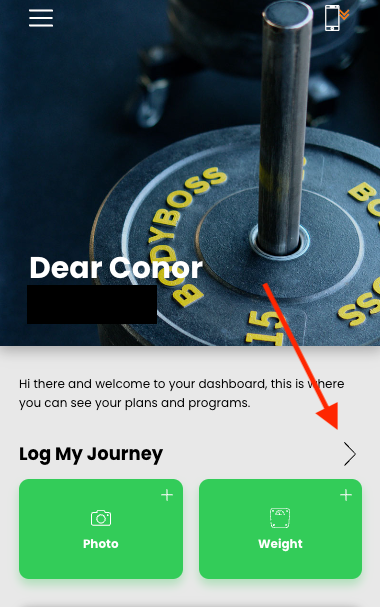
The first time your customers use the My Journey feature they will see a screen similar to below. Weight and Body Fat will be populated using the information submitted during sign up.
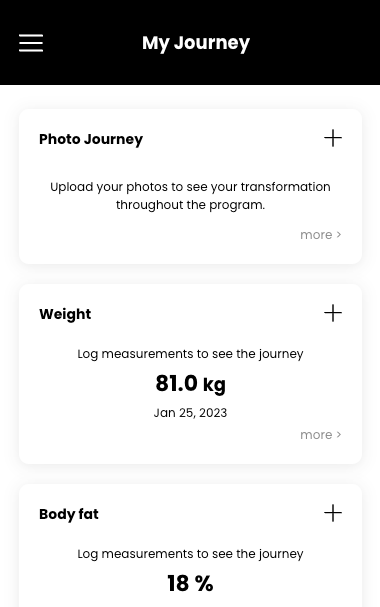
Adding data to My Journey:
Photos and Weight are featured on the dashboard of your App and can also also be updated from within the My Journey homepage.
Body Fat (and other measurements in the future) can be updated within the My Journey homepage.
Note: Data is captured on a per-day basis, if the customer uploads the same information multiple times within a day (decided based on the customer!s timezone) the last update will be taken as the final measurement for the day.
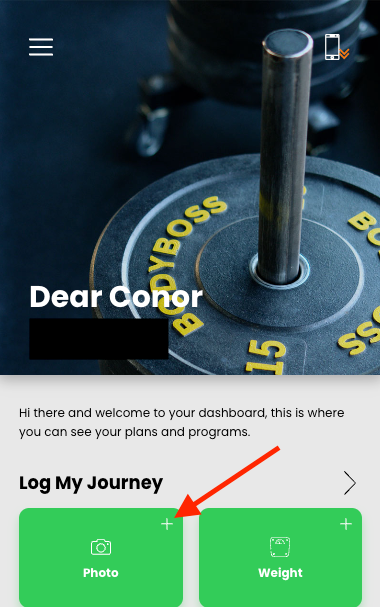
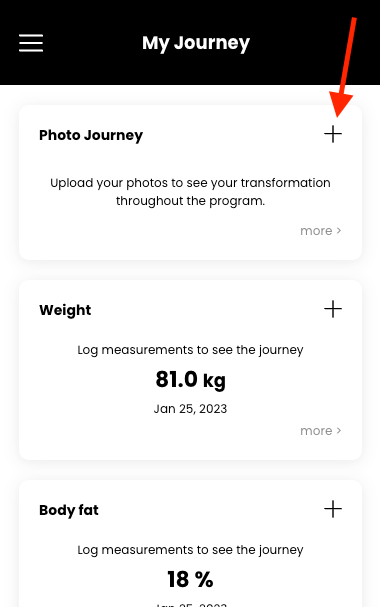
The left image is the Dashboard quick upload button and the right image is from My Journey home view.
Photo Journey:
When your customer uploads their photos for the first time, the Photo Journey card will appear as below.
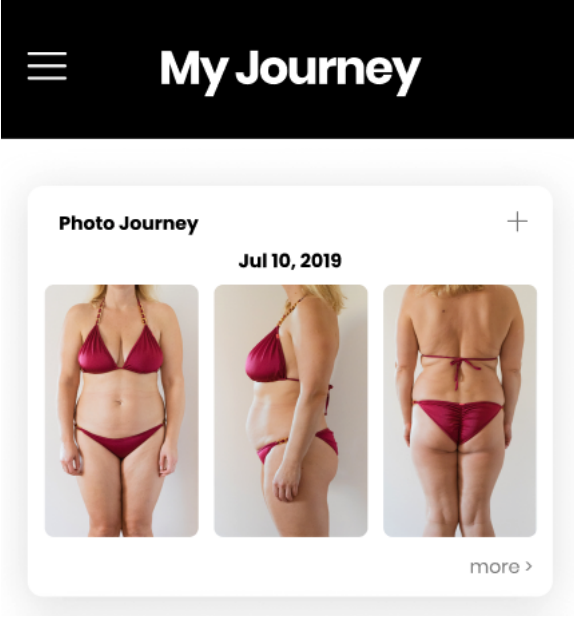
Photo History:
Clicking the Photo Journey card or "more >” link will lead to the full photo journey. Customers can see all the uploaded photos in a simple timeline.
Privacy Controls:
Each time your members upload a photo, they will have the option to share their photo with you (the Trainer) or not (see below).
(Shared photos will be marked with an indicator in history).
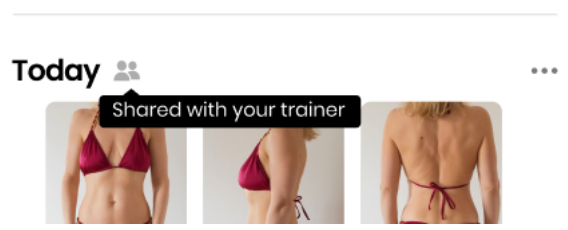
How it works for the Trainer
Accessing Uploaded Photos:
All updates to My Journey are found under the customer progress data in your MacroActive Trainer Console. If an update has images uploaded, an image icon will appear next to the date and time of the entry.
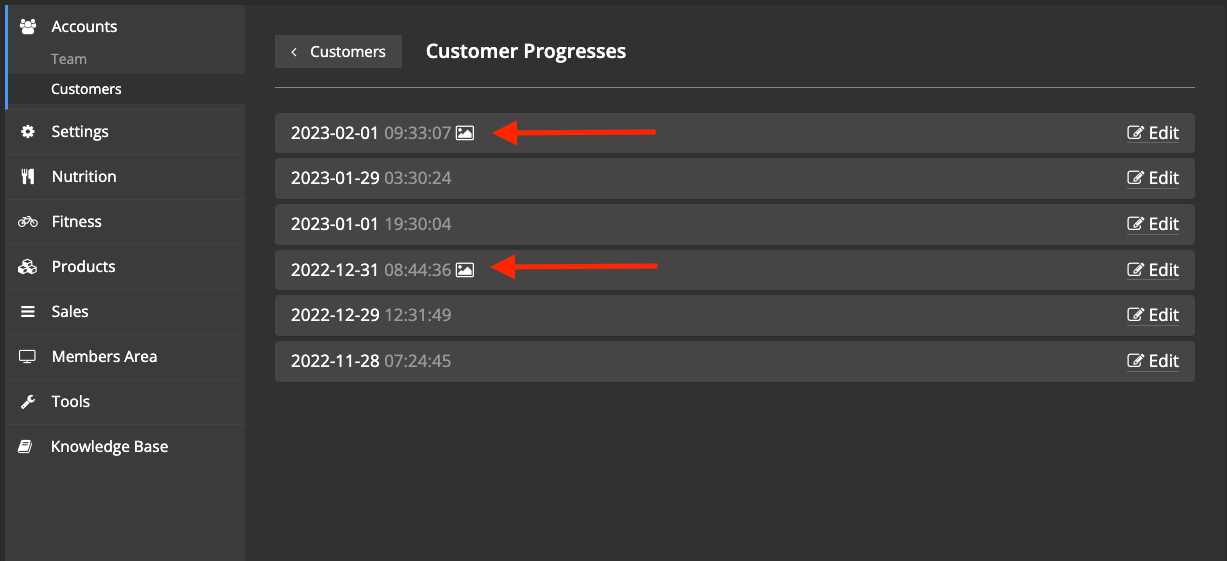
Getting notified when photos are uploaded:
Photos play a major role in your customer's transformation throughout the program. When your customer uploads a photo, you (the Trainer) will receive a notification via email. This email is enabled by default and can be turned off from the Notifications area, should you choose.