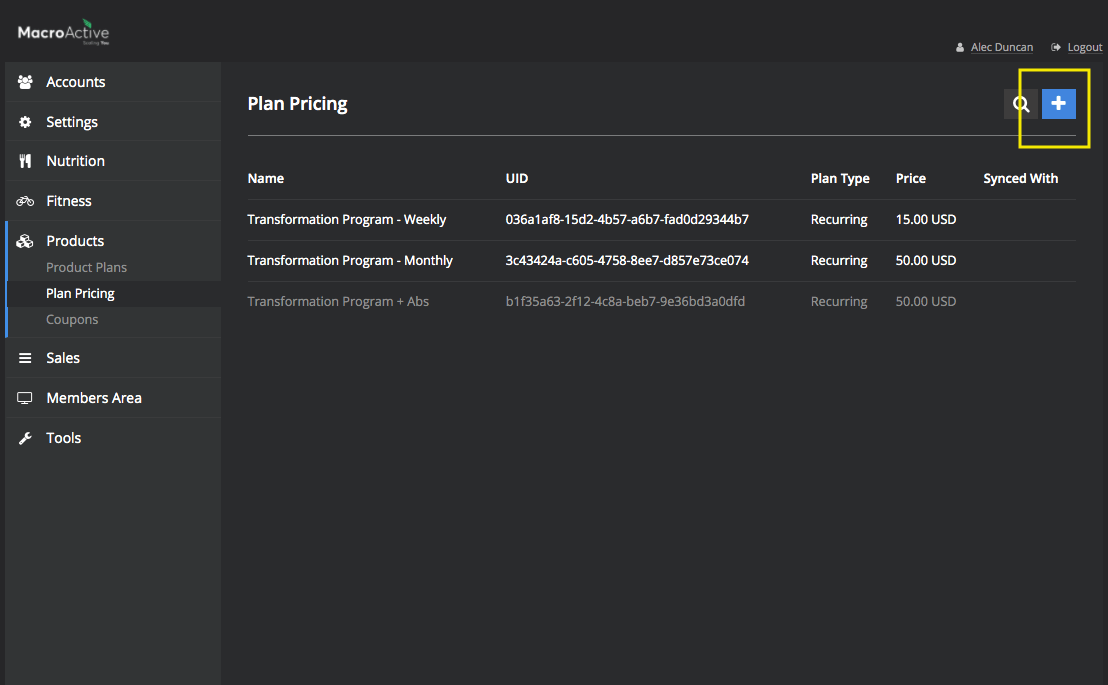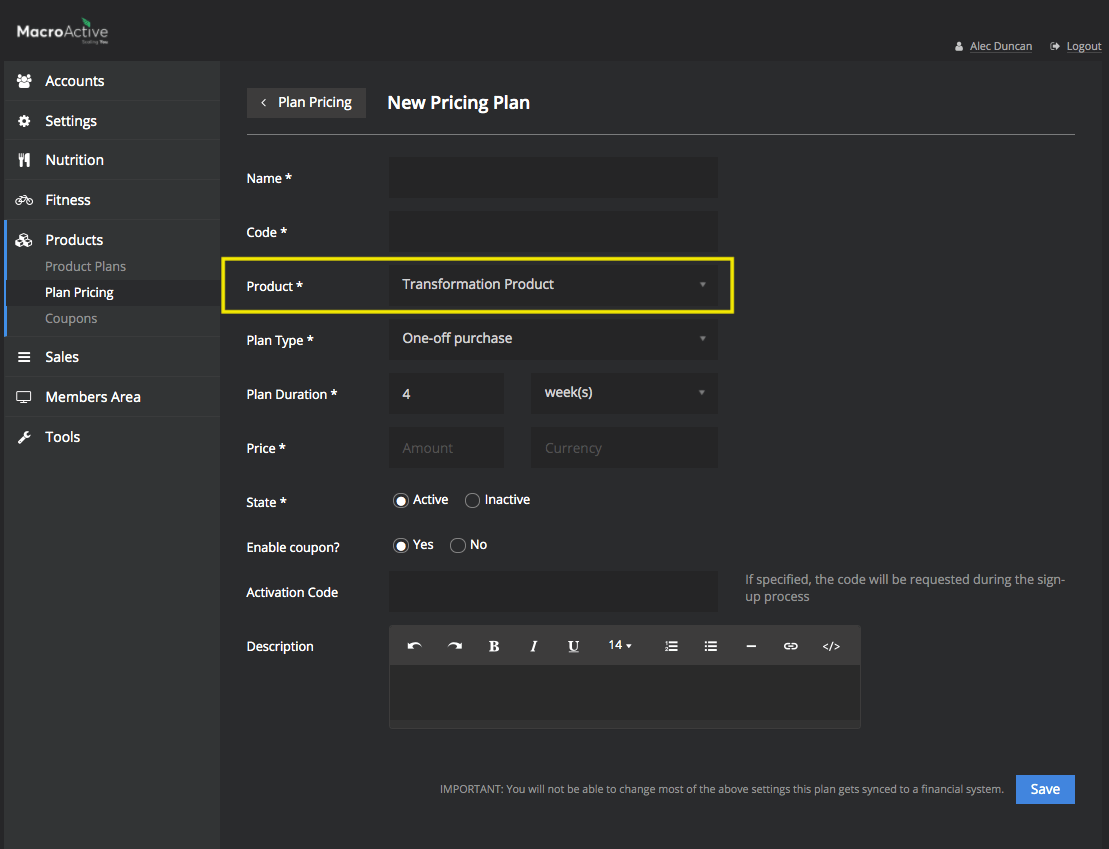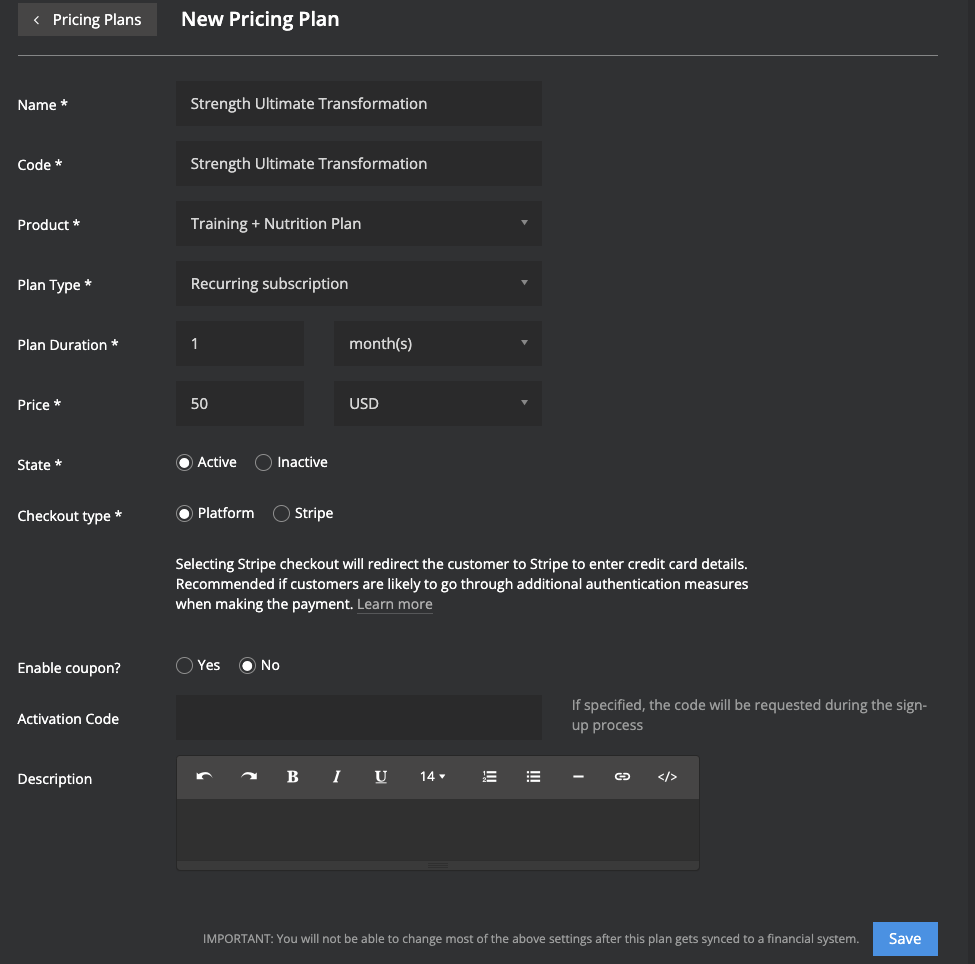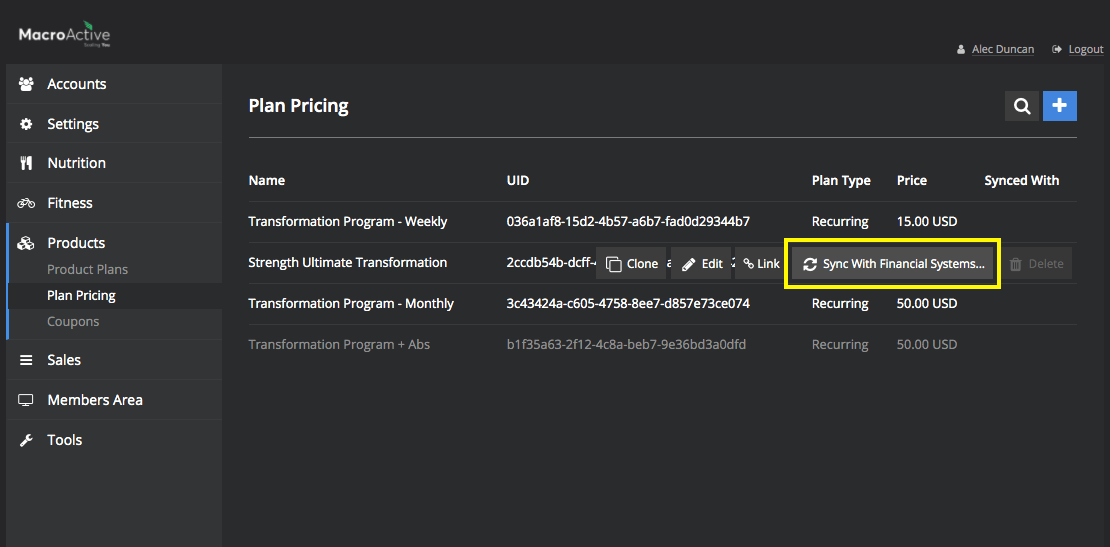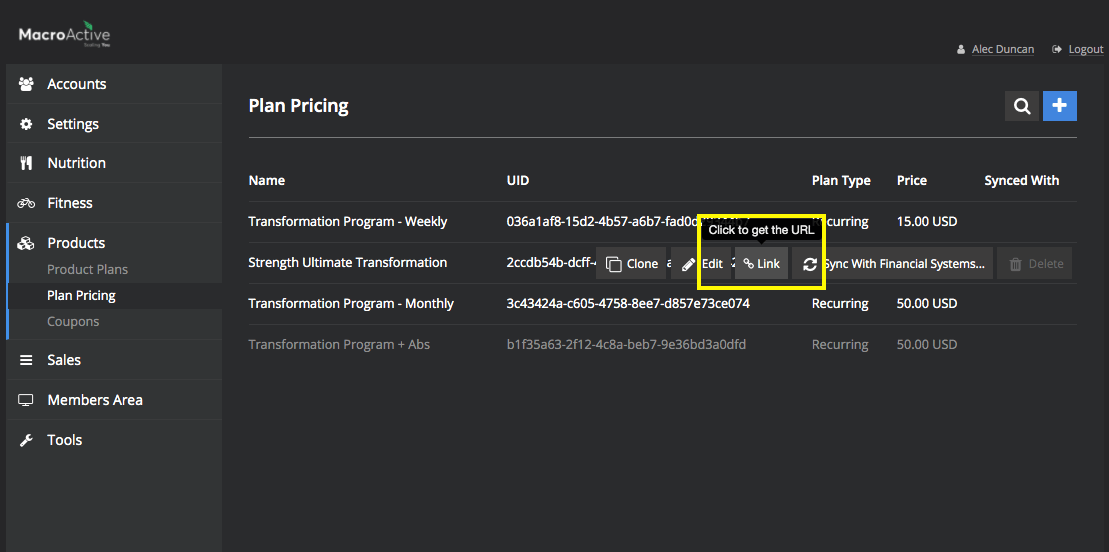Creating a Pricing Plan
This guide will cover how to create a pricing plan URL link.
*Keeping in mind, creators can’t create a pricing plan for $0*
Creating a new pricing plan URL
Within your platform, you can create a variety of different pricing plans for your existing product plans. Plans can be either one-off or recurring. And payment period can also be set i.e. weekly, monthly etc..
- To begin, go into Products - Plan Pricing
- Click on the blue plus button to create a new pricing plan
Important:
Make sure you select the correct product plan for your pricing link
Now, go ahead and fill out the required fields
- Name of New Pricing Plan (note: this will be the product name displayed on your registration page)
- Code (just repeat name).
- Select Correct Product Plan.
- Select the Plan Type - either one-off product or recurring subscription.
- Plan Duration (set recurring weekly, monthly, or quarterly) or (one off for 12 weeks, 3 months, 6 months etc..).
- Set Price for duration.
- Click Save
- After you have saved your new pricing plan, you must click on the highlighted button to sync with your Stripe account.
- Finally, you can then access your new URL under the Link button
- You can then embed this link on your sales page/website. Or, send to a prospect manually.