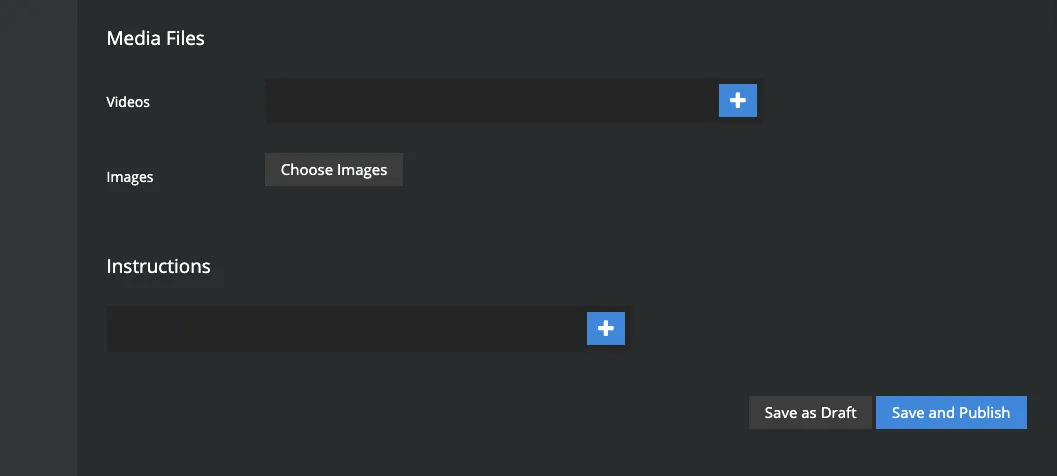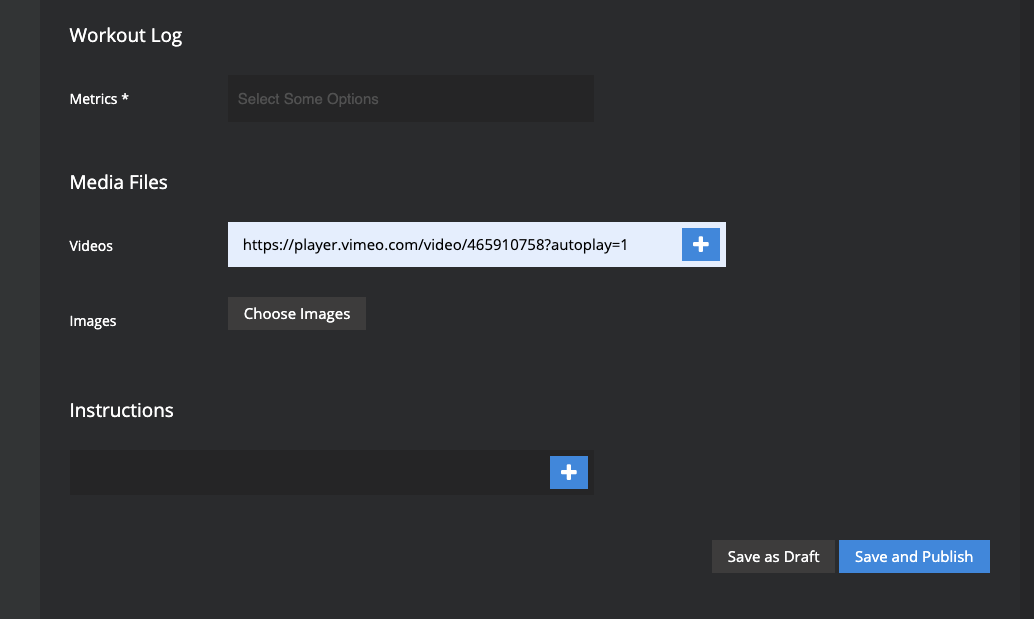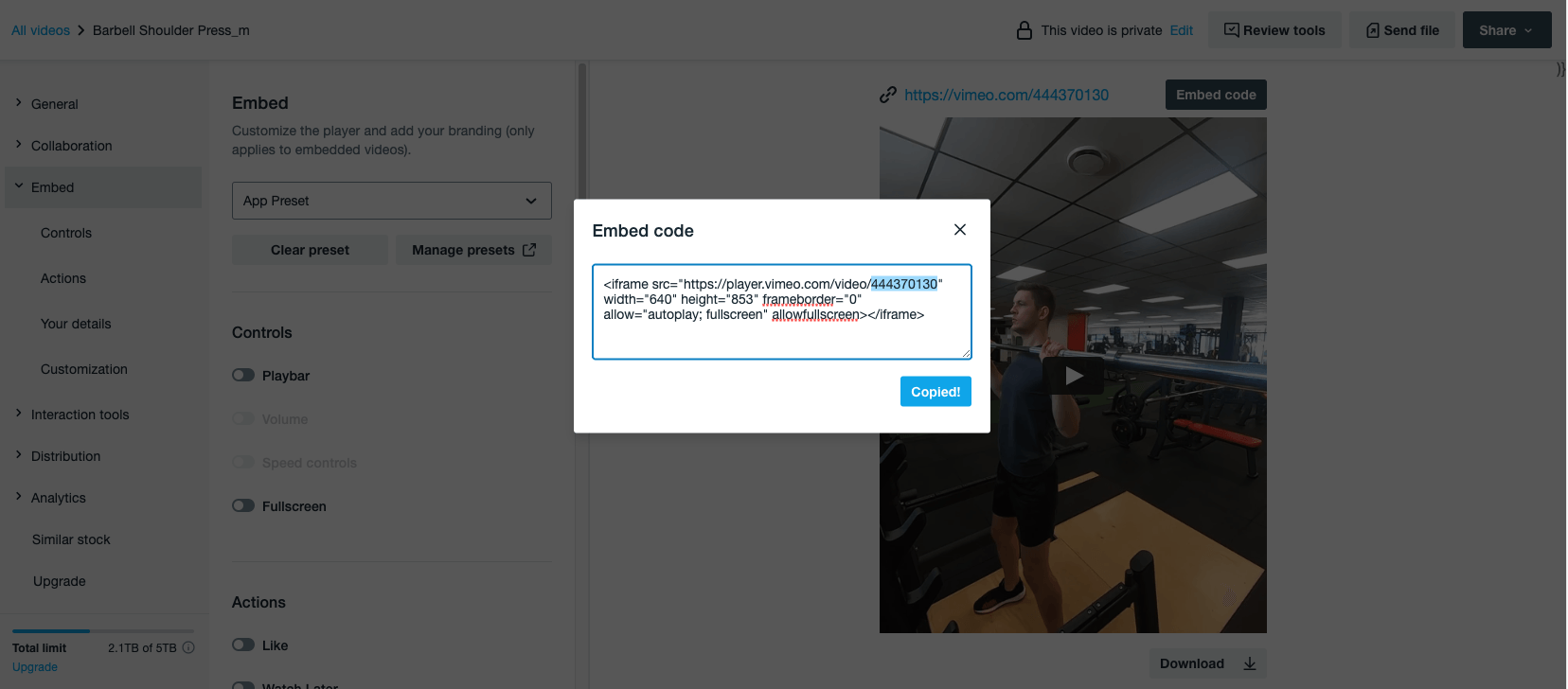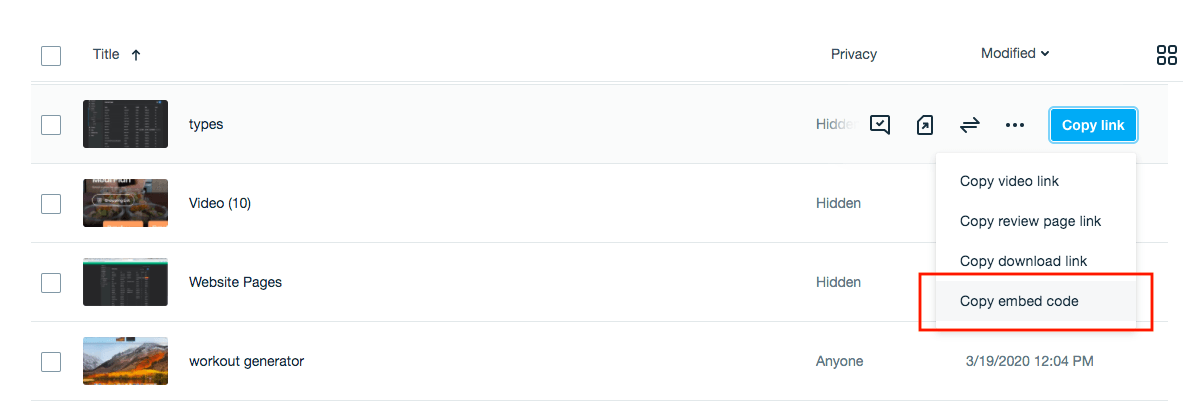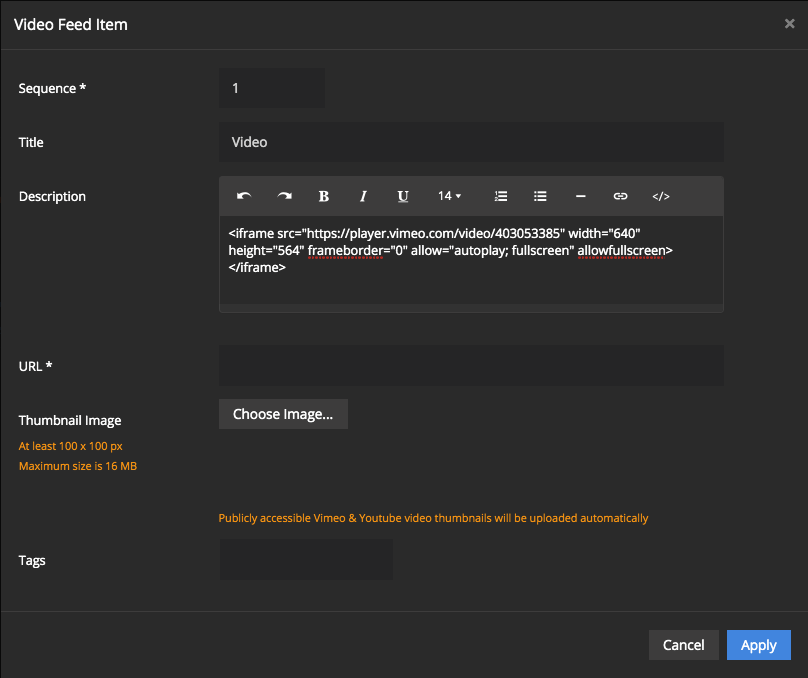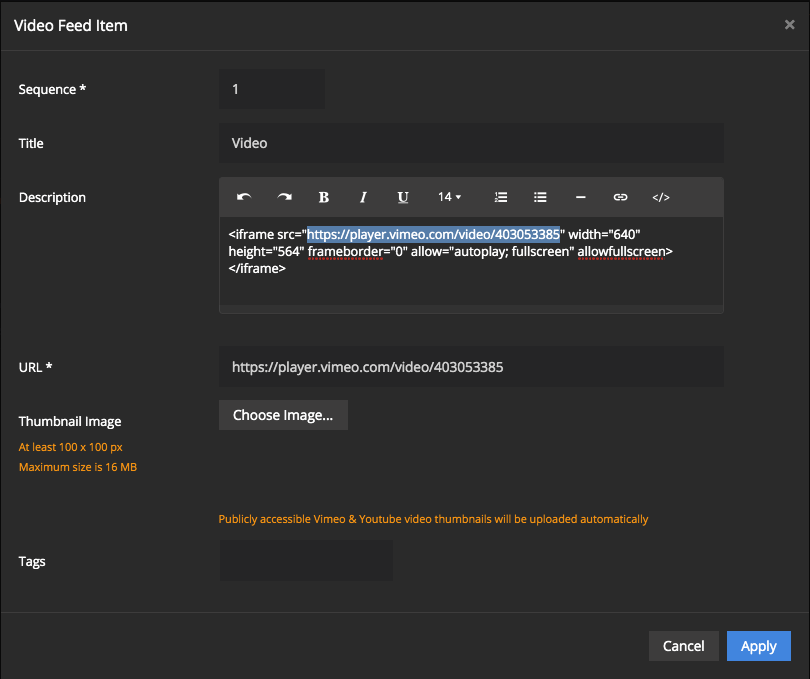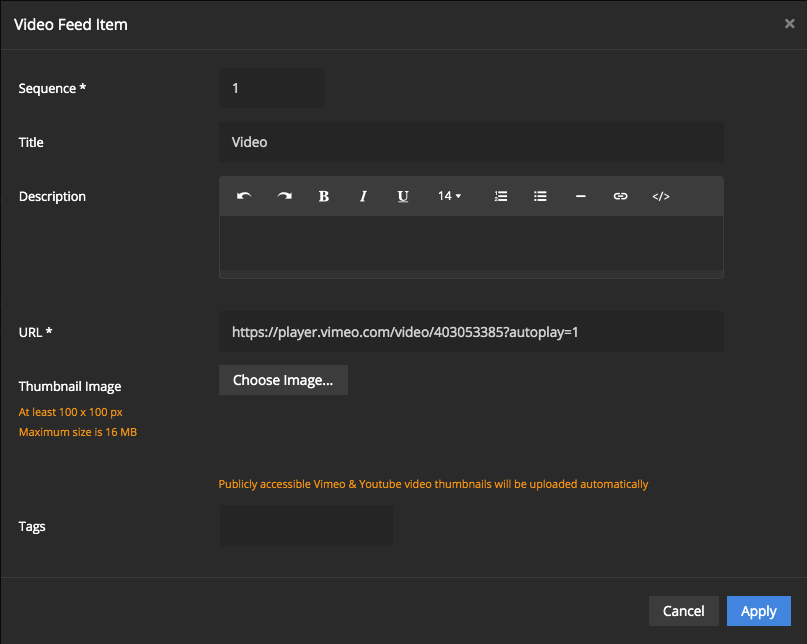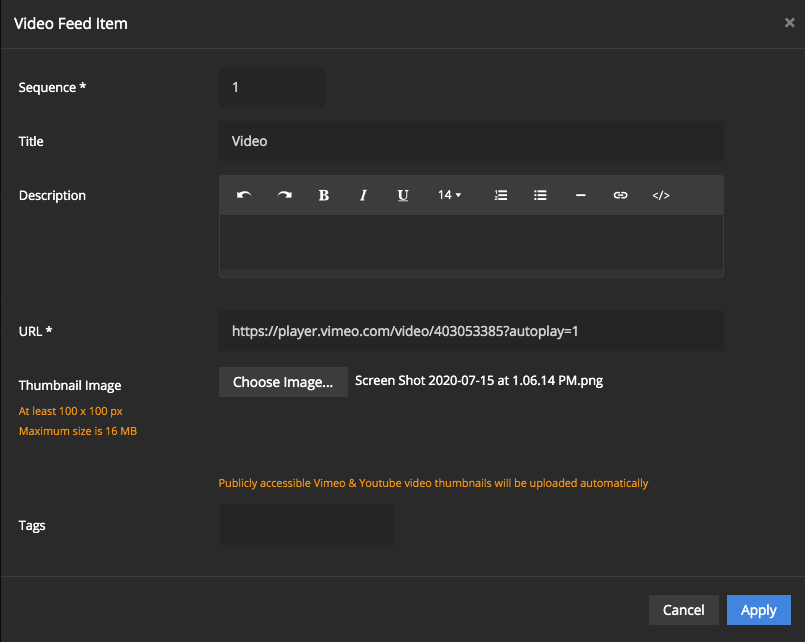Adding videos and images from Vimeo
How to embed videos from Vimeo within your platform
Insert a video within an exercise
- In your platform find the location where the video will be added (normally within a new exercise, Media Files, Videos).
- Paste the following into the video box: https://player.vimeo.com/video/123456789?autoplay=1
- Replace the numbers in that, with the numbers from the embed code from vimeo (you can find this in Vimeo by going into the exercise - go to the left hand menu and click Embed --> Embed Code).
- Click the blue plus button to add the video, then save and publish.
Insert a video within a website page
- First, find the video you wish to add within Vimeo.
- Click on Copy Link then Click on Copy embed code
- Take the URL between the quotation marks, and paste it in the URL field (see below)
- Remove the full code from the description box
- Finally, add the following at the end of the URL ?autoplay=1 (see below)
- If the video is public, you will not need to add an image
- If it is private, you will need to manually take a screenshot of a frame within your video. Once you have this, add as a thumbnail image (see below)
- Click Apply, and video will be added in sequence