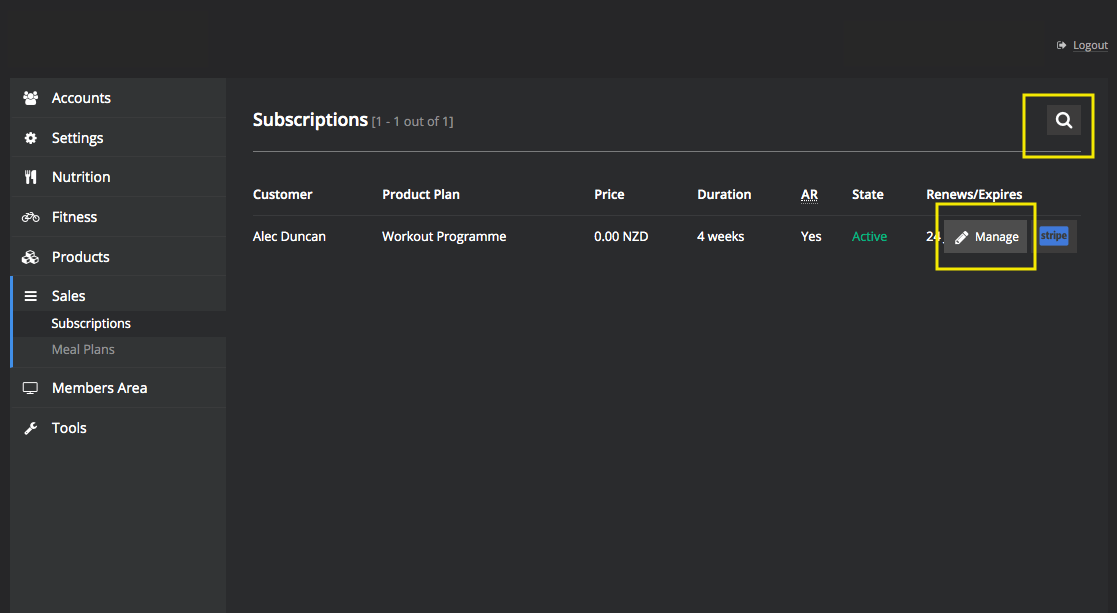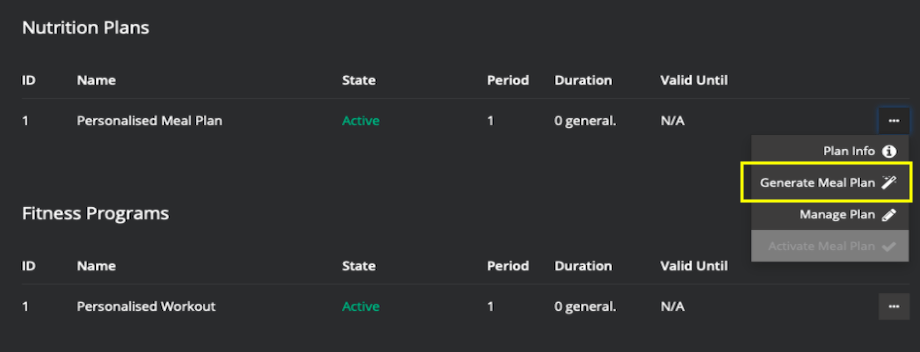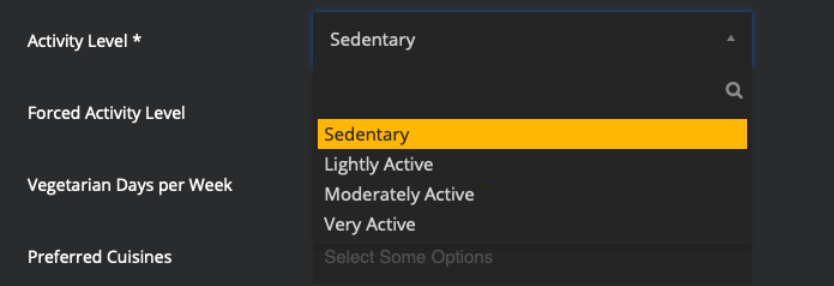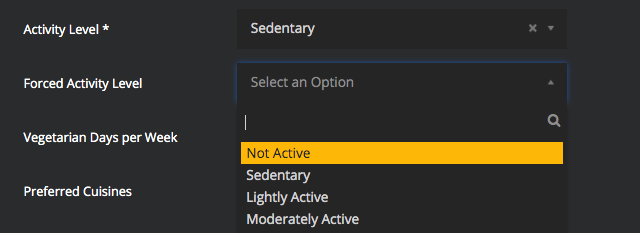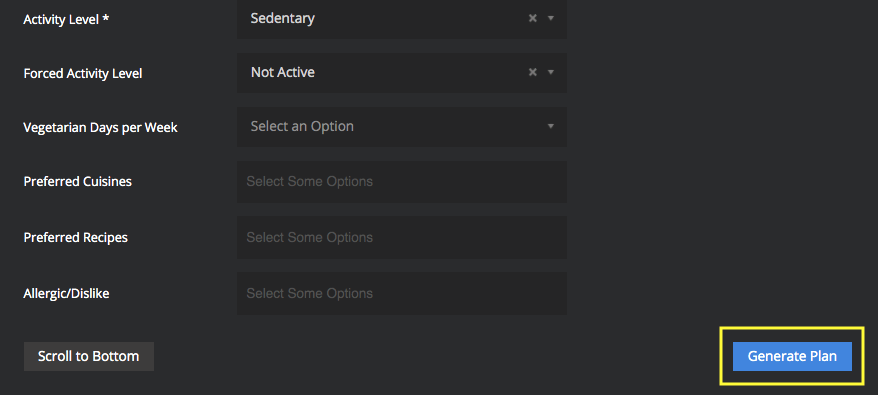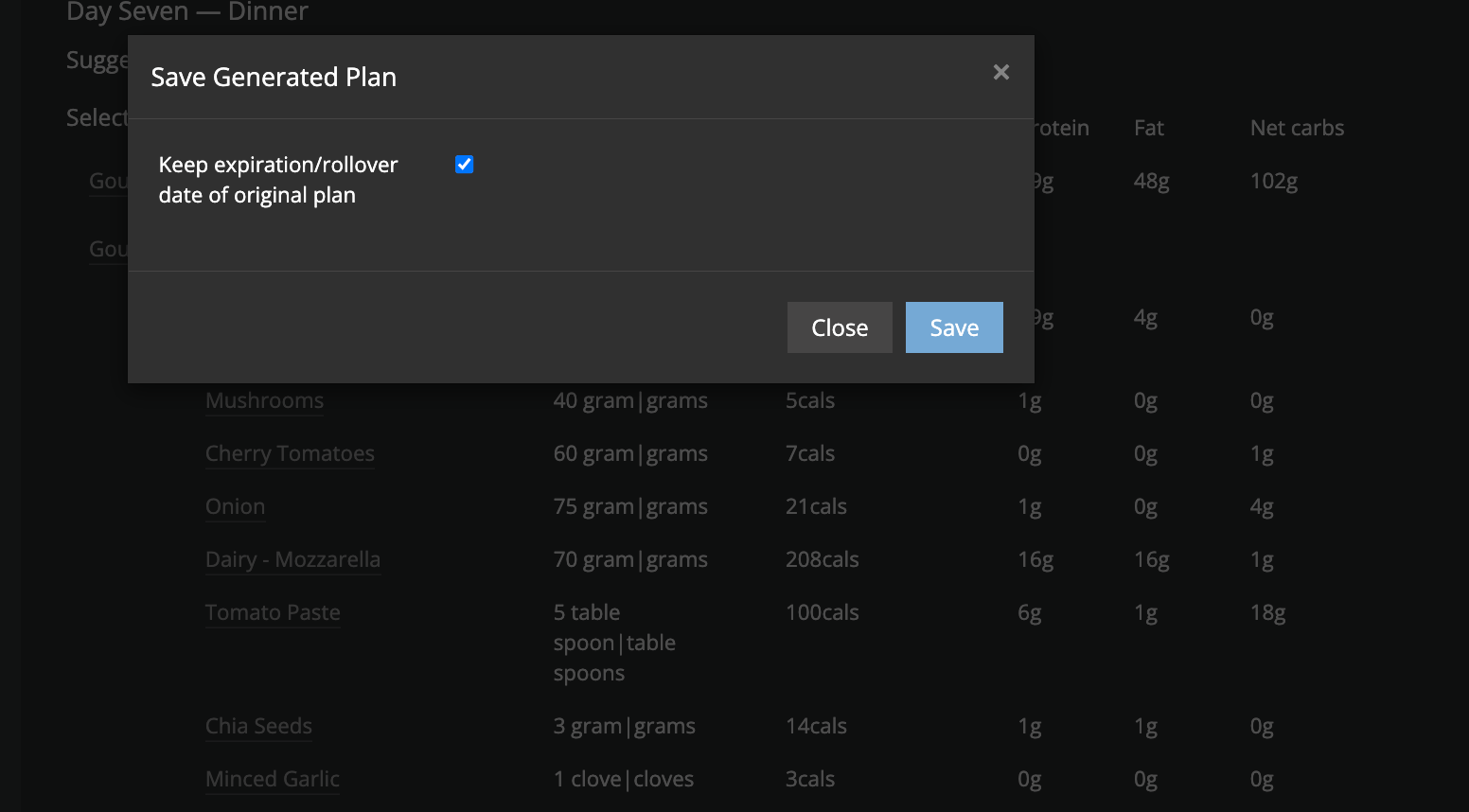Changing Customer Activity Level
Changing Customer Activity Level
When your client creates a meal plan, they will choose their activity level. However, sometimes they may underestimate OR overestimate their activity level which leads to too little OR too many calories.
The client may be aware they have put in an incorrect activity level, or they may only pick this up by noticing calories are too high or too little. It is very common for clients to not be aware what each activity level means – therefore, if they have asked about calories go back and check that their activity level is correct by asking about their day to day activities and their exercise pattern and compare this to the below descriptions.
- Not Active – No intentional or unintentional exercise performed.
- Sedentary – Activities of daily living only (walking the dog, shopping, cleaning). Unless you complete at least 30 minutes per day of intentional exercise, you are sedentary.
- Lightly Active – Activities of daily living as well as a 30-minute (~3km) walk, or a shorter, more intensive exercise daily (burning around 130-160 kcal). You spend most of the day on your feet e.g. salesperson, teacher.
- Moderately Active – Activities of daily living as well as exercise equivalent to a daily 1 hour, 45-minute (~9km) walk, or a 50-minute jog. You spend most of the day doing some physical activity e.g. waitress, mailman.
- Very Active – Activities of daily living, as well as an average daily 4 hours and 15 minutes (~27km) walk or a 2-hour jog. You spend most of the day doing heavy physical activity e.g. construction, bike messenger.
- Extremely Active – Very intense and prolonged exercise 2 or more times per day. Examples include an athlete with a constant training schedule, an individual heavily training for a marathon/triathlon, or a demanding job such as shovelling coal for long periods of time. Generally, this level is difficult to achieve.
If you feel this is wrong, then you can inform them that they have put in the wrong activity level and then change this for them. However, sometimes the client will push back, or you do not want to lose rapport by saying they are less/more active than they feel they are. In this scenario, we will use forced activity level. Using forced activity level can either increase or decrease calories for your client without informing the client their activity level is more consistent with something else.
To do this, we need to follow the below steps:
- Go to Sales then Subscriptions
- Search for the customer then click Manage
- Scroll down to Nutrition Plans to their current Personalised Meal Plan. Click the three dots to the right of the page.
- Click Generate Meal Plan
- Change either the Activity Level (will show client) OR change Forced Activity Level (will not show client).
Activity Level
Forced Activity Level
- Scroll down and click Generate Plan
- Scroll through and check meal plan then click Save Generated Plan.
You have two options for program generation
- Leave the box ticked (i.e. keep the existing rollover/update date of original plan)
- Untick the box (customer will receive full period again i.e. a 4 week meal plan)
3. Click
Save
Important Note: When we update the activity level it requires the full generation of a new meal plan with ALL new meals – pre warn clients of this.