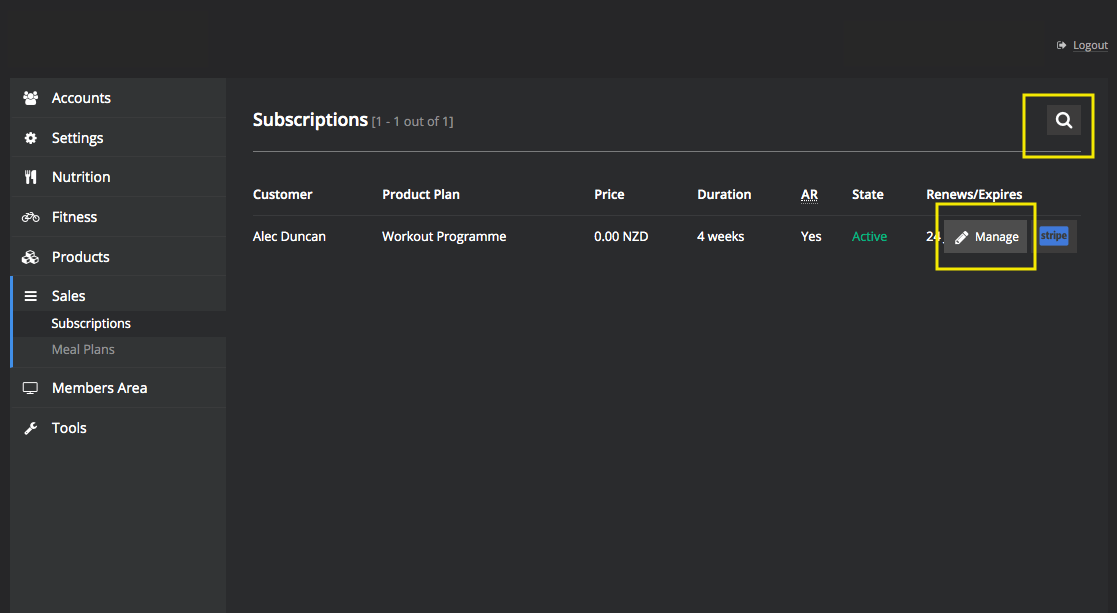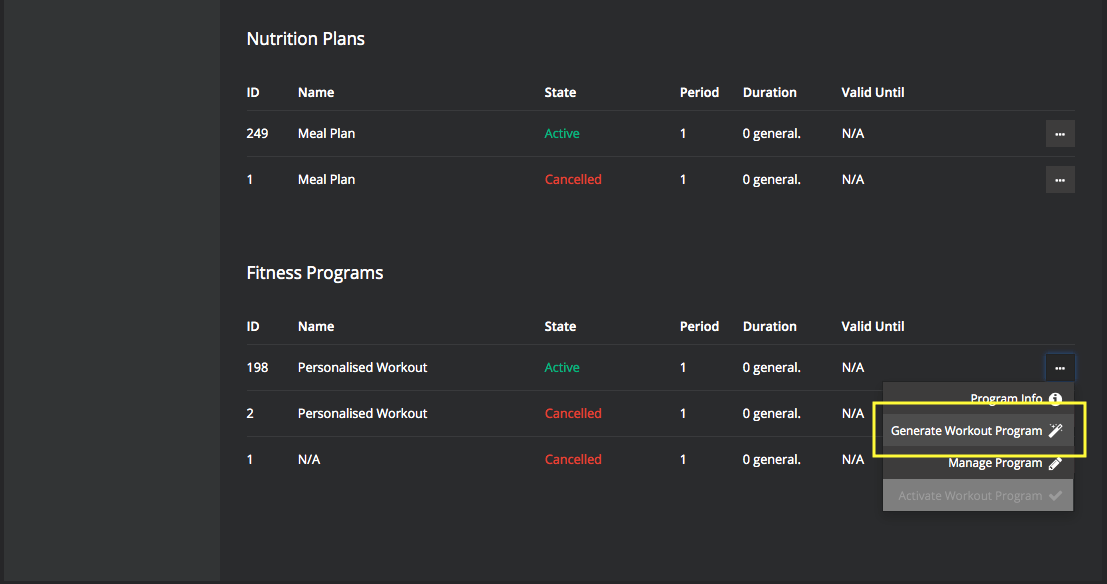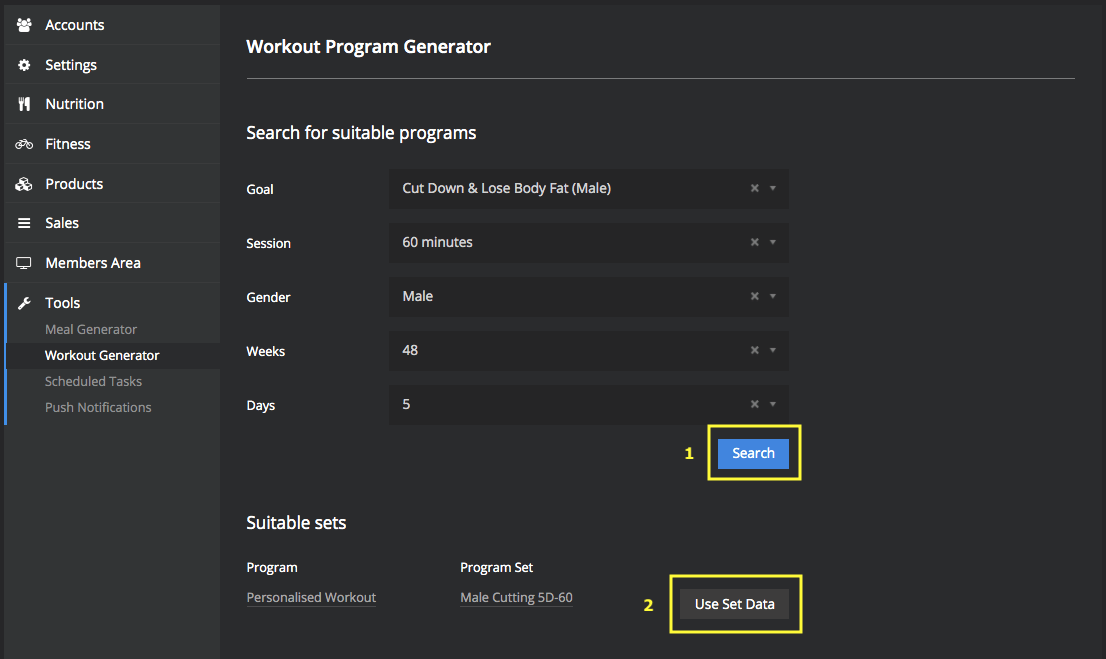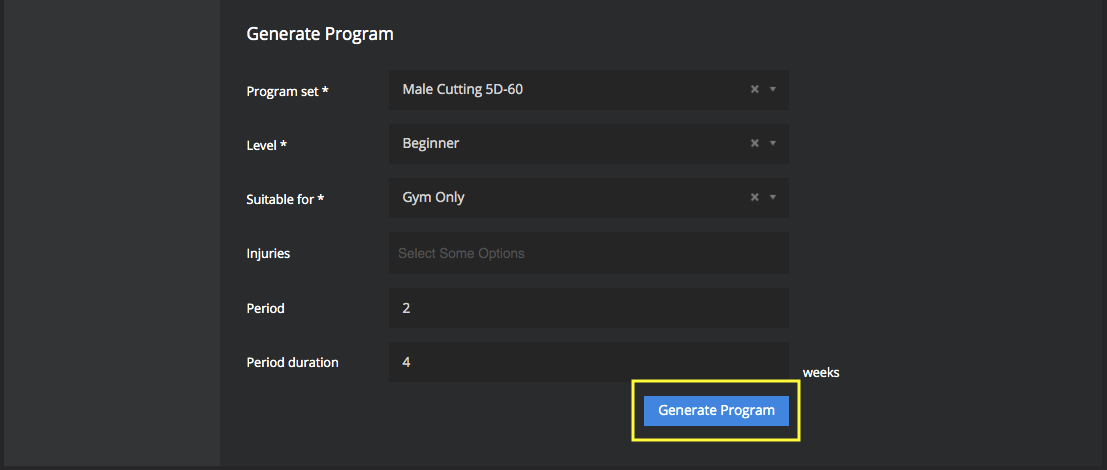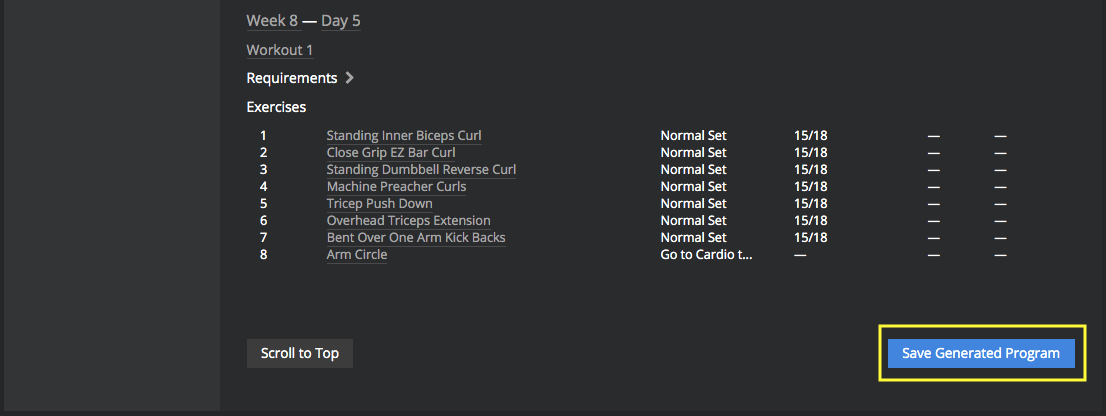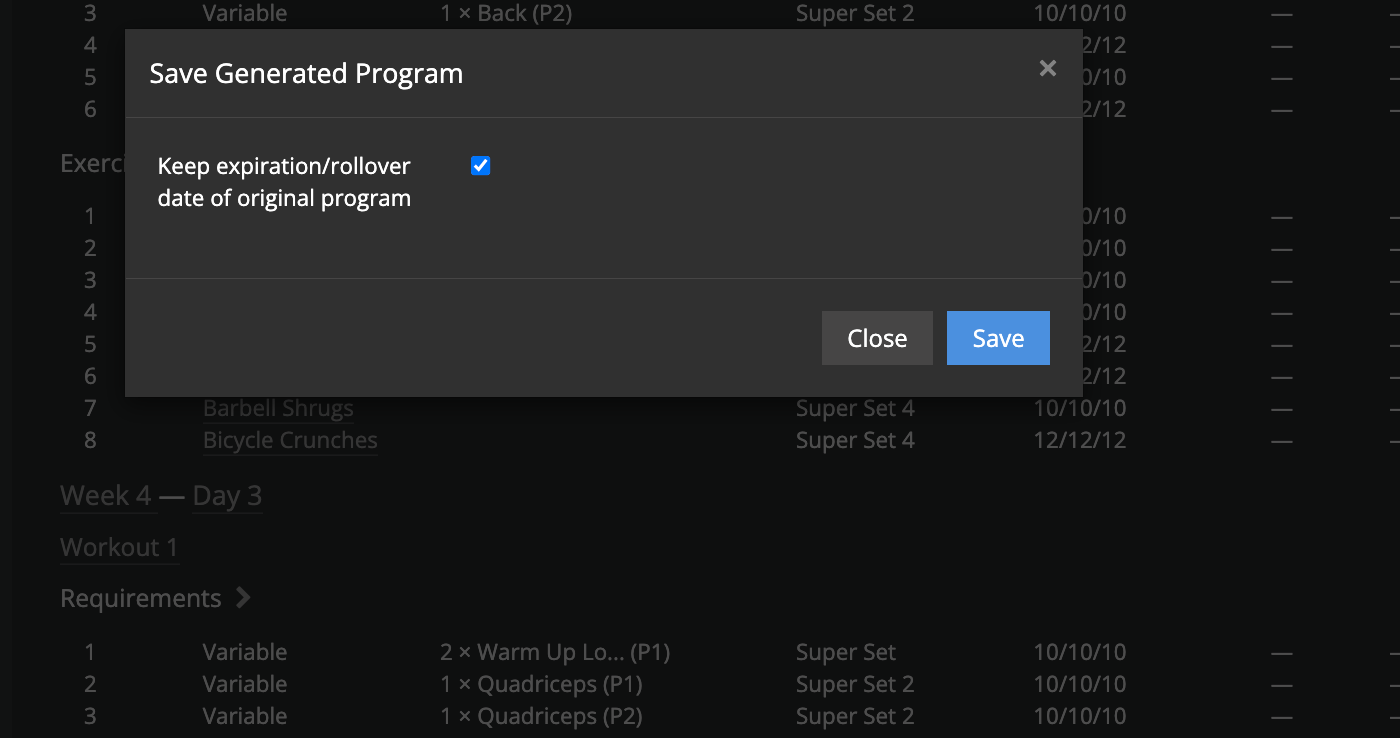Generating a new workout program
This guide will show you how to generate a new workout program for a customer
Generating new workout program
- In your platform go to sales then subscriptions
- Search for the appropriate customer by clicking on the search button in the top right corner.
- Hover over the customer and click the “Manage” tab.
- Once you are on the customers 'subscription management' page, scroll down to Fitness programs and click 'Generate Workout Program'
Change any of the existing fields, or keep the same.
To change a customer goal see Changing a Customer Goal
- Click Search to find the appropriate program
- Click Use Set Data to select the appropriate program (this will be tied to an existing fitness product)
Generally you will keep all the existing fields the same, unless the customer wants a different location.
To change a customer location see Changing a Customer Workout Location
- Click Generate Program to generate a new workout program.
Note: If workout fails to generate (red error message/s) See Generation Failures
- Scroll to the bottom and click Save Generated Program
You have two options for program generation
- Leave the box ticked (i.e. keep the existing rollover/update date of original program)
- Untick the box (customer will receive full period again i.e. a 4 week program)
3. Click Save
Customer workout program will now be generated, and will be now active.