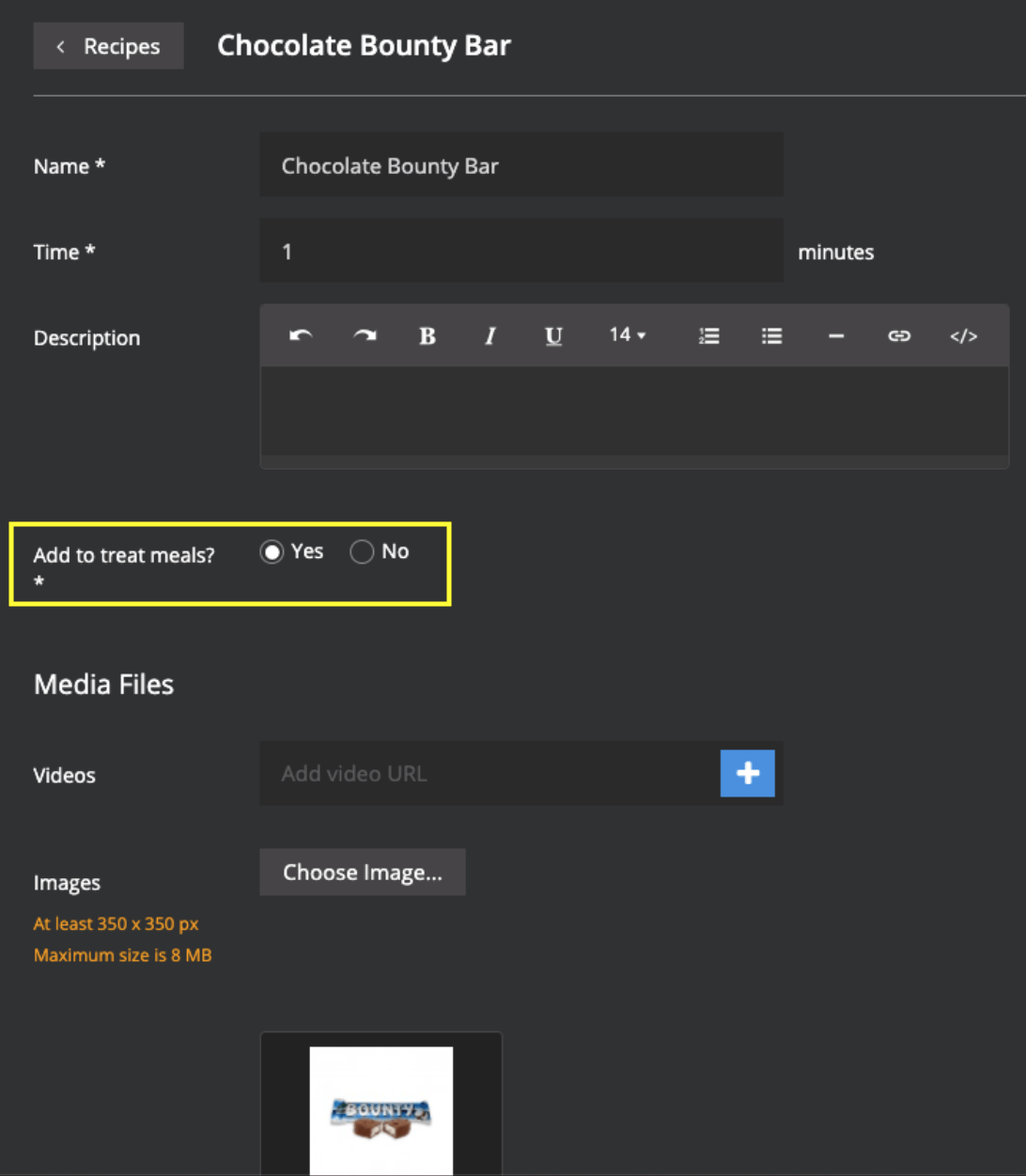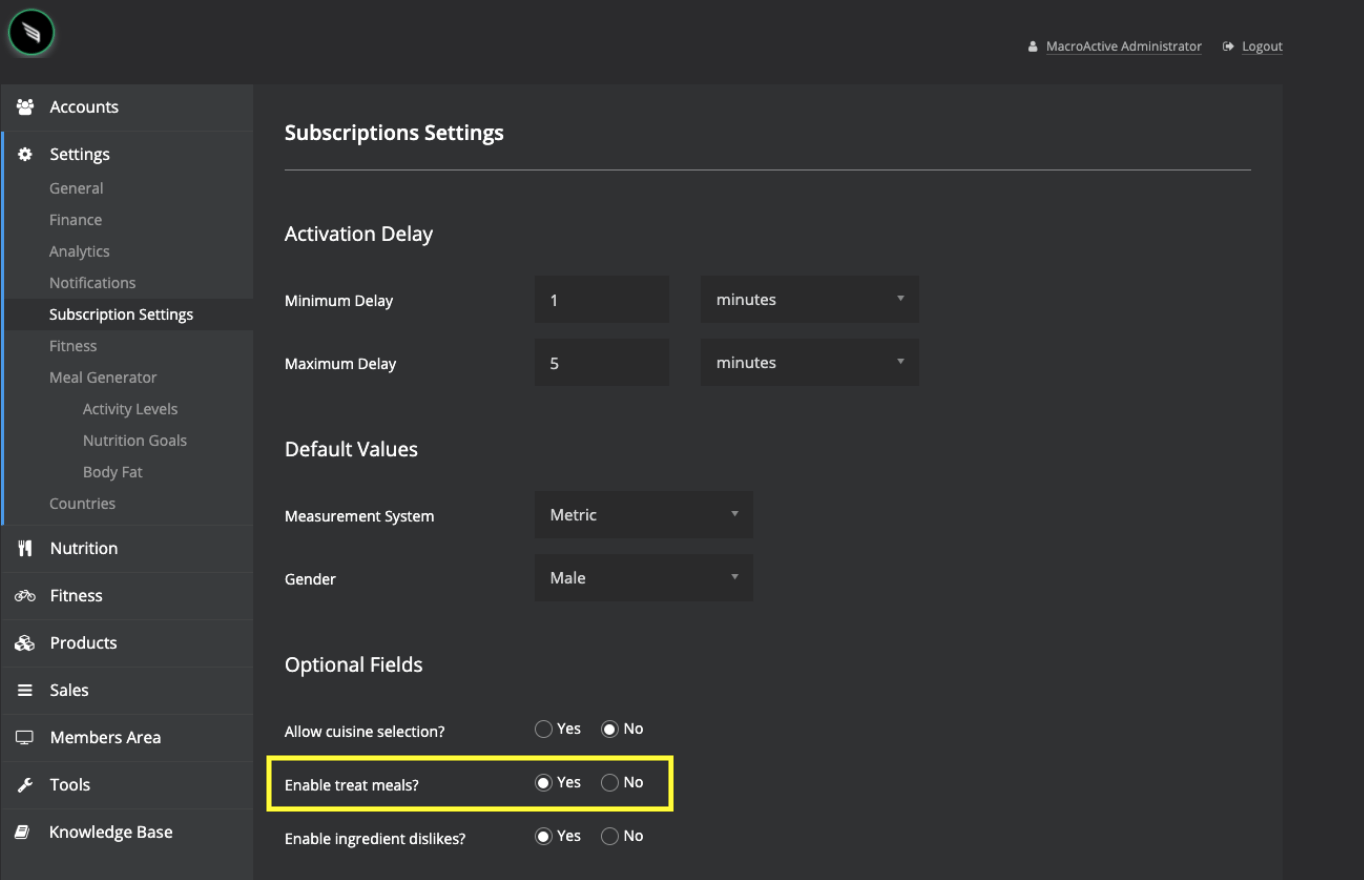Treat Meals
This feature will allow you to incorporate some your customers' favourite "treat meals" into their meal plans e.g. chocolate, ice-cream, cookies, wine etc.
Once the feature is enabled, your customers will be able to select up to two of your specified “treat meals” when they sign up and when they complete their meal plan updates.
The platform will try to cater for the inclusion of these meals into the meal plan up to 2 times per week.
Note: this is not always possible. Treat meals will only be included in the customer's meal plan if:
- The generator can keep within their total calories (but not necessarily macronutrients)
- The customer selects 4-6 meals per day (and hence has at least 1 snack in their meal plan)
On the occasion where the treat meal is not pulled, the meal plan will still generate as it normally would without treat meals.
If you would like to use this feature, we do recommend increasing the minimum meal selection within your nutrition categories to 4 meals. This means your customer's will have at least 1 snack in their meal plan which will increase the chance that their desired treat meal will be pulled into their meal plan.
How to add Treat Meals
It is also important to note that treat meals are snacks, or single ingredient items such as chocolate bars, cookies, glass of wine/beer etc. The idea is that these will help your customer to comply with their meal plan by having some “fun foods”.
Some treat meals may be present on your trainer console already, indicated by a star next to the recipe and meal.
To add a new treat meal to your platform, you will need to add the ingredients involved (if they are not already on your trainer console), create a new recipe and then a new meal - this is the exact same process as adding a new ingredient -> recipe -> meal to your platform.
Please see the following Knowledge Base articles for each of these steps:
- Adding your own ingredient
- Adding your own recipe
- Adding your own meal
The important key difference for treat meals is at the recipe level, shown below:
When you add your new recipe (or when editing an existing recipe), there is an option to "Add to treat meals".
If you would like your recipe to be classified as a treat meal, then click Yes.
Note: When a recipe is classified as a treat meal, it will not be pulled regularly into a meal plan unless it has been selected as a treat meal by the customer at sign up or meal plan updates.
Therefore, do NOT classify everyday recipes as treat meals because they will no longer generate automatically into meal plans.
We also suggest keeping your list of treat meals to a minimum to make sure clients do not have to scroll through too many options upon sign up.
How to turn the feature on
Note: This feature is not automatically turned on.
To enable this feature, on your platform head to
Settings -> Subscription Settings and then under
Optional Fields, Click
Yes to
Enable Treat Meals.