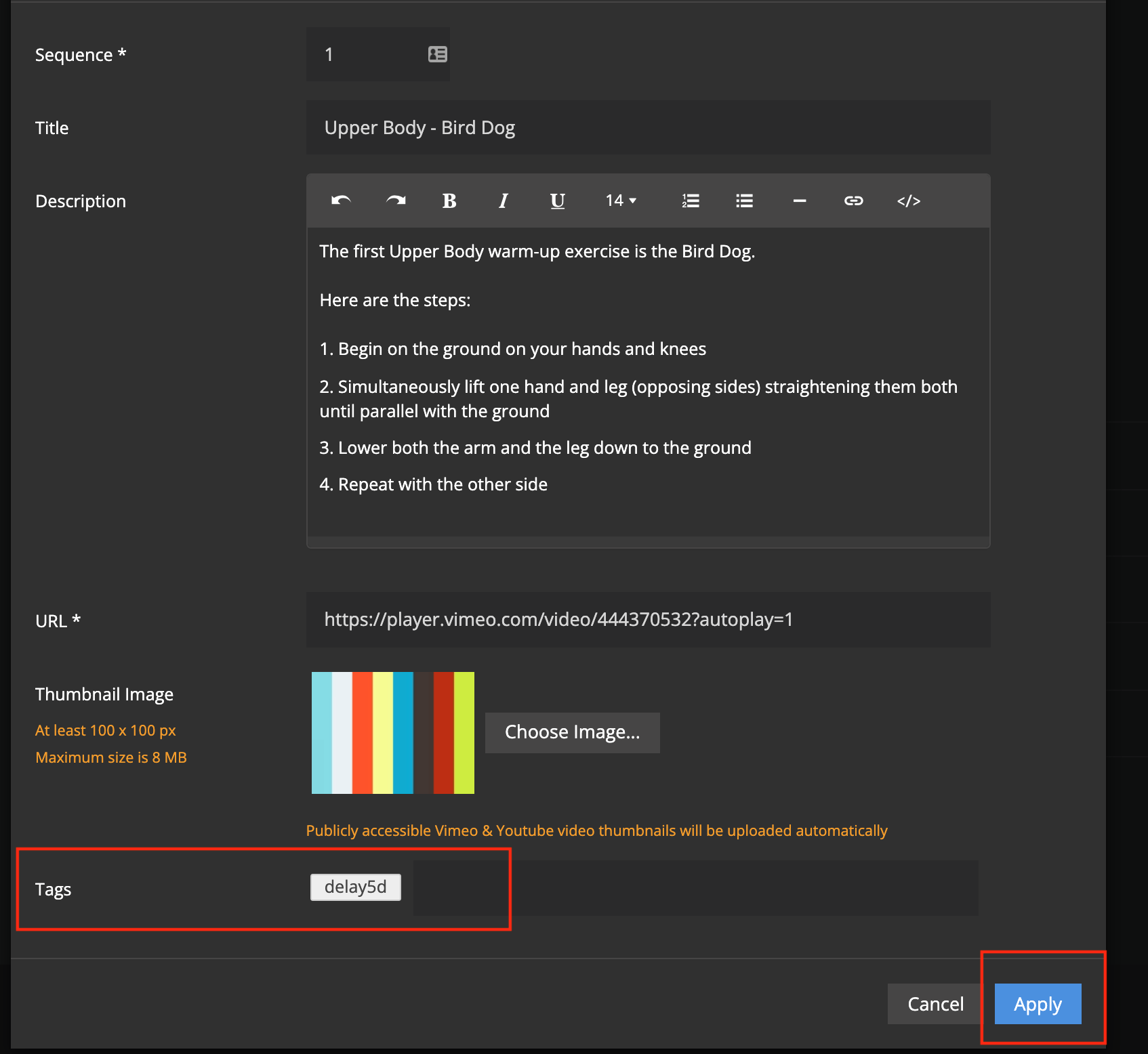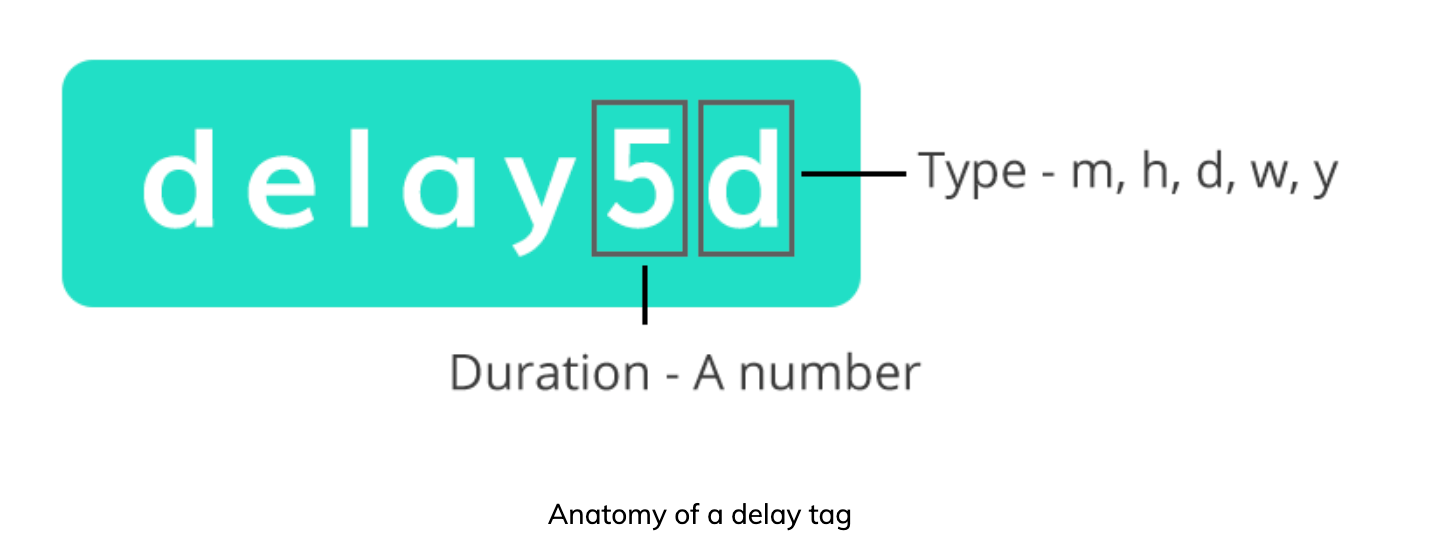Delayed Video Content (dripping)
This guide will show you how to hide video items of custom video pages relative to your customer’s sign-up date.
You can now hide video items of custom video pages relative to your customer’s sign-up date.
This feature is available on your platform for both New Look & Feel and Old Look & Feel.
How it Works
- In order to delay a particular video page item, we can add a special tag called delay.
- For example, to delay a video for 5 days, simply add a tag called delay5d.
- Your customer will not see the delay tags in the member’s area.
- The delay is calculated using the customer’s first subscription creation date.
So if you were to use the tag delay5d, your customer will not be able to see your video page until 5 days after their first subscription has been created. There are a number of delay options shown at the bottom of this guide.
How to Apply a Delay to your Video Page
- On your platform, head to App Pages -> Video Pages
- Click Edit next to your Video Page.

3. Scroll down to your Video Feed Items and click Edit next to the Item you wish to delay.
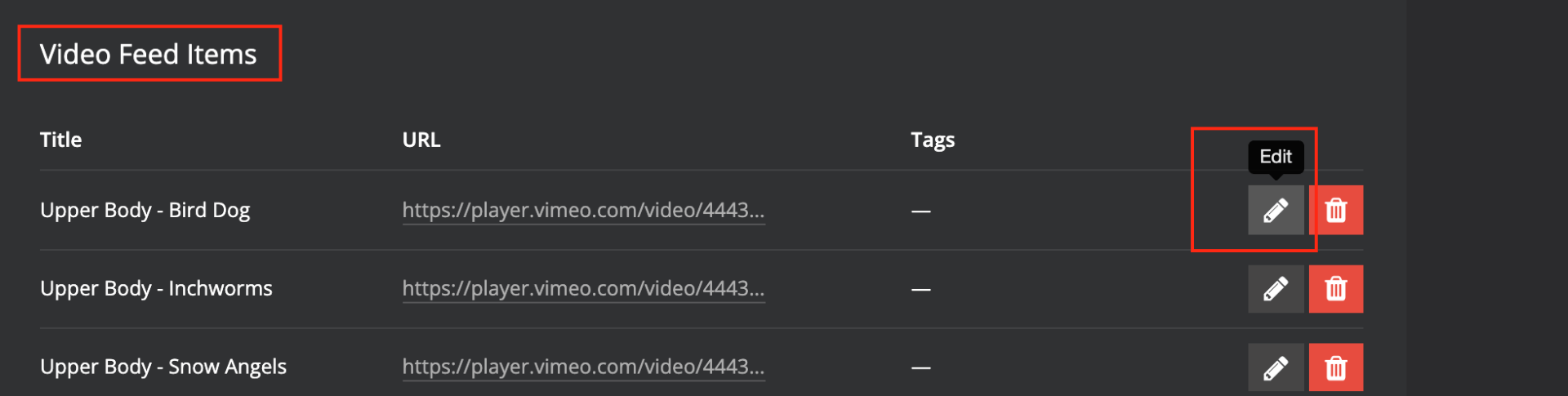
4. Add your delay Tag to the Tags box and click Apply.
* See below for your delay tag options.
Available Delay Options
- Minutes – delay30m, delay90m
- Hours – delay1h, delay2h
- Day – delay1d, delay5d etc
- Weeks – delay1w, delay2w
- Years – delay1y, delay2y