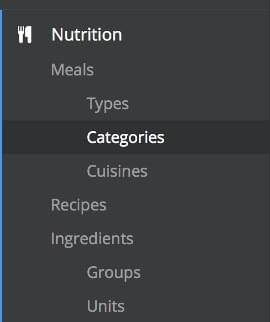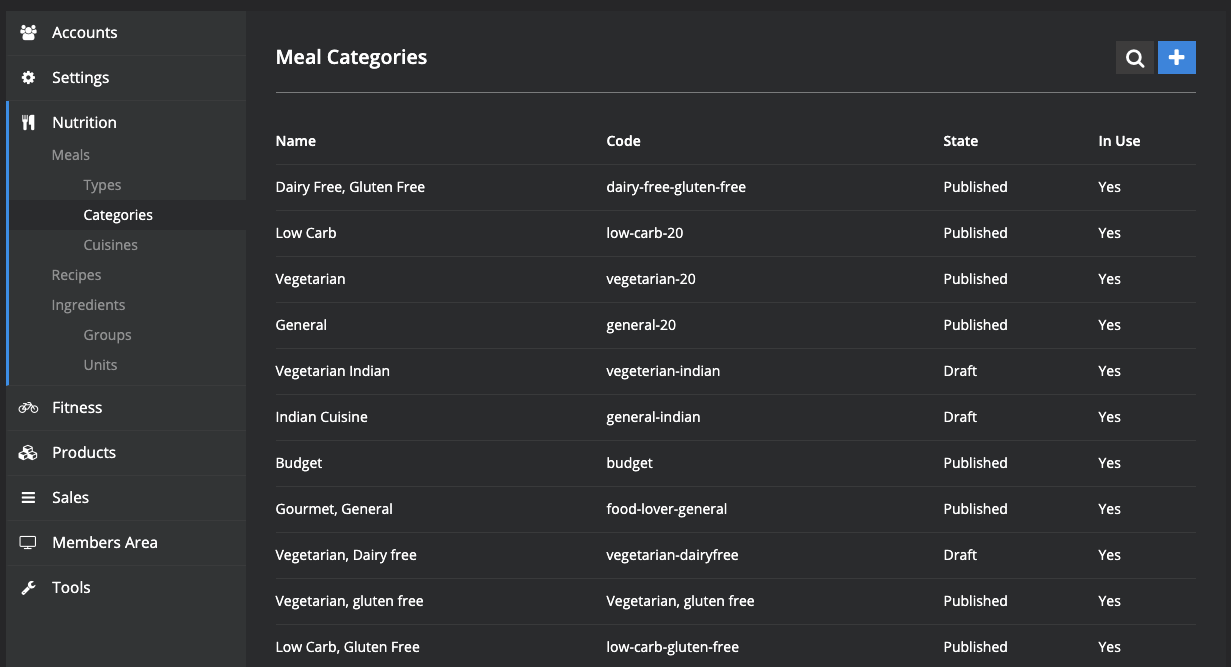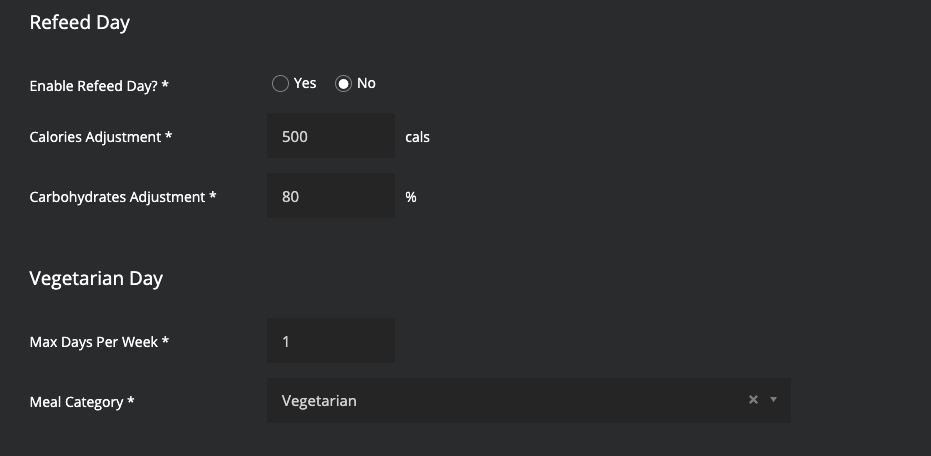Vegetarian & Refeed Days
In this guide, we will cover how to enable Vegetarian and Refeed Days for your nutrition categories.
- In the nutrition section click Categories:
- Click Edit next to the category you wish to add a Refeed Day and/or Vegetarian Day for.
- Scroll down to
Refeed Day /
Vegetarian Day
Refeed Day
- If you enable a Refeed day, it will apply for all customers who select the particular nutrition category as their diet preference and a cut down / lose fat goal (it is not optional from a customer end, therefore we recommend against enabling it for all categories).
- By default, the refeed day is set to give these customers 1 day in their meal plan that has 500 additional calories with 80% contribution from carbohydrate.
- You can adjust these settings if you like - however, we do recommend testing your nutrition category using the Meal Generator Tool and test for a variety of customer requirements (this can be found on your platform under Tools).
Vegetarian Days
- If you enable a vegetarian day, make sure to select the appropriate category from the category drop down. For example, if you are enabling a vegetarian day for the Gluten Free category, make sure to select the Gluten Free Vegetarian category or a customer may receive Gluten in their meal plan.
- We recommend setting the max as 1 or 2 days per week - any more than this often causes meal generation failures.
For more information about Refeed & Vegetarian Days please feel free to contact us -
support@macroactive.com