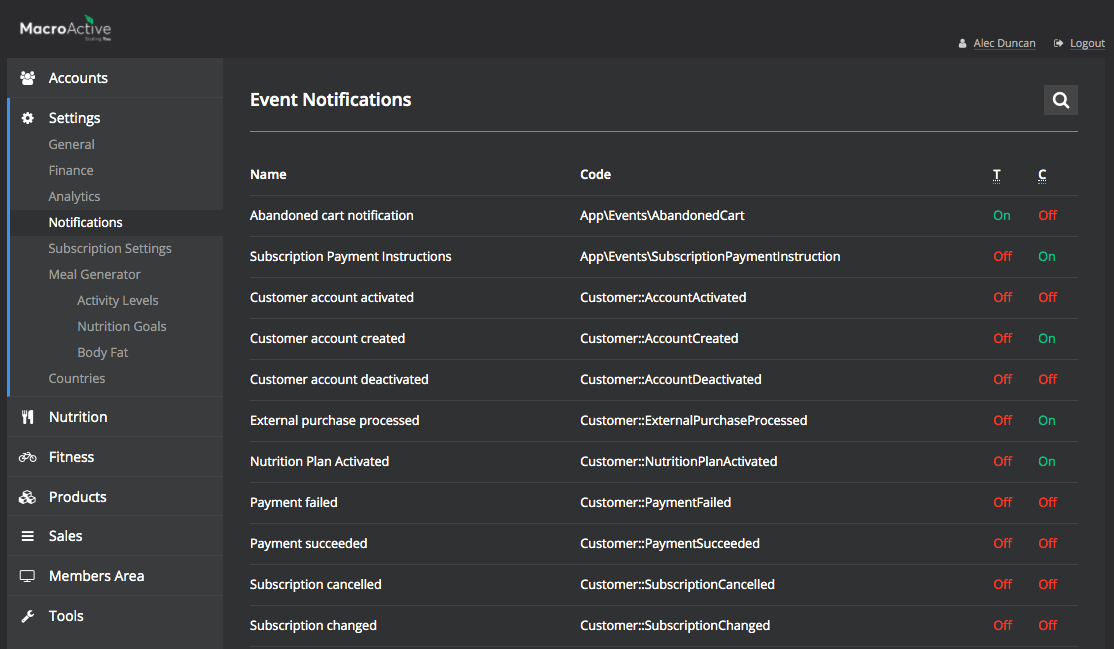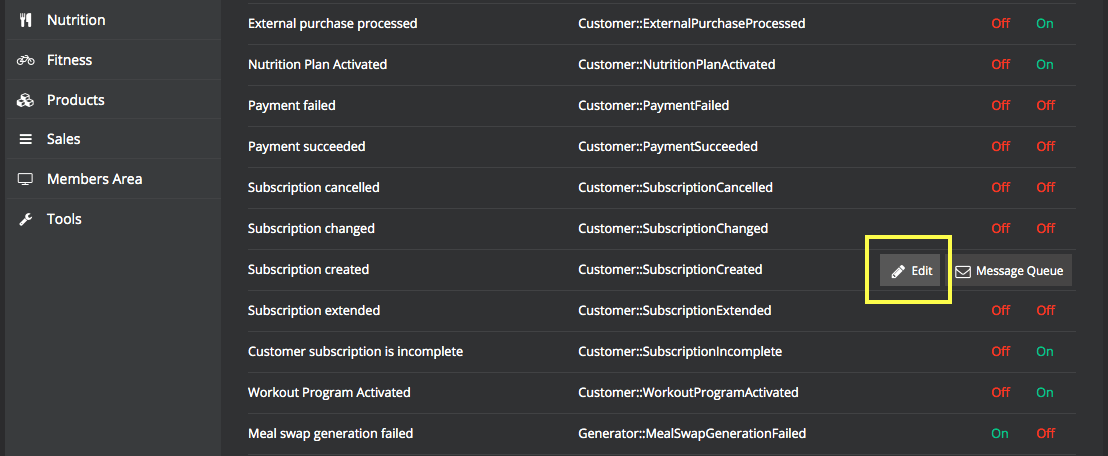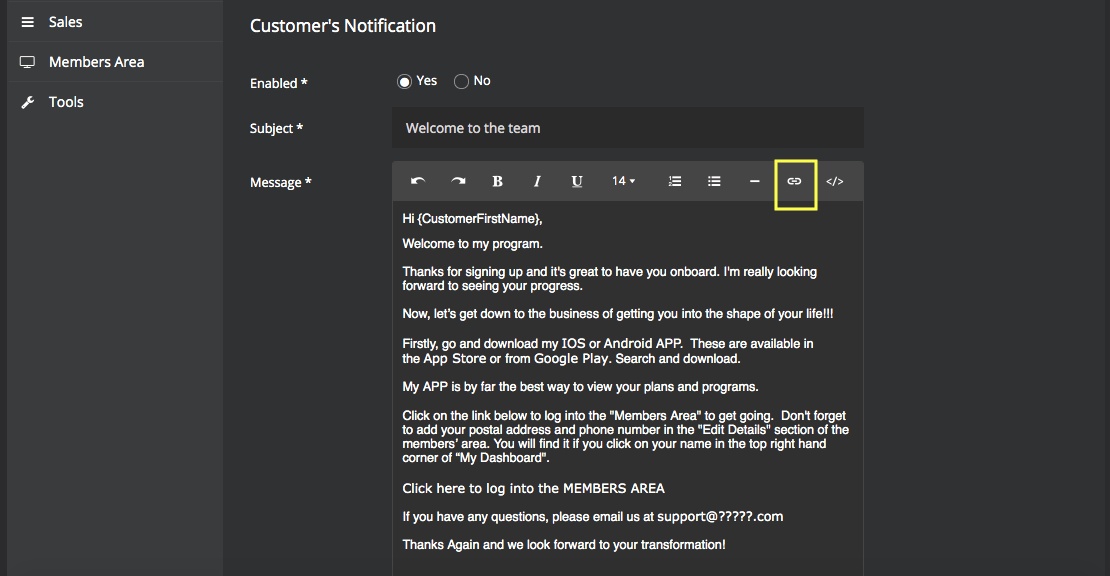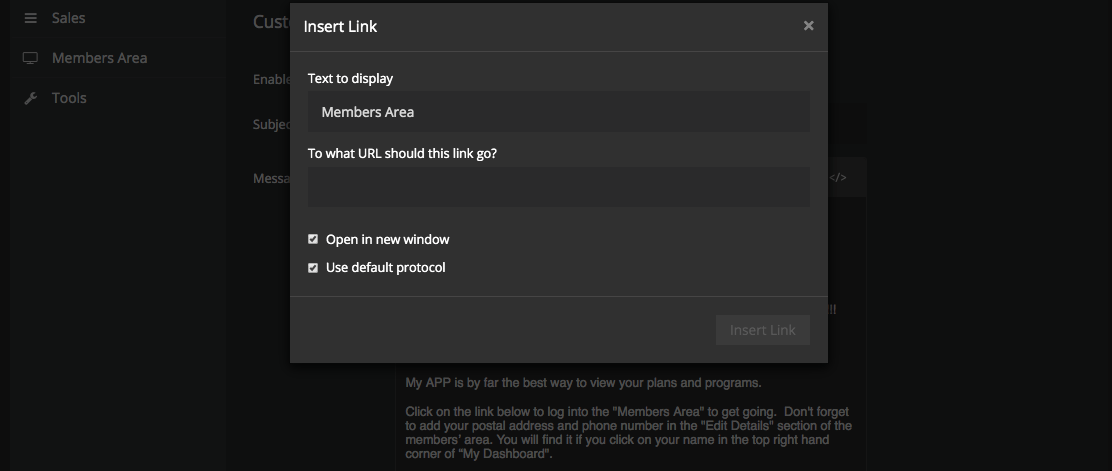Editing Notifications
Customer notifications are sent to both you & your customers. Within your platform, some are switched on & off by default. We can identify these by the following:
T - Notifications sent to you (your support email)
C - Notifications sent to your customers
In your platform, first go into Settings - Notifications
- Hover over any notification name and click edit to access
- Scroll down to the email you wish to edit (in this case the customer's notification). You can also embed URL links using the hyperlink icon (see below).
- Once edited, click Save to finalise.
Conditional Notifications:
The platform's notification system now allows you to create variations of notifications based on different conditions. These are called 'Conditional notifications'.
Examples as follows:
1. Changing the content of the 'Subscription created' email based on a customer's product or pricing plan.
2. Changing the content of the 'Nutrition plan activated' email based on a customer's gender.
Check out the full guide here