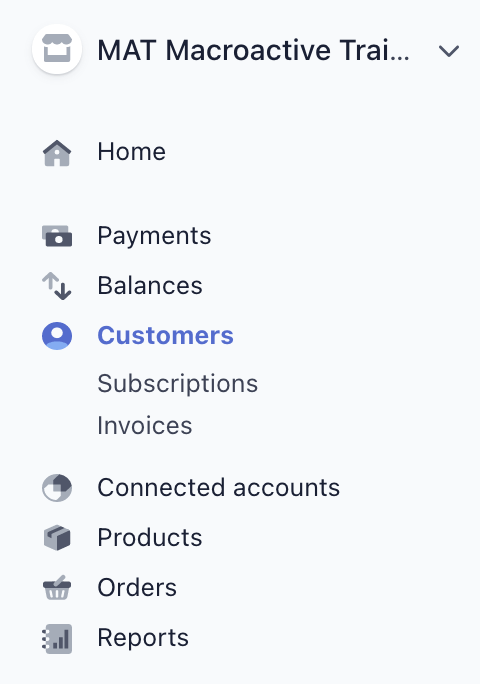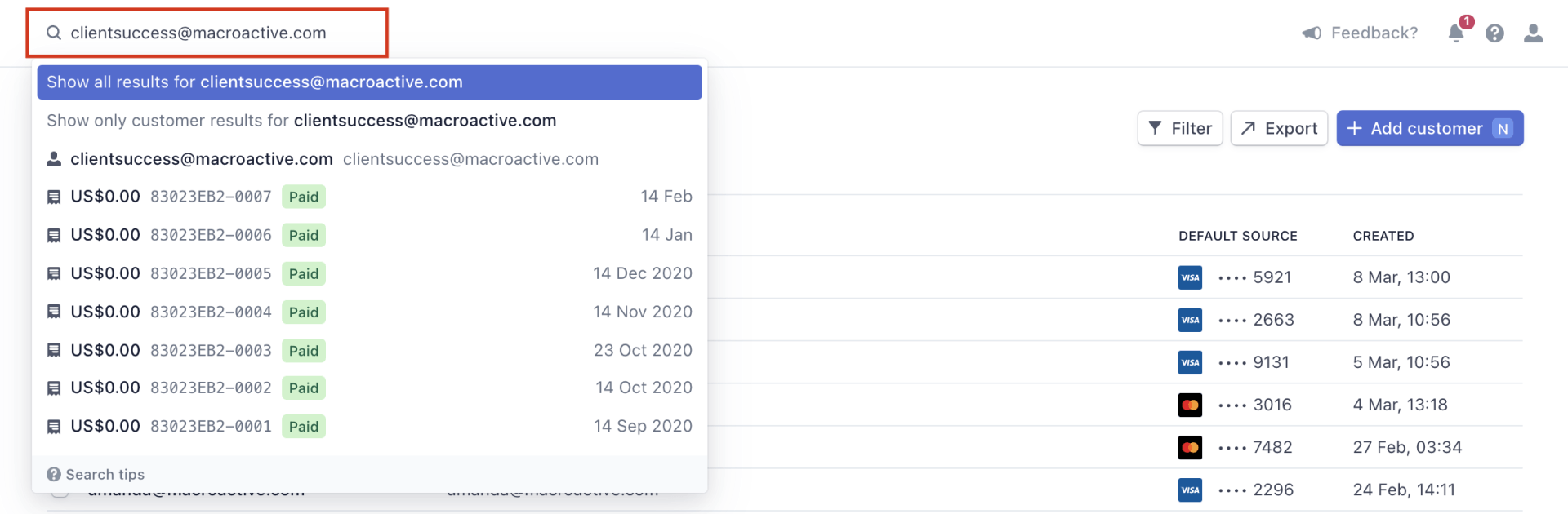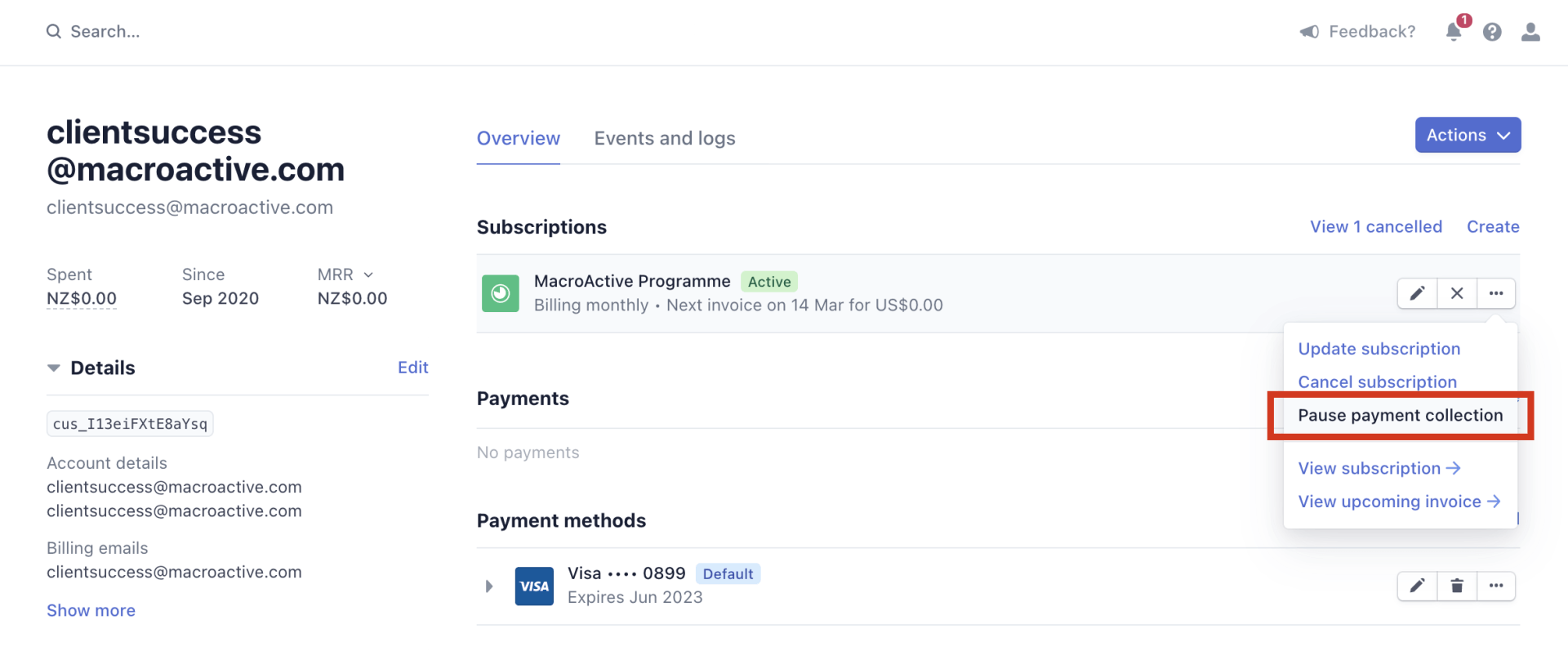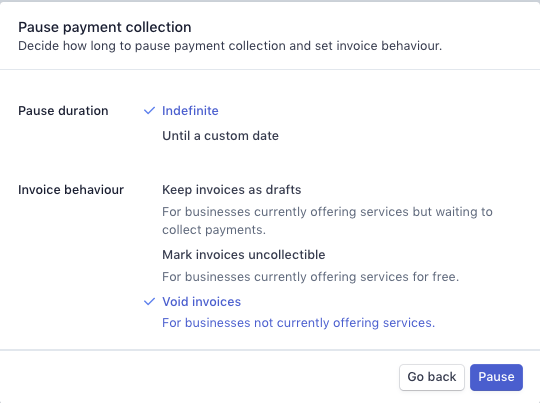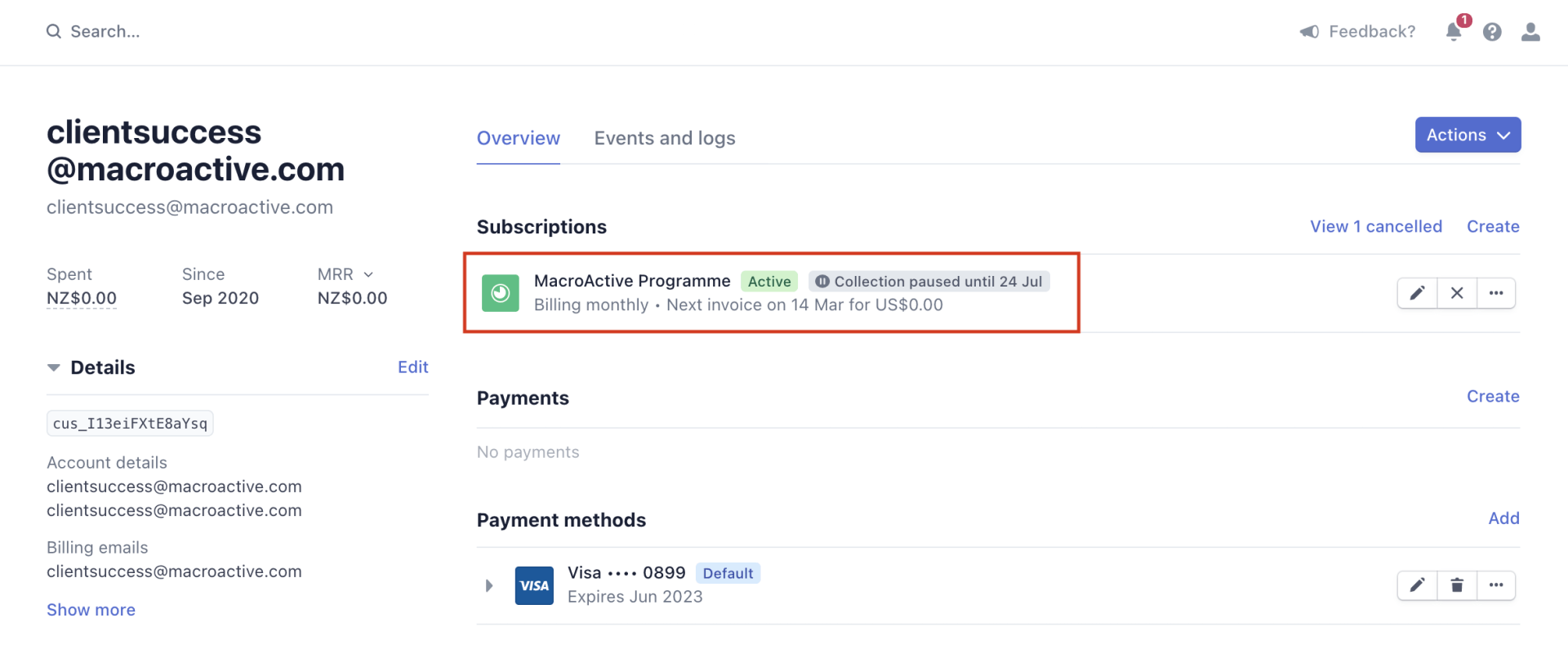Pausing subscription payments
This guide will show you how to pause customer subscription payments within Stripe
Pausing subscription payments
Click on ‘Customers’ down the left hand side of the page
- Find the customer by typing their name in the search bar (we recommend searching for the customer via email address)
- When found, click on their email address to bring up their details.
- Scroll down to ‘Subscriptions’ and hover the Cursor over the ‘three dots’ to bring up 'Pause payment collection'
- To pause, click 'Pause payment collection'
You now have two options regarding pausing a subscription
- Indefinite - Pause a subscription indefinitely and manually resume when ready.
- Until a custom date - set a period, then Stripe will resume billing after a custom date (e.g. weekly recurring. If a customer wants to pause for 2 weeks, set the custom date after 2 payments.
i.e. pause payment for the 16 July & 23 July - Set resume for after the 24 July.
Important: Selection for Invoice behaviour has to be 'Void invoices'
- Click 'Pause' to then pause the payment.
- Pause notification message will then display on customer subscription in grey (see below)
- To remove pause and resume payment manually click on 'resume payment collection'
- NOTE: Pausing payments through Stripe will NOT pause the customers subscription through the platform - they will still have access to your app/ their meal plan/ workout plan, and will still get prompted to update their details every 4 weeks.