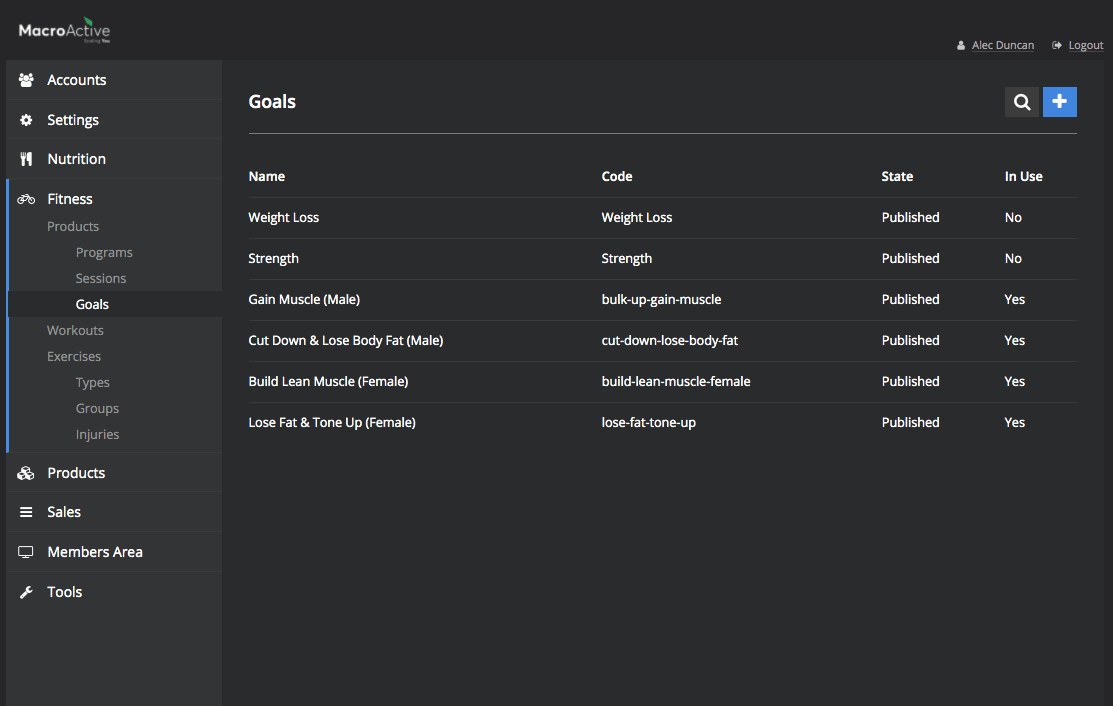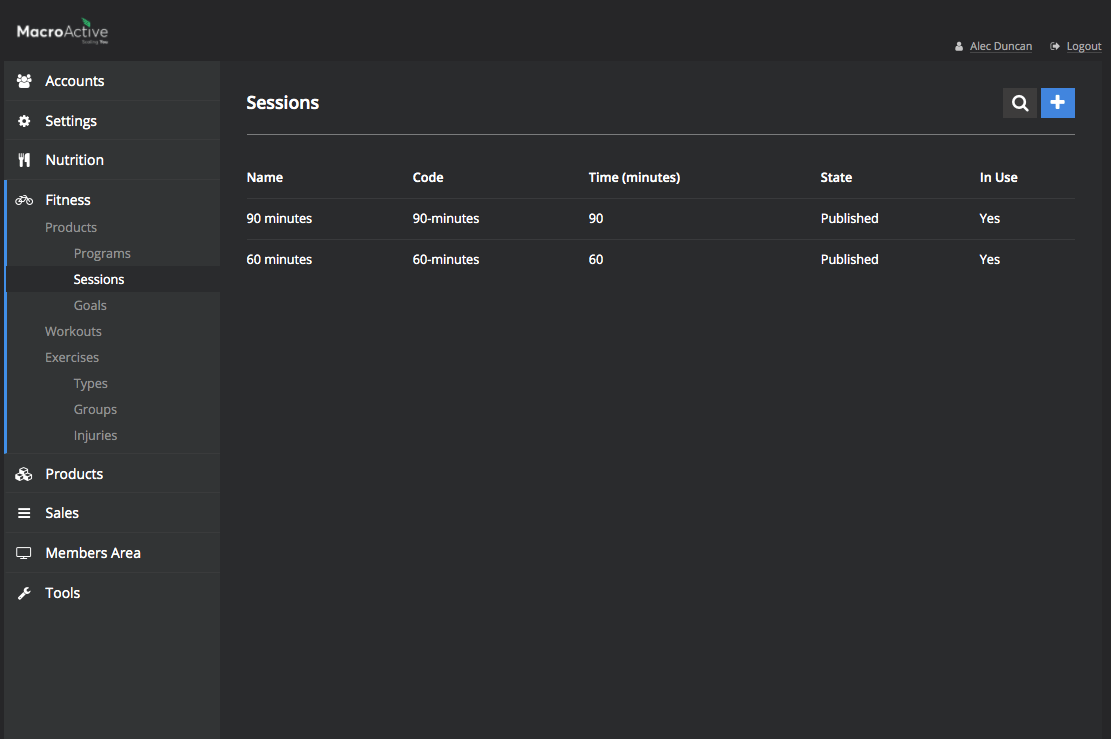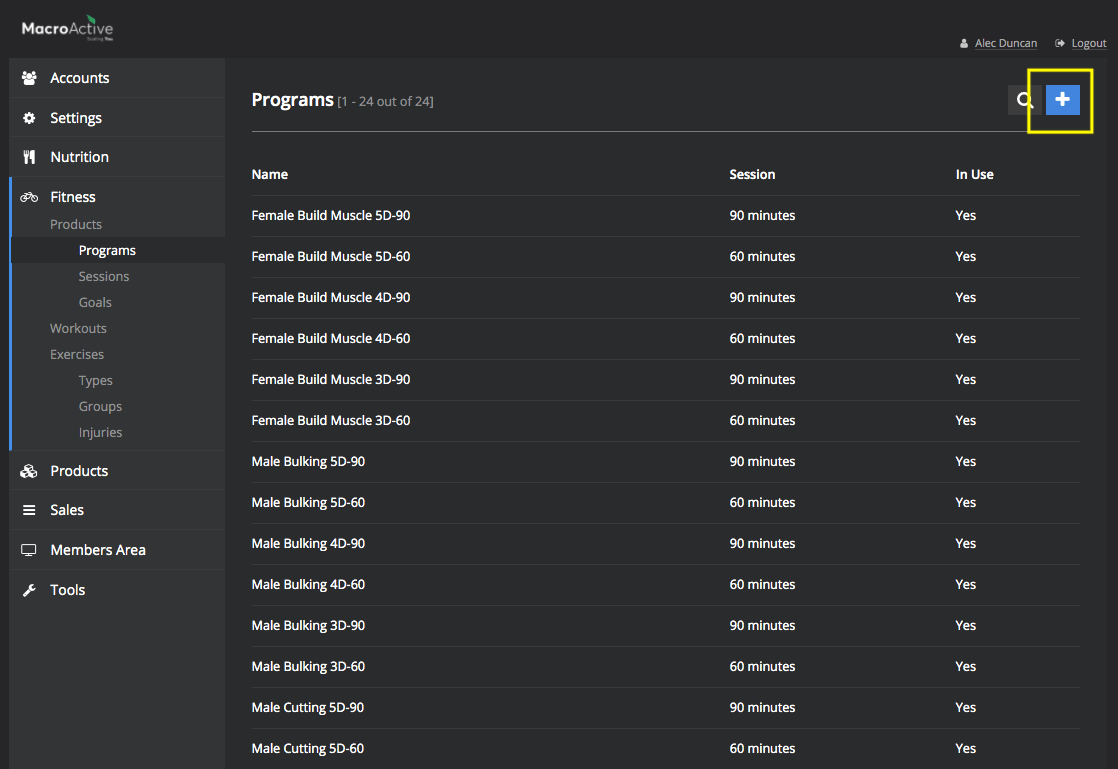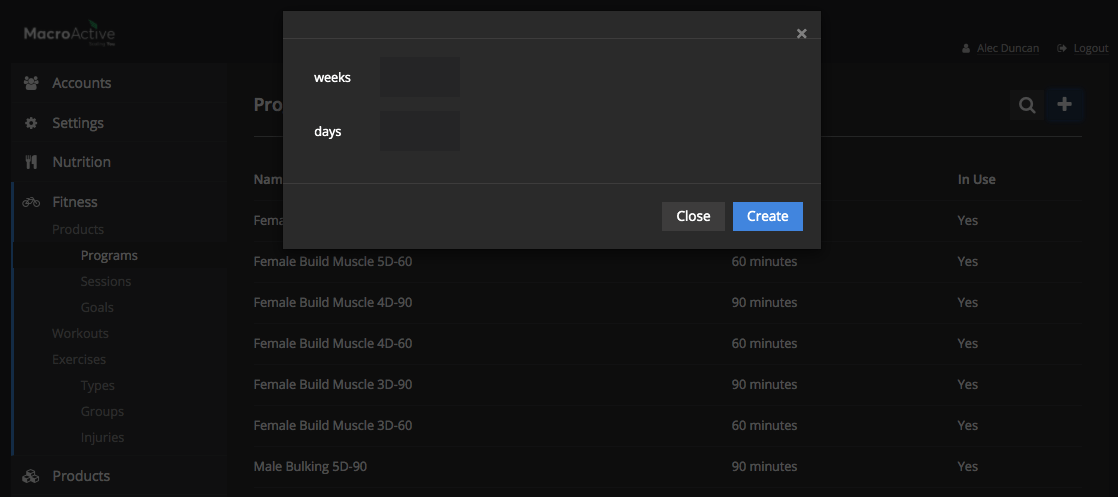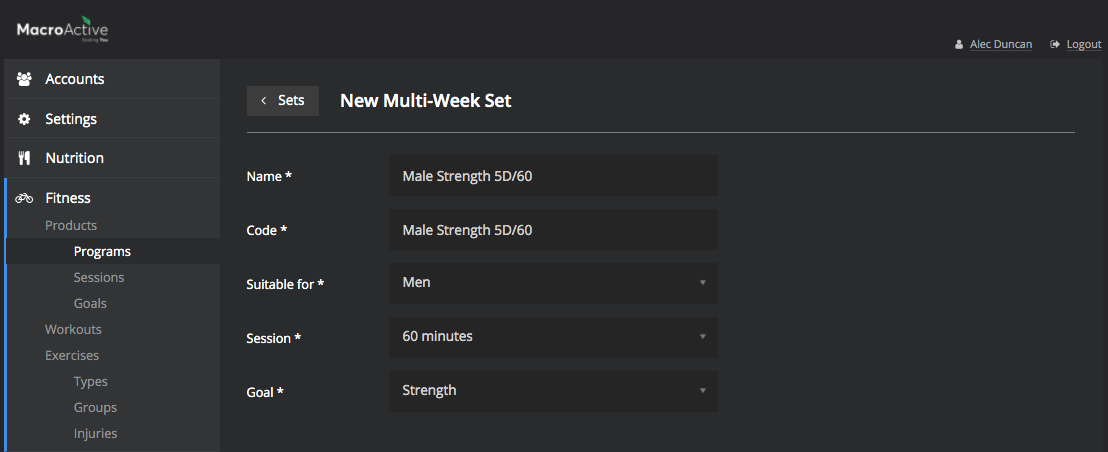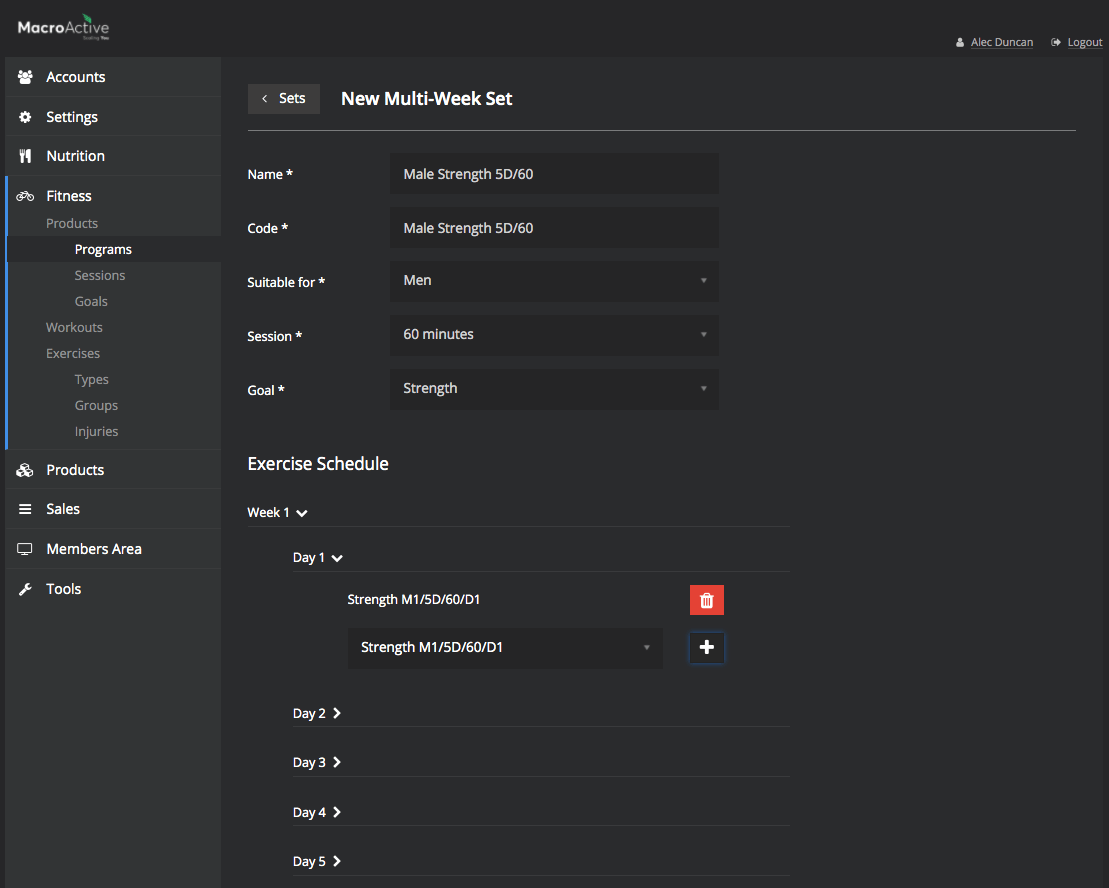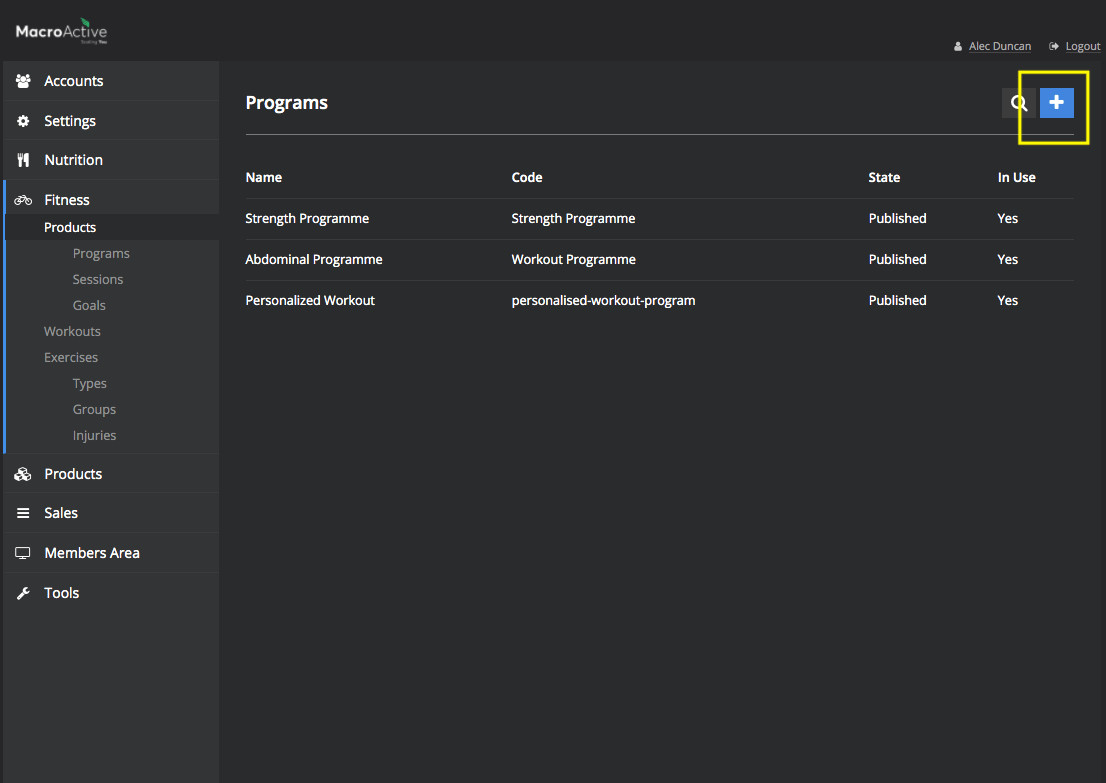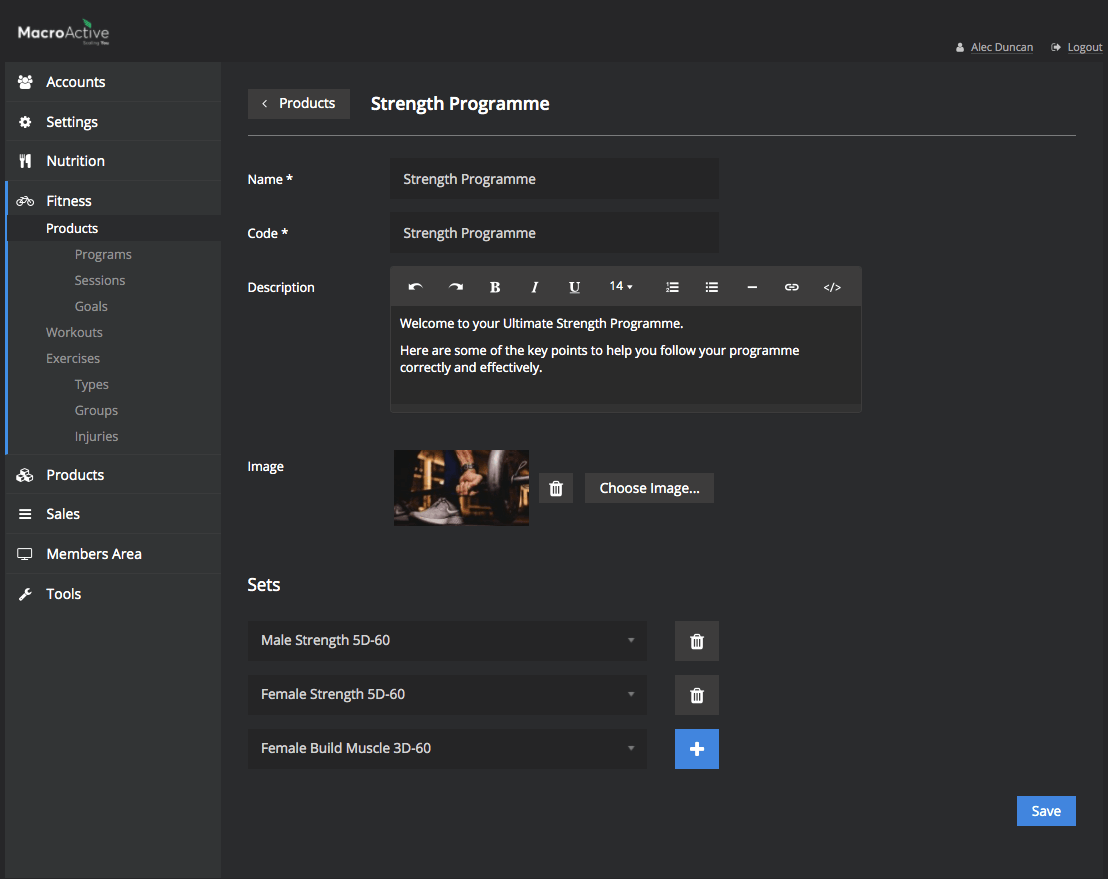Fitness (Building Programs & Products)
In this guide we will cover how to structure and input exercises & custom workouts into your platform.
How to create a program
Once all of your workouts have been entered into your platform, you can now go ahead and create a program.
Quick Tip: Under Fitness, you will see two sections appear, those being a)
Goals & b)
Sessions
Both Goal and Sessions need to be known in advance to make a program.
Goal
This is the aim of the program. Is it to bulk or lose weight, Build Glutes or Abs, and is it for male or female? (You mostly likely can choose pre-populated goals from system and won’t need to add).
Session
This is the length of each workout session (You most likely can choose pre-populated goals from system and won’t need to add).
To get started go into Fitness - Programs.
- Click the Blue ‘+’ button in the top right corner.
- Set program Parameters by entering the length of the program in weeks, and how many days someone would workout in a week (3,4 5 or 6 workouts per week).
Name* the workout in the following format;
‘Male or Female’ / ‘goal of workout’ / ‘# of workouts per week’ / ‘How long the workout will take (Mins)
E.g. Male Strength 5D/60
- Copy and paste that name created into the ‘Code*’ box
- Suitable for* - Select from dropdown either ‘Men’ or ‘Women’
- In the Session* box, select from dropdown the ‘Workout time’ (if not in dropdown, add time by going into Trainer>Fitness>Products>Sessions and creating new session time).
- In the Goal* Box, select from dropdown box the appropriate goal (if not in dropdown, add time by going into Trainer>Fitness>Products>goals and creating new goal of product).
Exercise Schedule
- Click on the Week 1 tab, and it will drop down the amount of days in the week selected when the Program Parameters were set (i.e. 3,4,5 or 6).
- Click on Day One tab and select from dropdown the ‘workout’ that was created for that day
e.g. Strength M1/5D/60/D1
Important - Press the grey ‘+’ button after the exercise has been selected
- Do the same process for the rest of the week.
- Do this again for the following week (or tick the box ‘repeat the previous week if applicable). See image
- After completing the exercise schedule, scroll to the bottom and press ‘save’
- Go through the same steps again to create workouts for different genders, different number of workouts in a week, or minutes in a workout per day.
How To Create a Fitness Product
Before you begin it is recommended to have the following ready.
- The name you are going to call this product
- An image to represent the product (this will be displayed on the customer dashboard)
- A Description of the product.
- All versions of programs to have been loaded into the system including
- Male/Female Version of
- 3,4,5 and 6 day workouts (whatever is applicable) of
- All session times (60, 90 and 120 versions - whatever is applicable) for each
- Goals (Build, Strength, or Weight Loss)
- Go into Fitness then Products
- Press the blue ‘+’ button in the top right to add a new product
- Enter the name of the product into the Name* Box.
- Copy the name into the Code* box.
- Insert the description of the program into the description box. See Customisation Tips
- Upload the image for the product.
- Select all program versions of the product from the dropdown, clicking the plus button at the end of the line after each one has been entered.
- Scroll down to the bottom of the page and click save.
Finally: Test all the Programs in this Product to see if any generation failures.
See Tools - Workout Generator