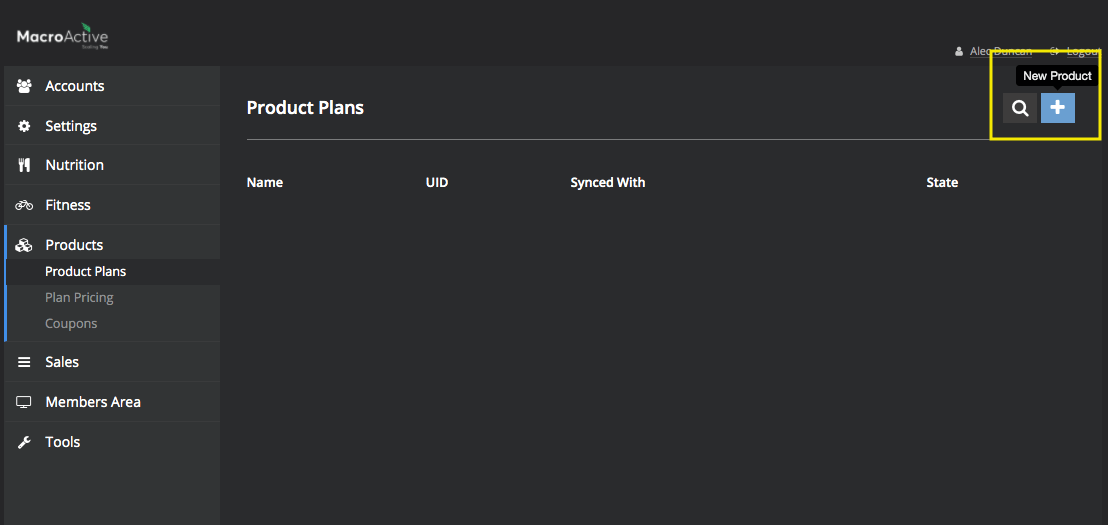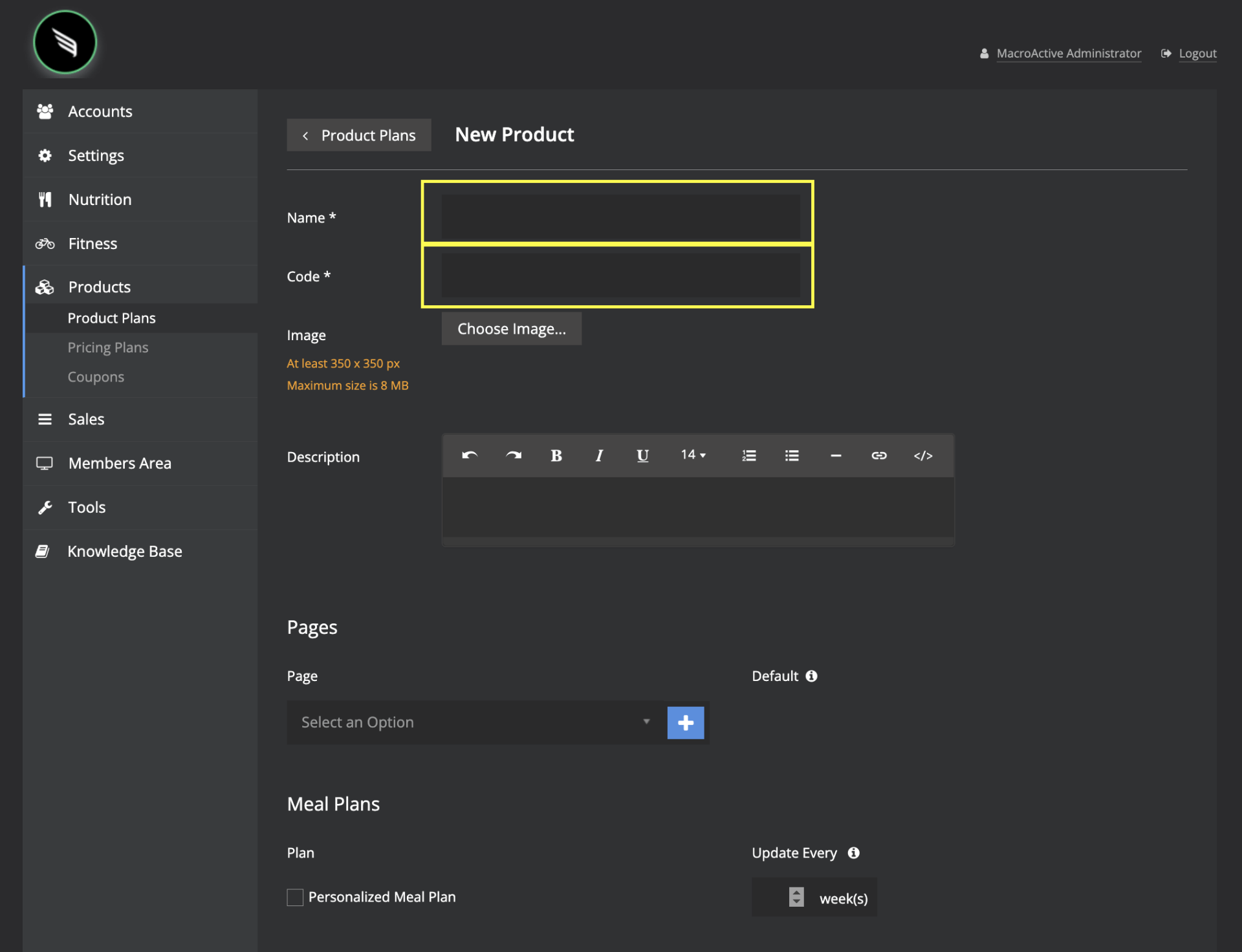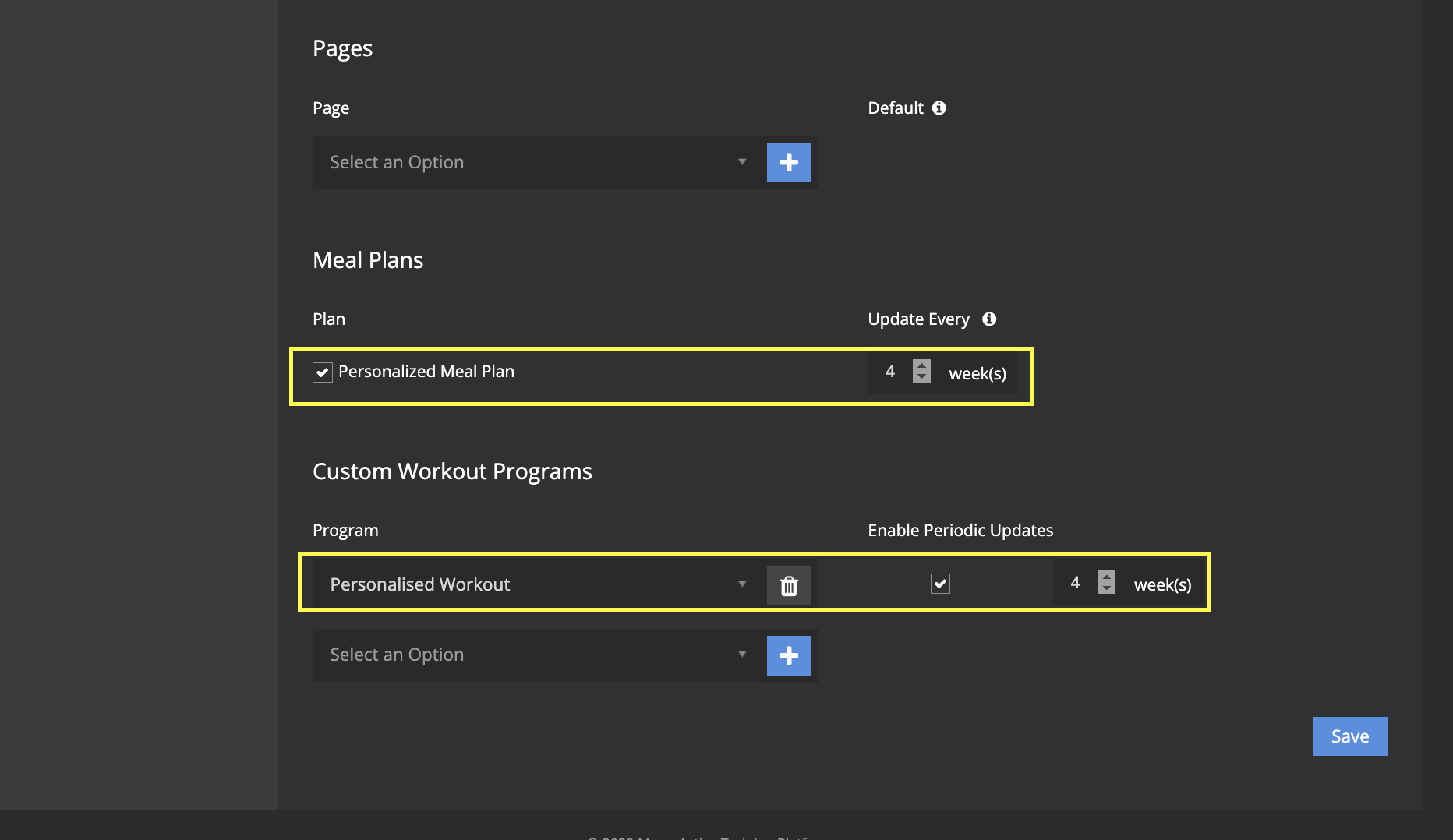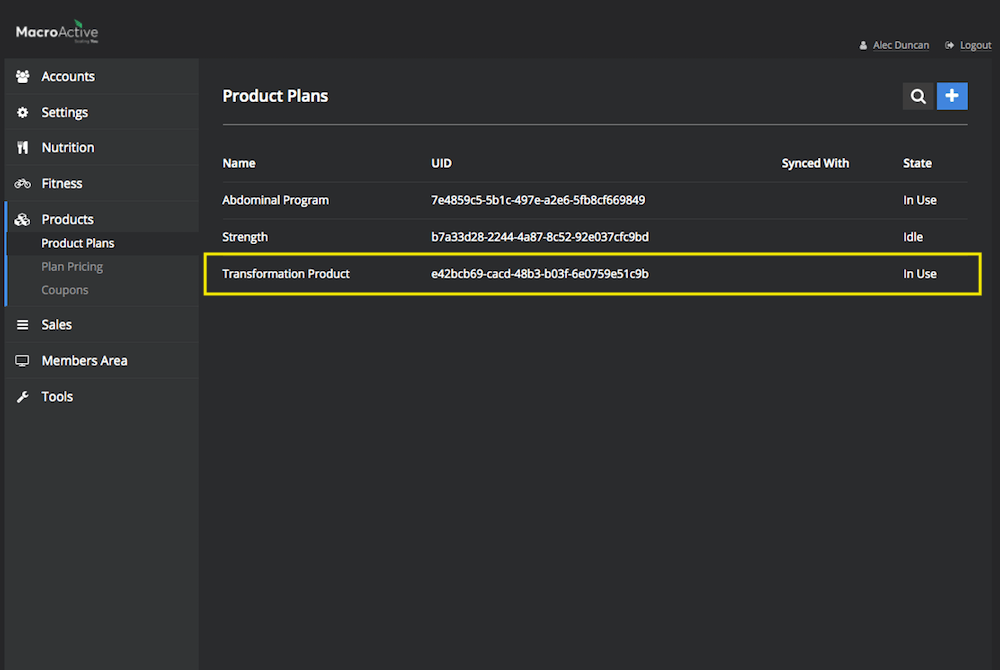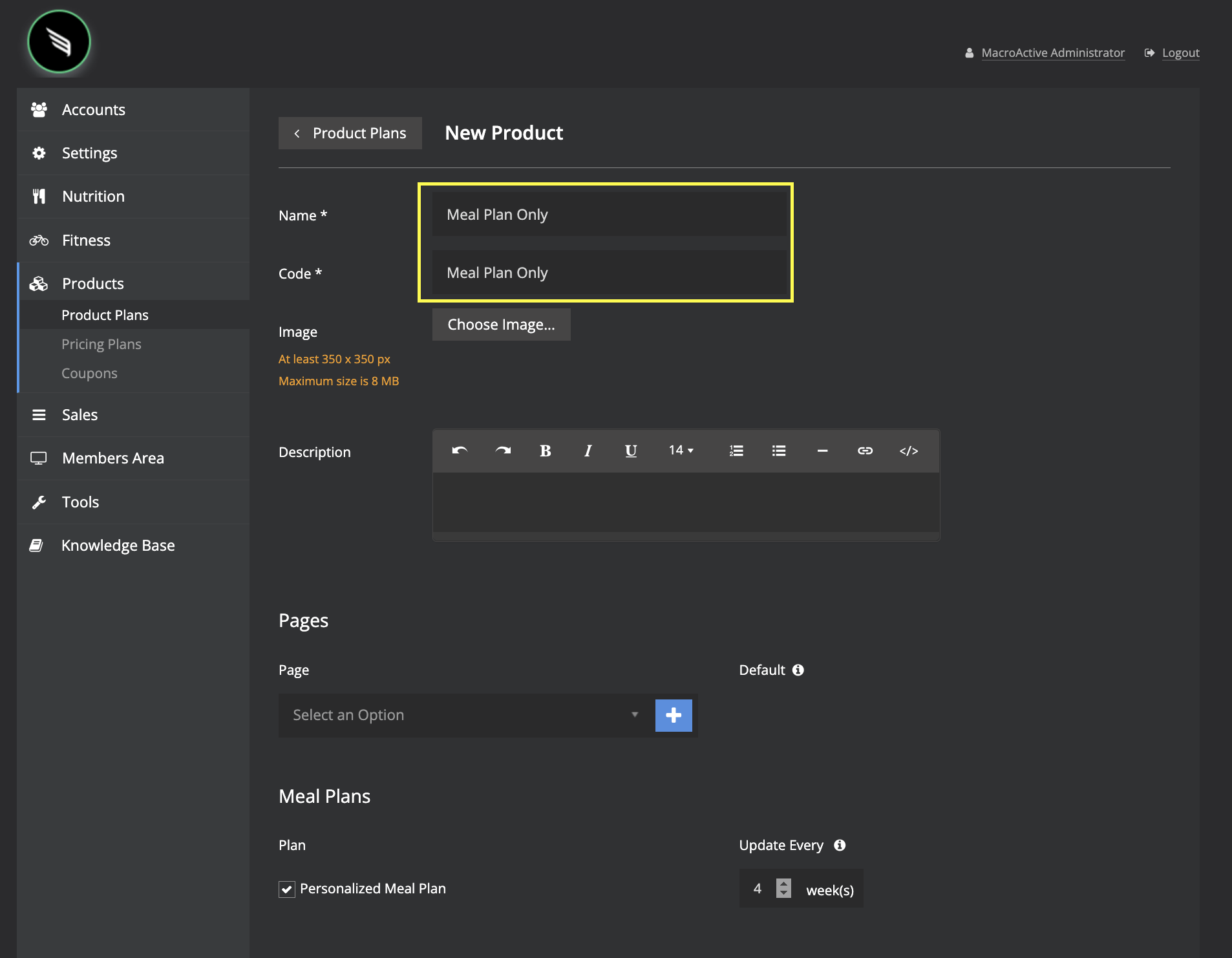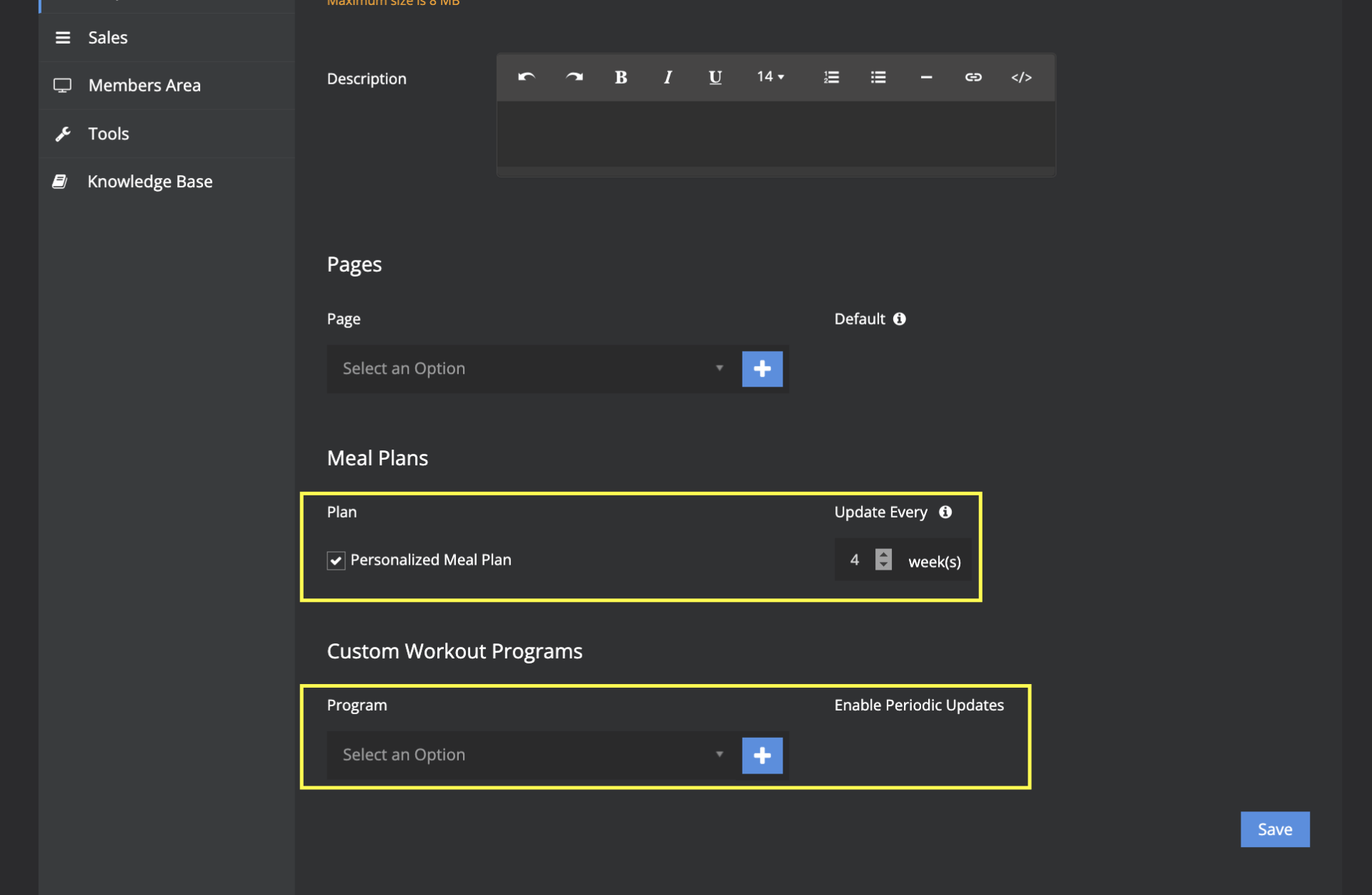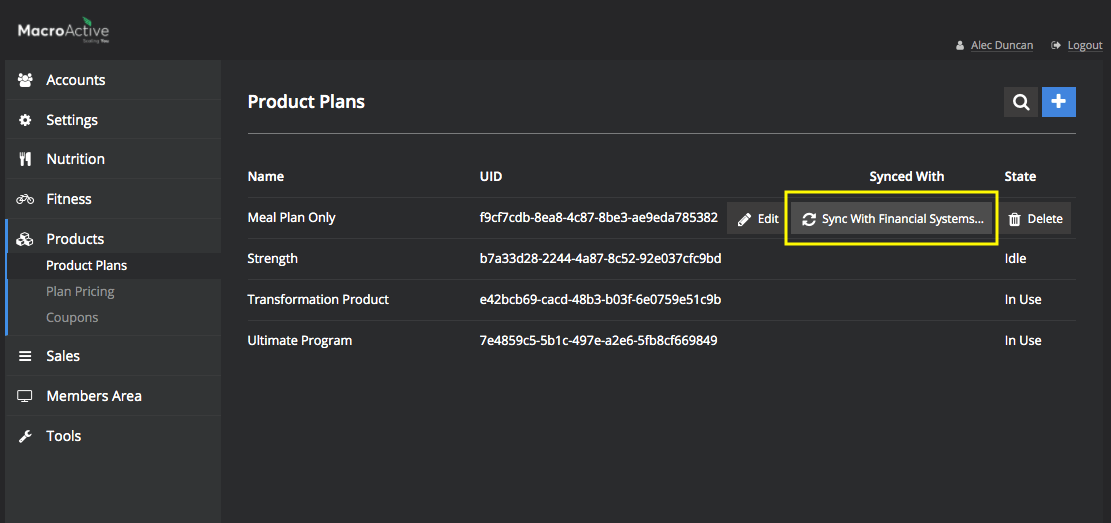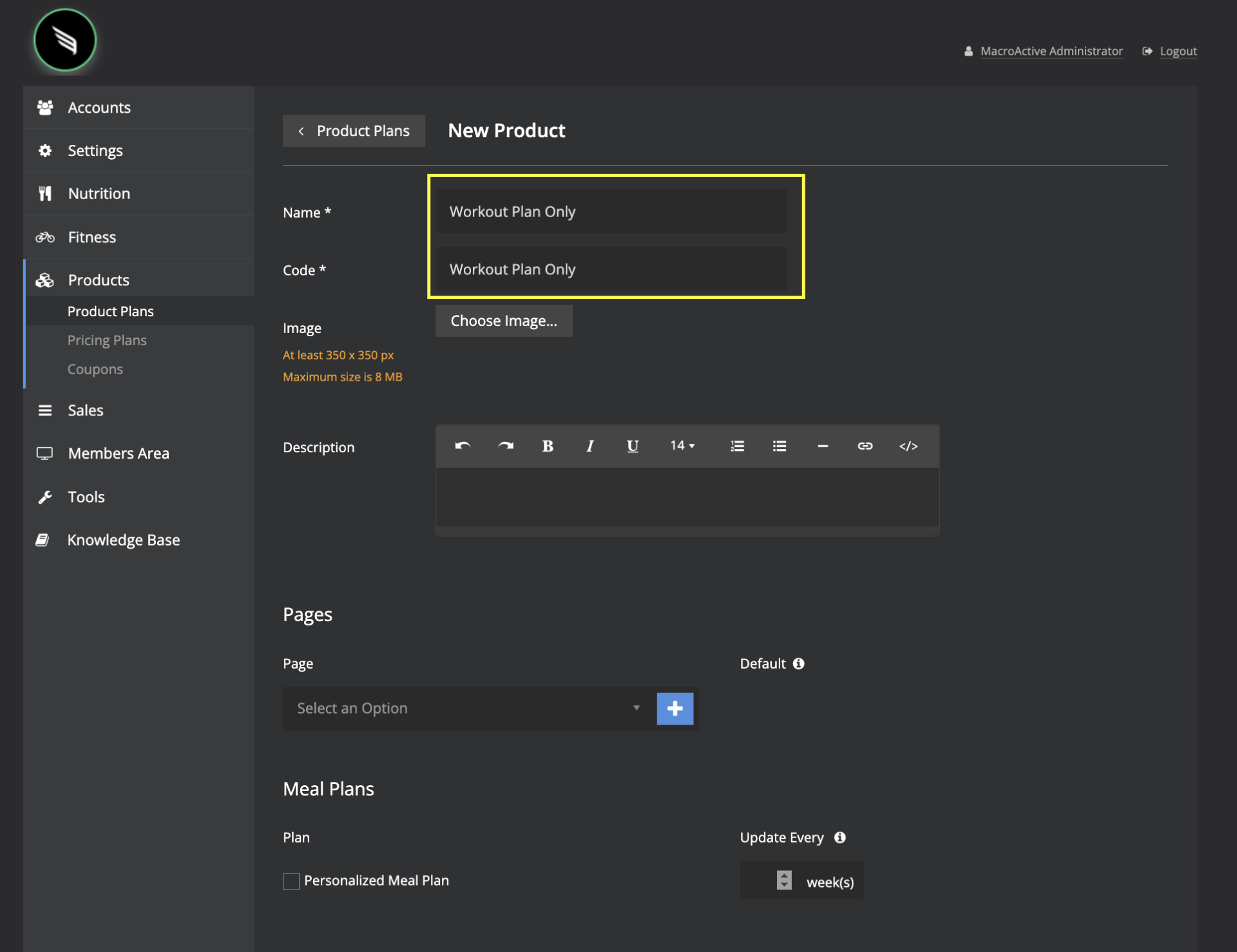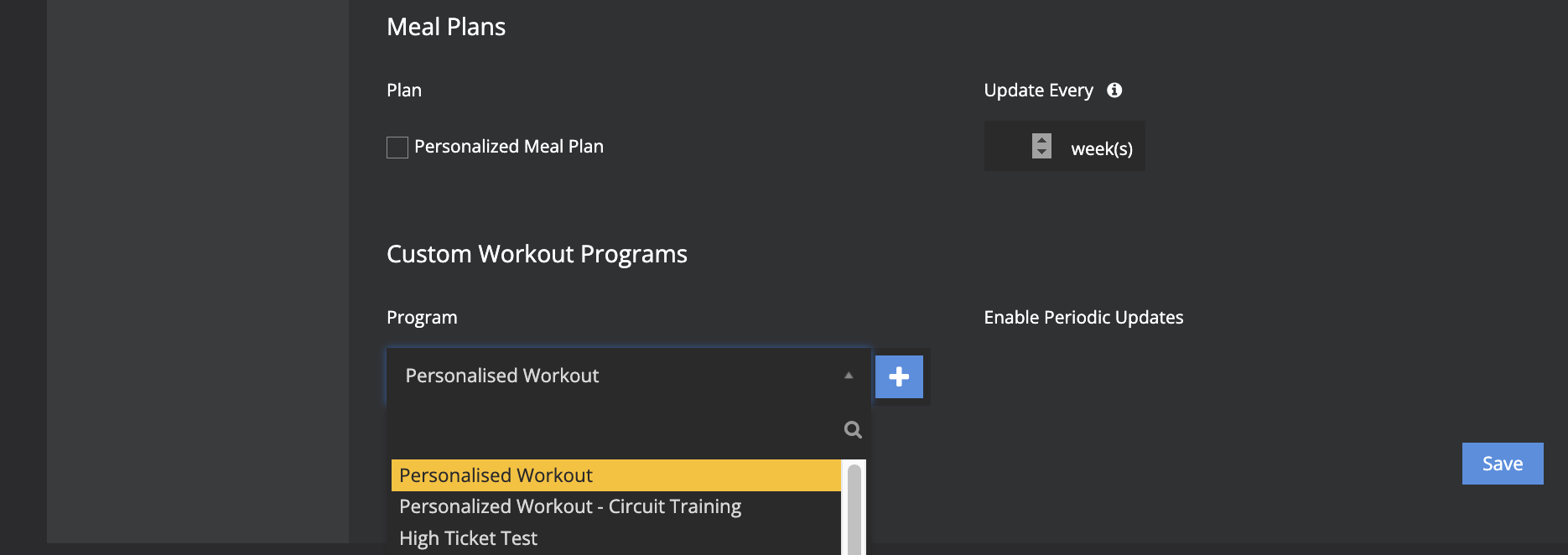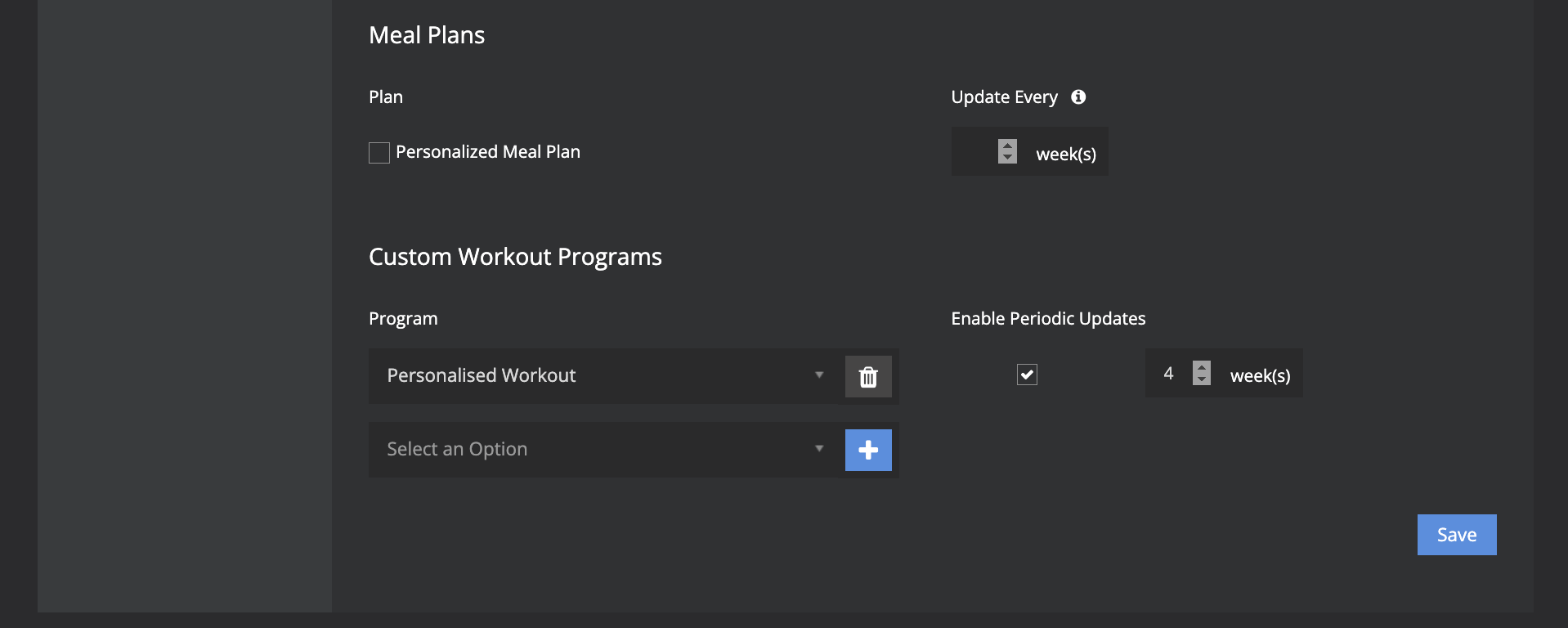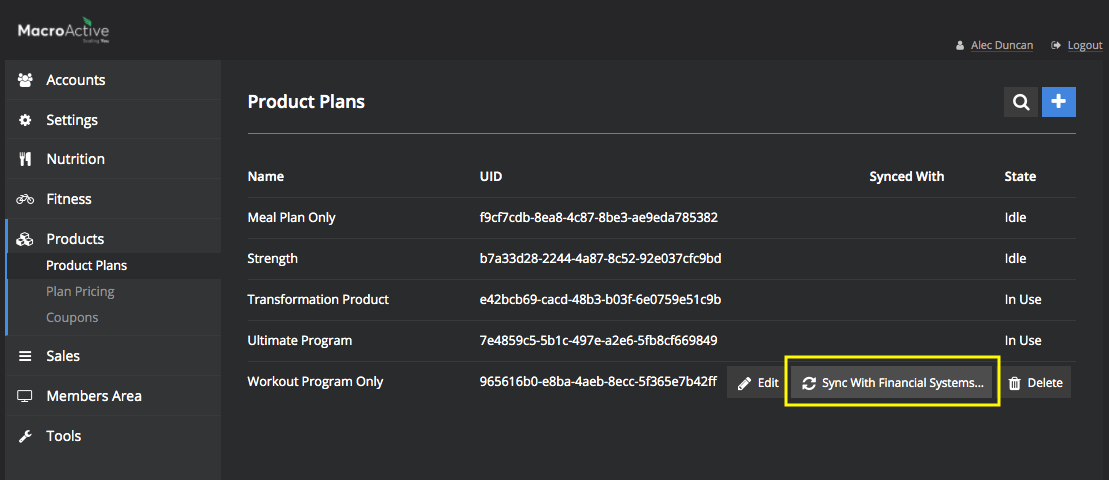Creating a Product Plan
This guide will cover how to create a product plan.
Creating a Product Plan
Your product plan is the content of what you are selling to your customers. You can create the following products and update frequency of each. These include:
- A combination of Meal Plan & Workout Programs
- A Meal Plan Only Product
- A Workout Only Product
Lets break down how you can create each product plan below:
- Once in your backend, click Products on the left hand menu - click Product Plans.
- Click the blue plus button at the top right hand corner of the screen.
- Fill in the appropriate Name and Code of your plan. (The code is normally the same as the name)
- To add specific App Pages to a product select the drop down menu and choose 1 or more app pages you wish to add. Note: Any app pages added will be specific to this particular product plan. It is important to note, if you want a page to be accessed by all customers, an app page should NOT be added to any product plans.
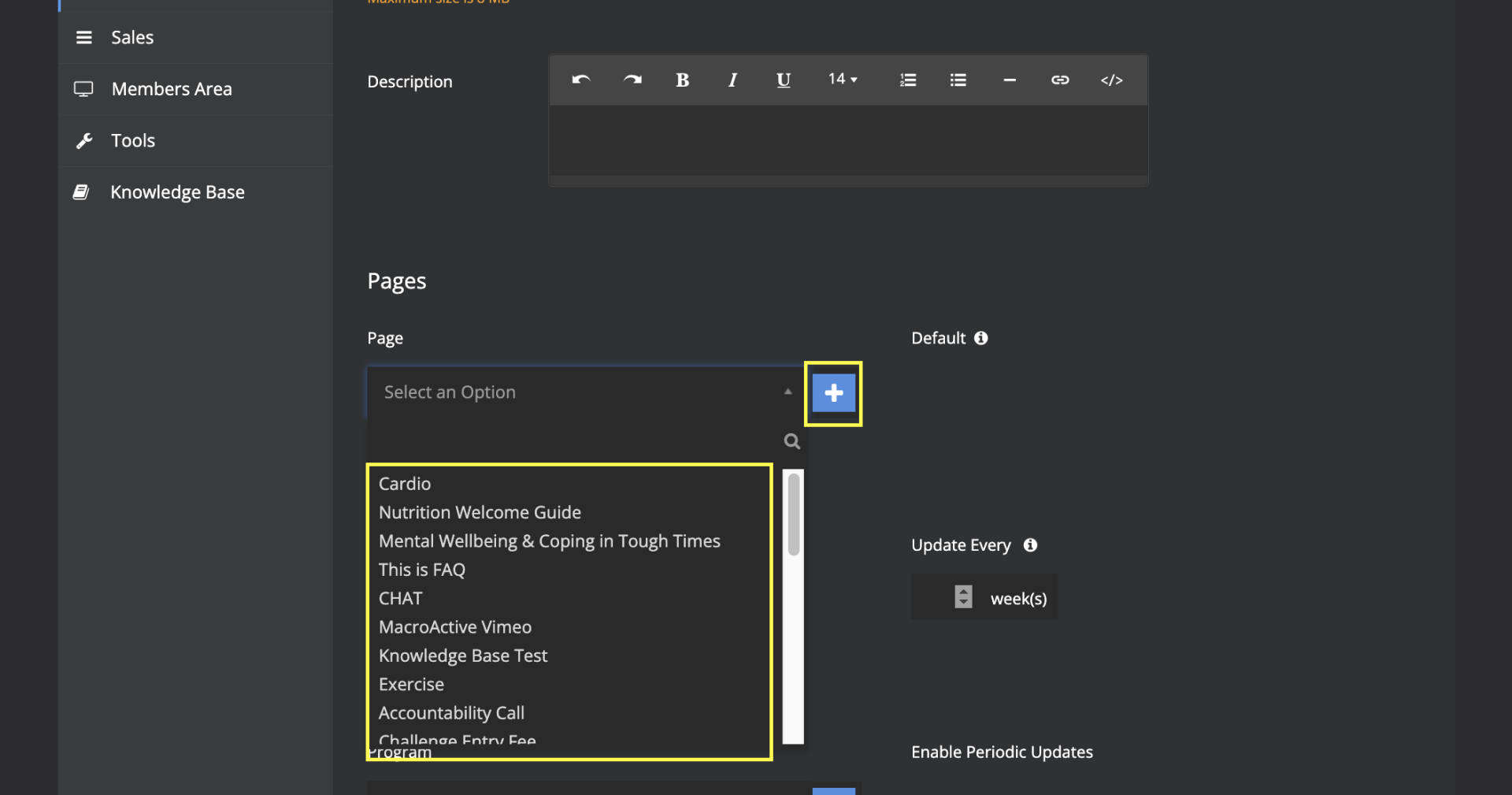
- Under the meal plans and workout programs select the personalised meal plan box and then in the drop down menu below select the fitness product/program that you want to include in this product plan.
- Select the update frequency (when your customers will submit their data to receive a new meal plan and the next phase of workout program)
- Then, click Save
- Product Plan will now appear (see below)
Creating a Meal Plan only product
- To begin, follow the same first step (top of page).
- Add the new name & code.
- Leave workout field empty
- Go ahead and select the check box for Personalised Meal Plan, then add in the update frequency (i.e. 2 weeks, 4 weeks etc..)
- Click Save to finalise
- Final step is to sync this product plan with Stripe
Creating a Workout only product
- To begin, follow the same first step (top of page).
- Add the new name & code.
- Leave meal plan field empty
- Go ahead and select your fitness product/program, then add in the update frequency (i.e. 2 weeks, 4 weeks etc..)
- Click Save to finalise
- Final step is to sync this product plan with Stripe
- Once you have created your new product plan you can go ahead and embed this within a new pricing plan.
- See Creating a Pricing Plan